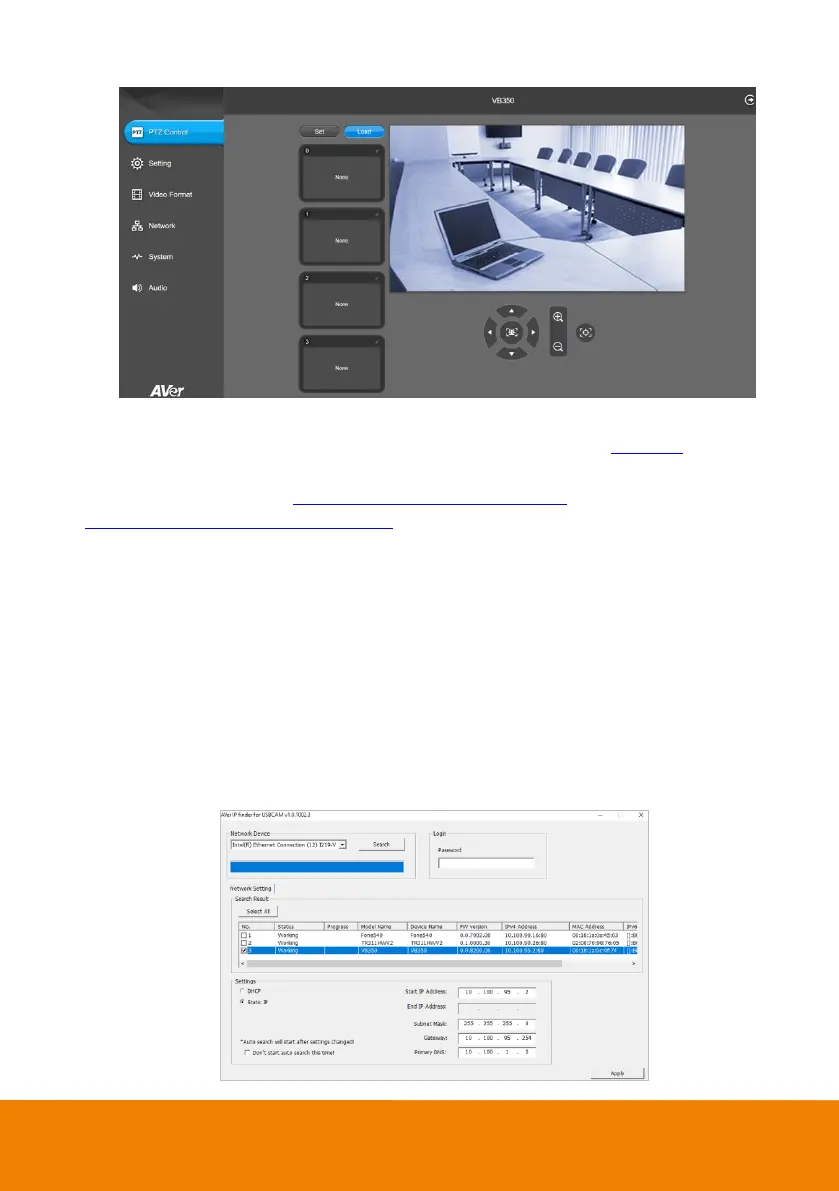22
6. The main Web screen is displayed as below.
* For information on how to install and use the PTZApp 2, please refer to the <PTZApp 2> chapter.
** To support IP address changes in groups, user can download AVer IP Finder app.
1. Download the IP Finder from https://www.aver.com/download-center (Headquarters & Europe) or
https://www.averusa.com/business/support/ (USA). Search for “USBCam IP Finder” and select IP
Finder Setup for Windows.
2. Run the IP Finder.
3. Click Search, and all available devices will be listed on the screen.
4. Select a camera from the list. The corresponding fields of IP address will display.
5. To change the IP address of camera, user can select DHCP or Static IP.
The DHCP should get the IP address from local dynamic IP sever. The static IP, user can enter the
specific IP address. Click Apply to apply the setting to the camera. The password is required
(default password is aver4321).
6. Click Search to re-scan the camera.
7. Double-click on the IP address of camera from the list can connect to camera through the browser.
8. Enter the default password (aver4321) to login to Web setup screen.
