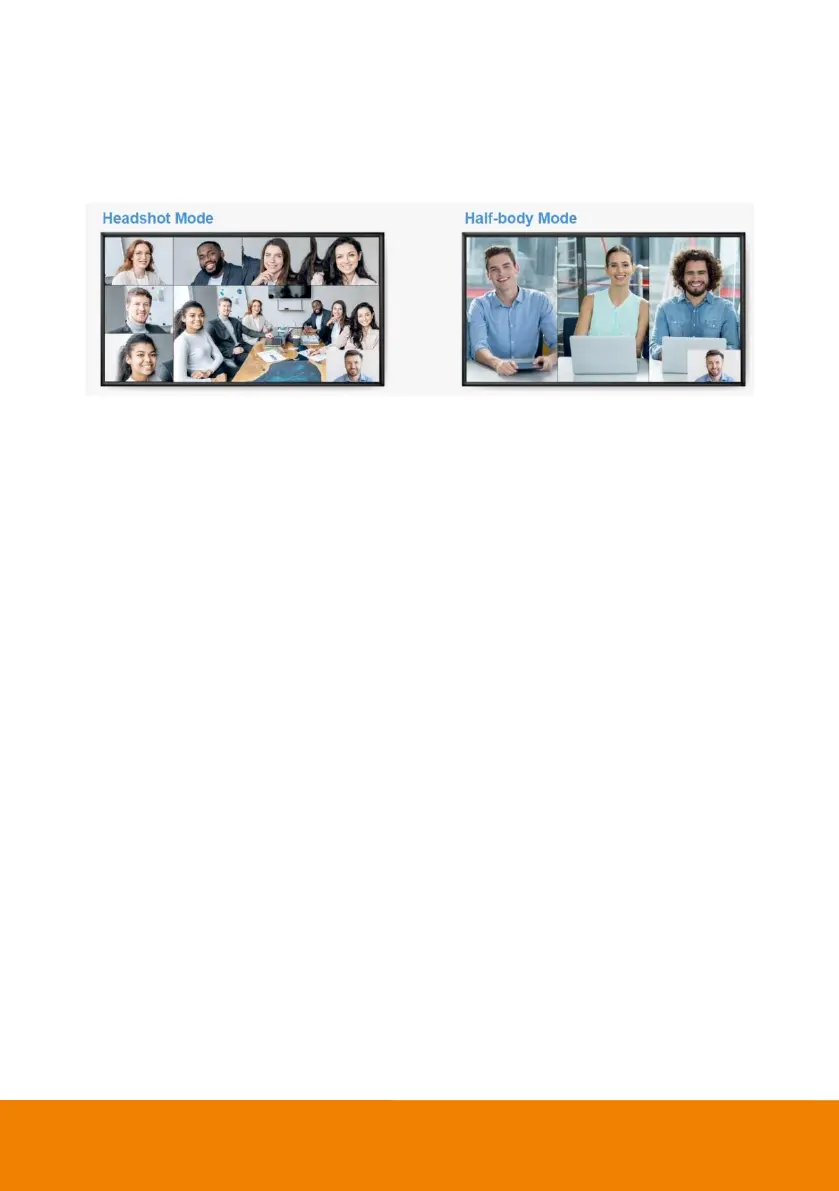64
4. Launch VC software (e.g., Zoom, Teams, Skype) and choose AVer USB VCam as the video source
to start collaborating.
[Note] You will find both “camera model name” and “AVer USB VCam” as video sources in the VC
software. Please choose “AVer USB VCam”.
5. In the Layout Option field, click Headshot or Half-body to perform the function.
6. To stop the Smart Gallery function, click the Stop button.
[Notes]
Make sure each person has certain distance to have better image cropping.
To do any settings of the camera, click the Stop button to stop the Smart Gallery function and then
go to the USB Devices page. Click Setting to configure camera settings.
The Smart Gallery function supports up to 10-20 people, depending on different camera type.