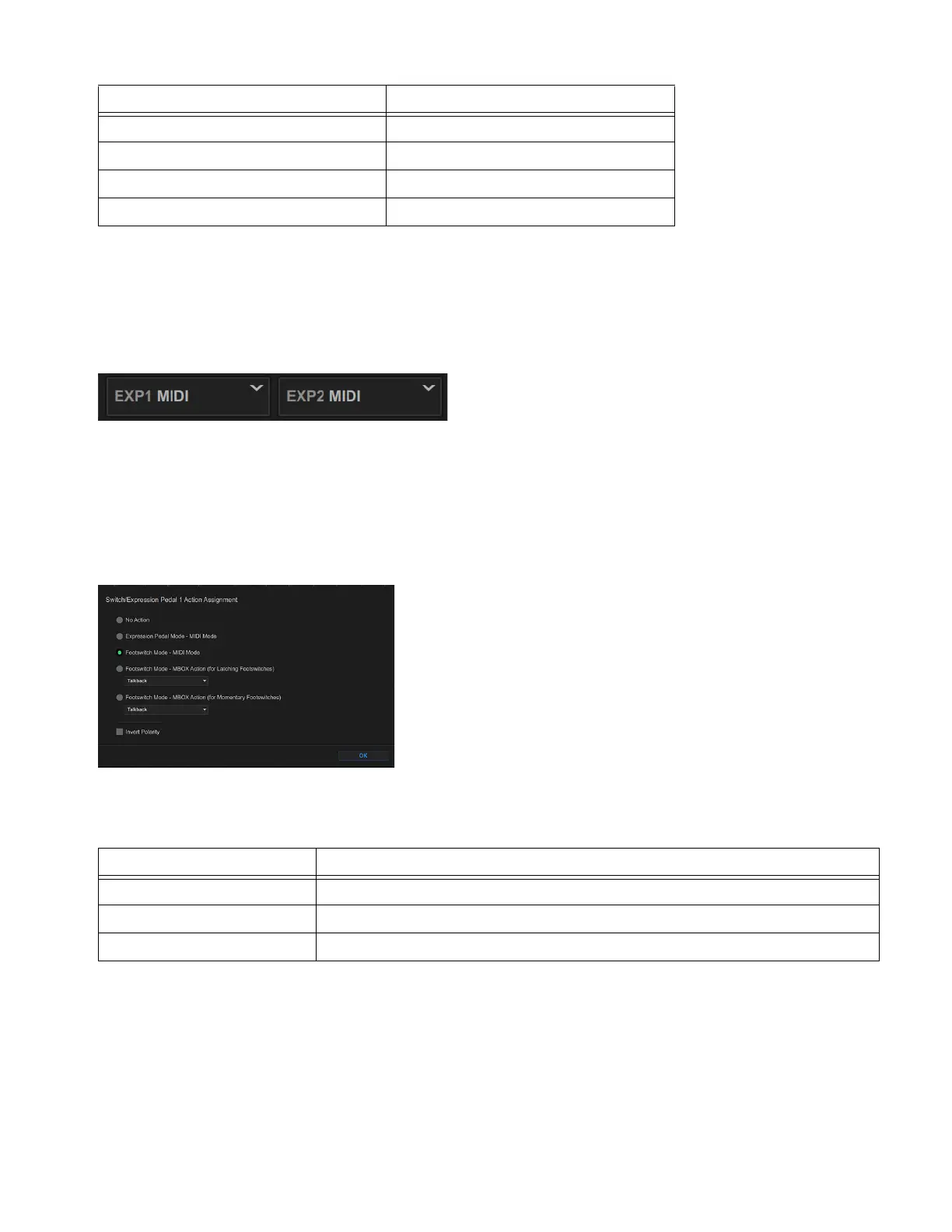MBOX Control Software Overview
25
Footswitch / Expression Pedal 1 and 2
The footswitch buttons in the MBOX Control toolbar let you assign functions to the footswitch/Expression pedal inputs 1 and 2. The
buttons show the currently assigned function. Clicking either button opens the Function Assignment dialog where you can choose from
a variety of functions including MBOX Monitor mute and dim, FX Loop bypass, Continuous Controller mapping to plug-in parameters
for filter sweeps, “wah” effects, and similar (the plug-in must support MIDI Learn).
To assign footswitch functions:
1 Connect footswitches to either or both the EXP/SW IN 1 and EXP/SW IN 2 inputs on the back panel. You can use momentary and/or
continuous (expression) pedals.
2 In MBOX Control, click the SW/EXP 1 or 2 button. (The button text indicates the current assignment, such as “EXP1 MIDI, indi-
cating that EXP/SW In 1 is assigned to Continuous Control/Expression MIDI mode. Button names may differ on your system.)
3 Choose the desired footswitch function.
AVID FX Mute
FX 1 Bypass (FX 1 and FX 2 when stereo linked)
FX 2 Bypass (FX 1 and FX 2 when stereo linked)
Input Selection Follows Hardware Toggle On/Of
Footswitch buttons
Switch/Expression Pedal 1 Function Assignment
MBOX Footswitch settings
Footswitch Setting Description
No Action Footswitch has no effect
Expression Pedal Mode - MIDI Mode Connect an expression pedal to be able to assign it to parameters using MIDI Learn in Pro Tools.
Footswitch Mode - MIDI Mode Connect a momentary footswitch to be able to assign parameters using MIDI Learn in Pro Tools.
Available Internal Actions
Internal Actions Notes
