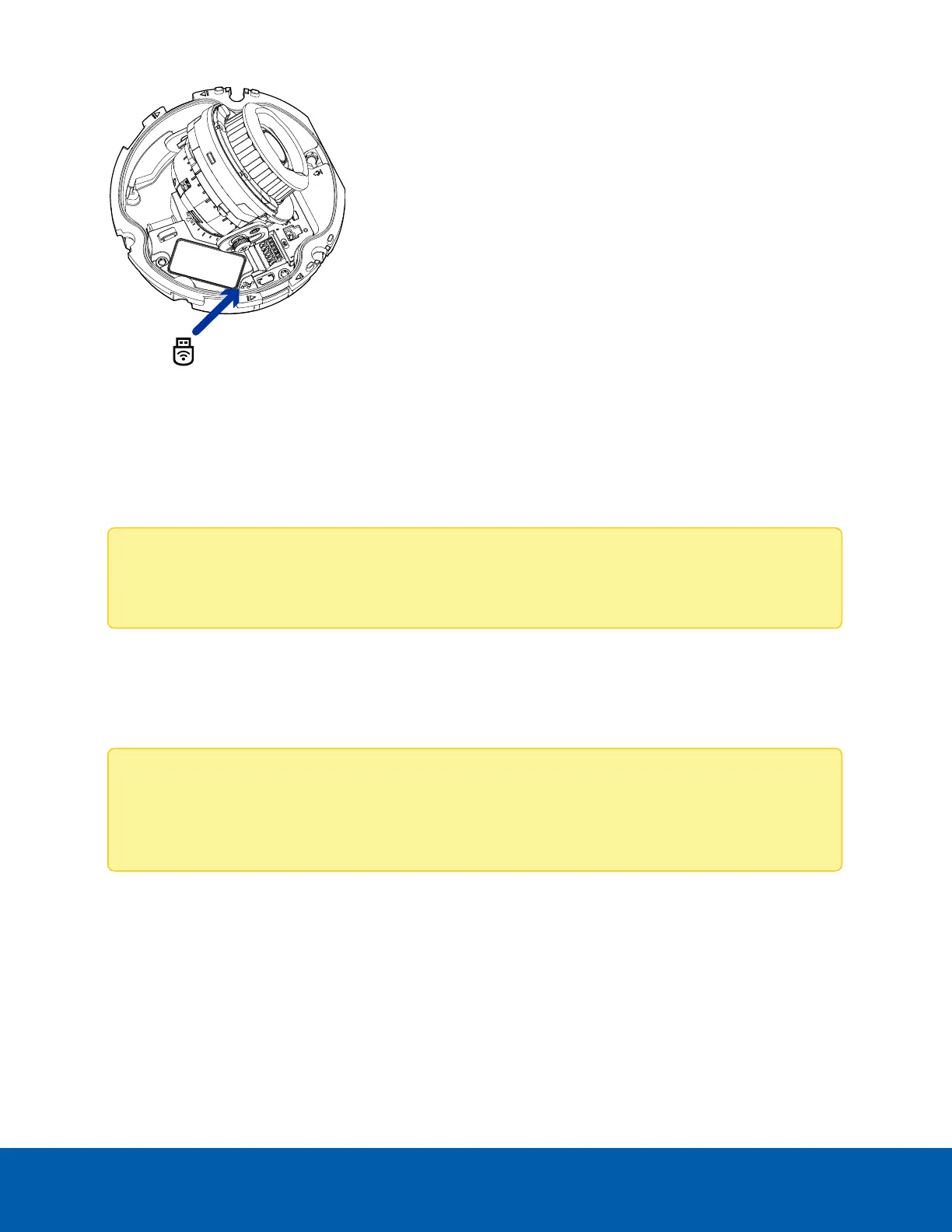After you connect to the Wi-Fi signal broadcast by the adapter, you can access the mobile web interface from
any mobile device using the following address:
http://camera.lan
For more information about configuring the camera from the mobile web interface see USB Wi-Fi Adapter
System User Guide.
Note: The camera will reserve the 10.11.22.32/28 subnet for internal use while the USB Wi-Fi Adapter
is plugged in.
Assigning an IP Address
The device automatically obtains an IP address when it is connected to a network.
Note: If the device cannot obtain an IP address from a DHCP server, it will use Zero Configuration
Networking (Zeroconf) to choose an IP address. When set using Zeroconf, the IP address is in the
169.254.0.0/16 subnet.
The IP address settings can be changed using one of the following methods:
l
The mobile web interface using the USB WiFi Adapter. For more information, see (Optional) Using the
USB Wi-Fi Adapter on the previous page.
l
Device's web browser interface: http://<camera IP address>/.
l
Network Video Management software application (for example, the Avigilon Control Center™
software).
l
ARP/Ping method. For more information, see Setting the IP Address Using the ARP/Ping Method on
the next page.
Assigning an IP Address 40
