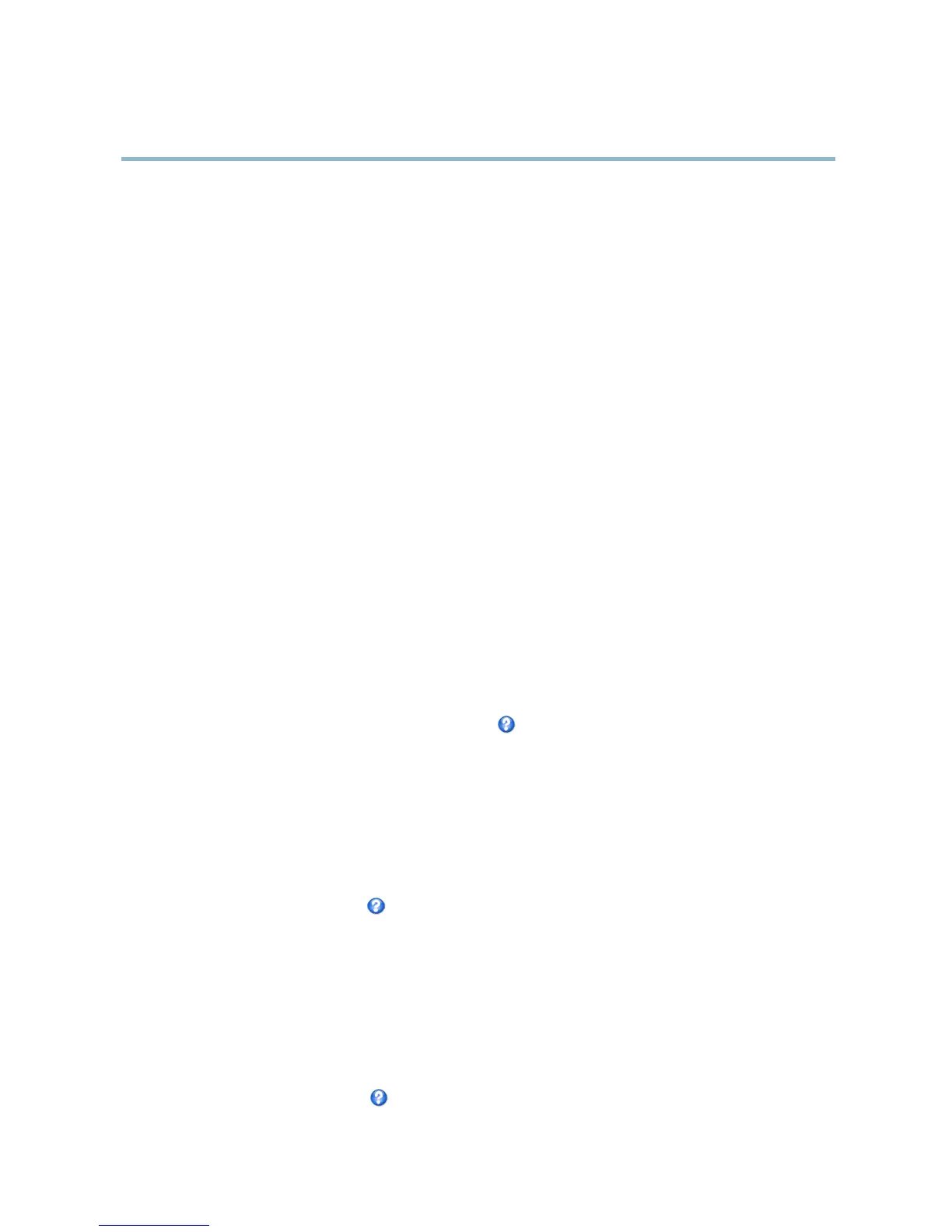AXIS P3344 Fixed Dome Network Camera
Video and Audio
View Area
A view area is a cropped part of the full view. The view area is treated as a video source in Live View and has its own video
stream and PTZ settings.
To ena ble a view area, go to Video & Audio > Camera Settings and select Enable View Area.
When setting up a v ie w area it is recommended that the v ideo stream resolution is the same size as or s maller than the view are a
size. Se tting the video stream resolution larger than the view area size implies digitally scale d up video after sensor capture,
requiring more bandwid th without adding image information.
To configure the view area:
1. Go to Video & Audio > View Area.
2. Select an Aspect ratio and a Video stream resolution.
3. A new view area covers the whole image. Usethemousetomoveandresizetheviewarea.
4. Select Enable PTZ to enable digital PTZ for the view area.
5. Click Save to save the settings.
To modify the view area, modify the settings as required. Click Save.
Tip:
• The PTZ functionality is useful during installation of the Axis product. Use a view area to crop out a specificpartof
the full view.
Overlay
Overlays can be used to provide extra information and are superimposed over the video image. With overlay text it is possible to
include date and time or view the current bit rate as overlay text.
To include the current bit rate as overlay text go to Video & Au
dio > Video Stream > Overlay Settings,selecttheInclude text check
box option, and enter the code #b in the field. See the online help
for supported formats.
Overlay image
An overlay image can be used to provi de extra information, or to mask a part of the video image.
To use your own image, such as a logo, fi rst upload the image to the Axis pro duct. Go to Video & Audio > Overlay Image, click
Browse to locate the file and then click Upload.ThefilecanthenbeselectedfromtheUse overlay image drop-down list.
To place an o verlay image at specificcoordinates,gotoVideo & Audio > Video Stream and select the Include overlay image at
coordinates check box option and enter the X and Y coordinates.
For more in
formation see the online help
Privacy Mask
A privacy mask is an area of solid color that prohibits users f ro m viewing parts of the monitored area. Privacy masks cannot be
bypassed via the VAPIX® Application Programming Interface (API).
The Privacy Mask List (Video & Audio > Privacy Mask) shows all the masks that are currently configured in the Axis product and
indicates if they are enabled.
You can add a new mask, re-siz e the mask with the m ouse,chooseacolorforthemask,andgivethemaskaname.
For more information, see the online help
20
