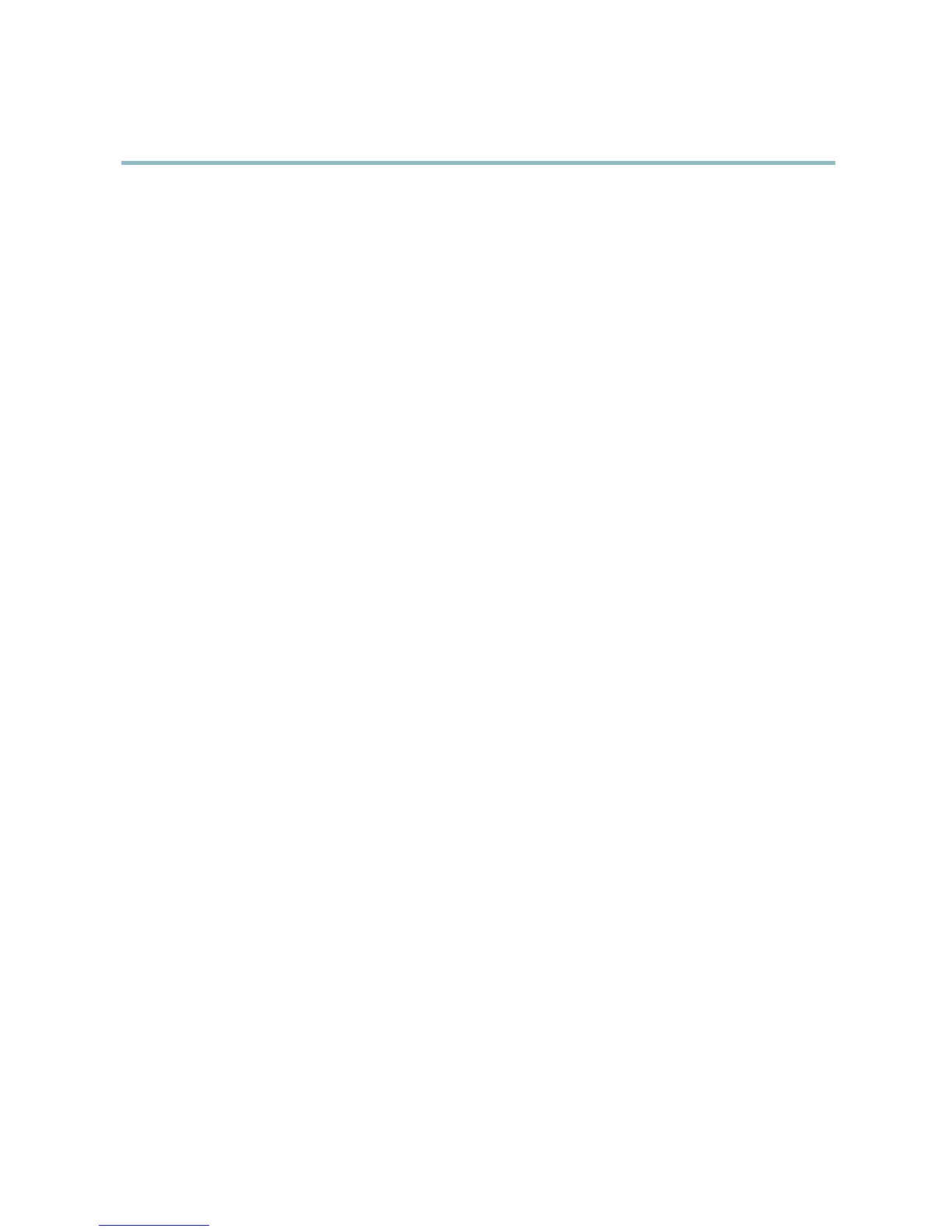AXIS P3344 Fixed Dome Network Camera
System Options
• the default router
• the subnet mask
•thesystemtime
• the IEEE 802.1X settings
• the focus position
Click Default to reset all settings, including the IP address, to the factory default v alues. This button should be used with caution. The
Axis product can also be reset to factory default using the contro l button, see Reset to factory default settings, on page 47.
To reset the optics to the factory default position, click Calibrate under Optics. This may be necessary in situations where the optics
has lost its calibration during transport or has been exposed to extreme vibrations.
To identify the p roduct or test the Status LED, click Flash LED under Identify and specify the duration in seconds, minutes or hours.
This can be useful for identifying the product among othe r products installe d in the same location.
For information about firmware upgrade, see Upgrading the firmware, on page 48.
Support
Support Overview
The System Options > Support > Support Overview page provides information on troubleshooting and contact information,
should you require technical assistance.
See also Troubleshooting, on page 48.
System Overview
To get an overview of the Axis prod uct’s status and settings, go to S
ystem Options > Support > System Overview. Information that
can be found here includes firmware version, IP address, network and security settings, event settings, image settings and recent log
items. Many of the captions are links to the proper Setup page.
Logs & Reports
The System Options > Support > Logs & Re
ports page generates logs and reports useful for system analysis and troubleshooting. If
contacting Axis Support, please provide a valid Server Report with your quer y.
System Log - Provides information about system events.
Access Log - Lists all failed attempts to access the product. The Access Lo g can also be configured to list all connections to the
product (see below).
Server Report - Provides information abo ut the product status in a pop-up window. The Access Log is automatically included
in the Se rv
er Report.
You can view or download the server report. Downloading the server report creates a .zip file that contains a complete server report
text file in UTF–8 format. Select the Include snapshot with default image s ettings option to include a snapshot of the product’s
Live View that also shows the settings specified under Video Stream>Image>Image Appea rance. The server report .zip file should
always be included when contacting support.
Parameter List - Shows the product's parameters and their current settings. This may prove useful when troubleshooting or
when contacting Axis Support.
Connection List - Lists all clients that are currently ac cessing media streams.
Crash Report - Generate s an archive wi th debugging information. The repo rt takes several minutes to generate.
45
