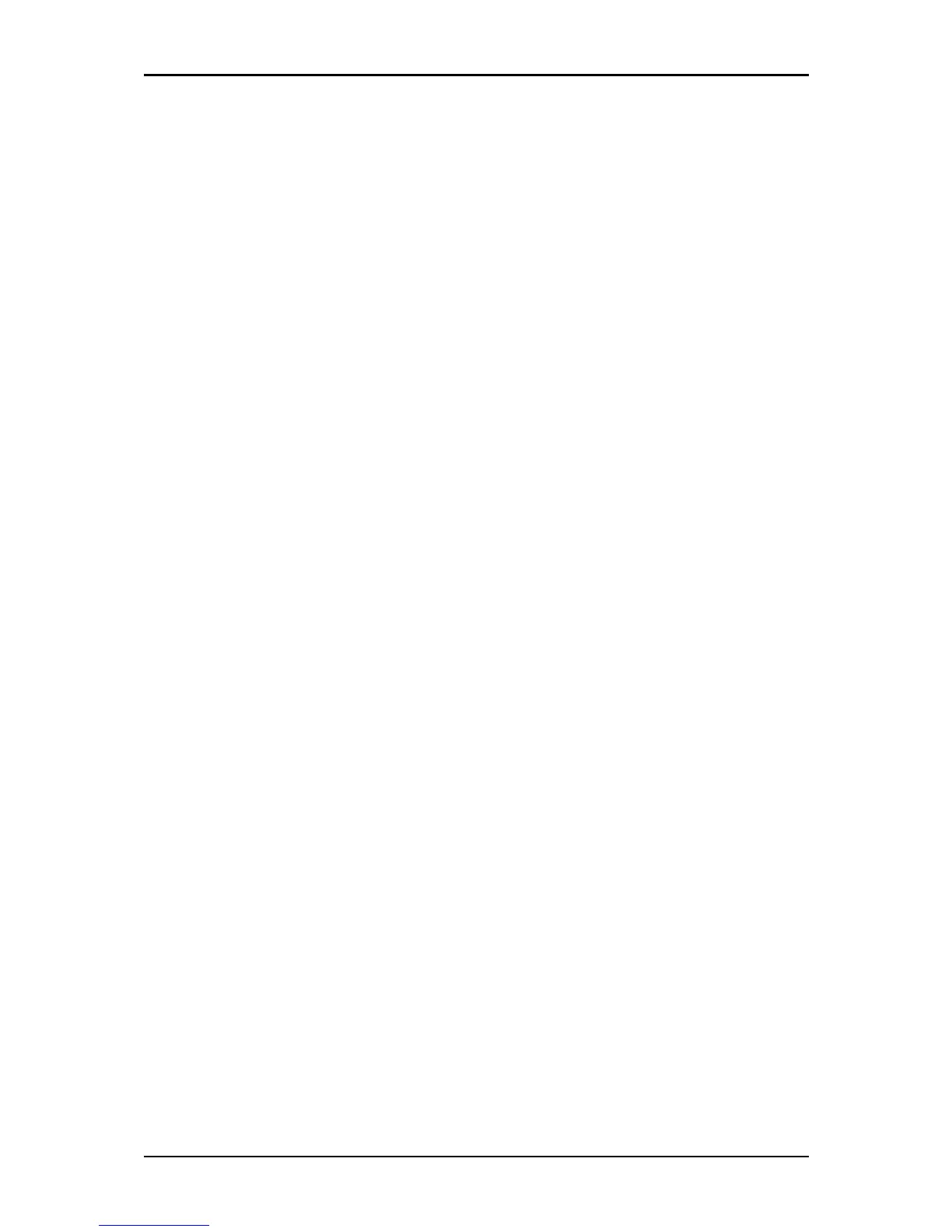User Manual
Configuring TCP/IP Settings
Check if your computer uses the default TCP/IP settings.
To check the TCP/IP properties:
1. Click the Start button, and then click Run. This opens the Run dialog box.
2. Type control ncpa.cpl, and then click OK. This opens the Network Connections in
your computer.
3. Right-click LAN, and then select Properties. This opens the Local Area Connection
Properties dialog box.
4. Select Internet Protocol (TCP/IP), and then click Properties. This opens the Internet
Protocol (TCP/IP) dialog box.
5. Check Obtain an IP address automatically.
6. To close the Internet Protocol (TCP/IP) dialog box, click OK.
7. To close the Local Area Connection Properties dialog box, click OK.
Configuring Internet Properties
To set the Internet Properties:
1. Click the Start button, and then click Run. This opens the Run dialog box.
2. Type control inetcpl.cpl, and then click OK. This opens Internet Properties.
3. Click Connections tab.
4. In Dial-up and Virtual Private Network settings, check Never dial a connection.
5. To close Internet Properties, click OK.
Page 12 of 57
