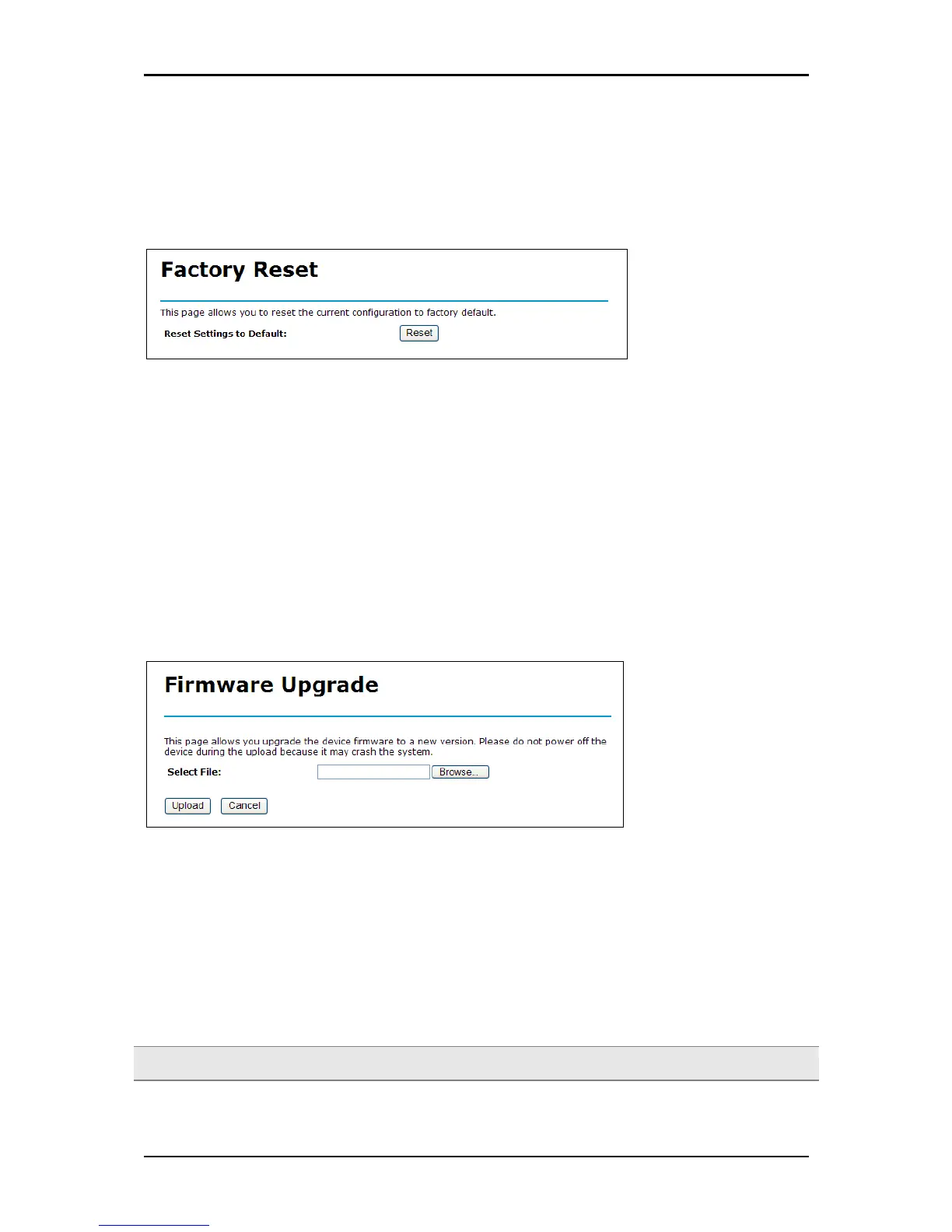User Manual
Factory Reset
Allows you to reset the device to its factory settings.
Reset The Reset button will clear all user-entered modification and will reset the device settings back to its
factory default values.
• LAN IP address: 192.168.1.254
• Username/Password: admin/admin
Firmware Upgrade
The Upgrade Firmware page displays the Upgrade Firmware window so that you could
update the latest firmware. Please make sure that you have downloaded the latest and
correct firmware from the product support website and store it in local drive.
To upgrade the latest firmware, complete the following:
Using browser to access (192.168.1.254) AP’s main page.
1. Select Firmware Upgrade from the Advanced Menu.
2. Click Browse to locate the firmware upgrade file, and then click Upload.
3. Please wait for 150 seconds.
Warning! Do not power off the unit when it is being upgraded.
Page 53 of 57
