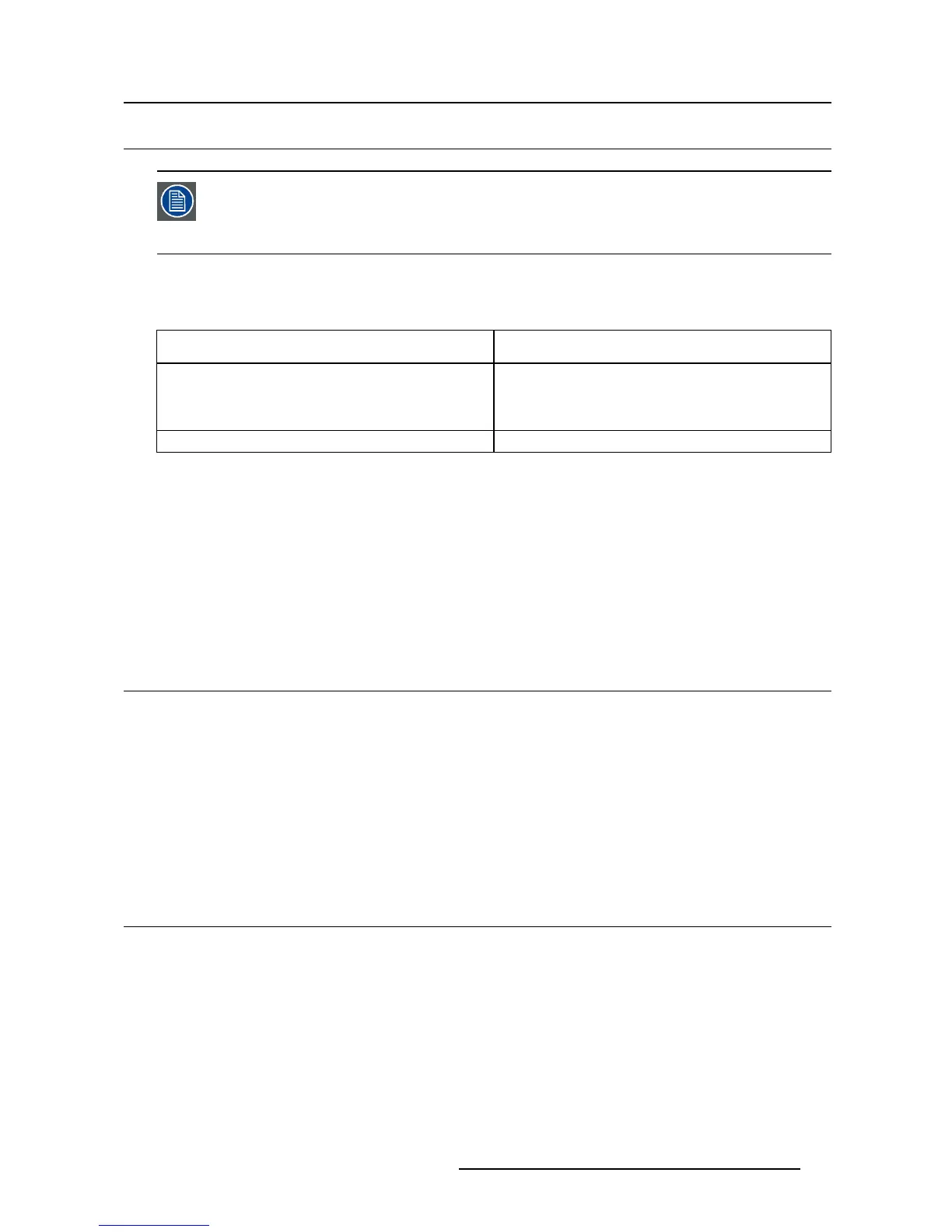5. Advanced operation
5.22 EDID timings
Your Coronis Fusion 10MP display automatically detects the connected video input sig-
nals and applies the correct timings. M anuall y configuring the EDID timings is possible,
but then your display’s image source selection mode should be set to allow this. Please
refer to "Image source selection modes", page 26 to do this.
About EDID timings
Following EDID timings are available for your Coronis Fusion 10MP:
Resolution
Allows to manually modify the resolution of the
image source video input signal.
Refresh Rate Allows to manually select the refresh rate of the
image source video input signal depending on the
maximum refresh rate of the display controller
connected to your display.
Color Depth
Allows to change the color depth to 8 or to 10 bit.
To manually set EDID timings:
1. Bring up the OSD main menu.
2. Navigate to the Configuration > Image Sources > (Left/Right) Image Source menu.
3. Enter the Timings submenu.
4. Select Resolution, Refresh Rate or Color Depth.
5. Select one of the available settings and confirm.
5.23 Display info
About display info
Your display serial number, color type, native resolution, firmware versions, etc. are available in a dedi-
cated submenu of the OSD menu.
To retrieve inf o about your display:
1. Bring up the OSD main menu.
2. Navigate to the About this Display menu to make the information visible on the screen.
5.24 Display status
About display s tatus
The Status submenu of the OSD menu provides info on the current status of your display (runtimes, tem-
peratures, etc.), the status of the connected image sources (video encoding mode, timings, etc.), the
current calibration status of your displ
ay (display function, luminance, ALC, etc.) and the status about
activated connections.
To re trieve the status of your display:
1. Bring up the OSD main menu.
2. Navigate to the Status menu.
K5902031 CORONIS FUSION 10MP 28/08/2013
29
