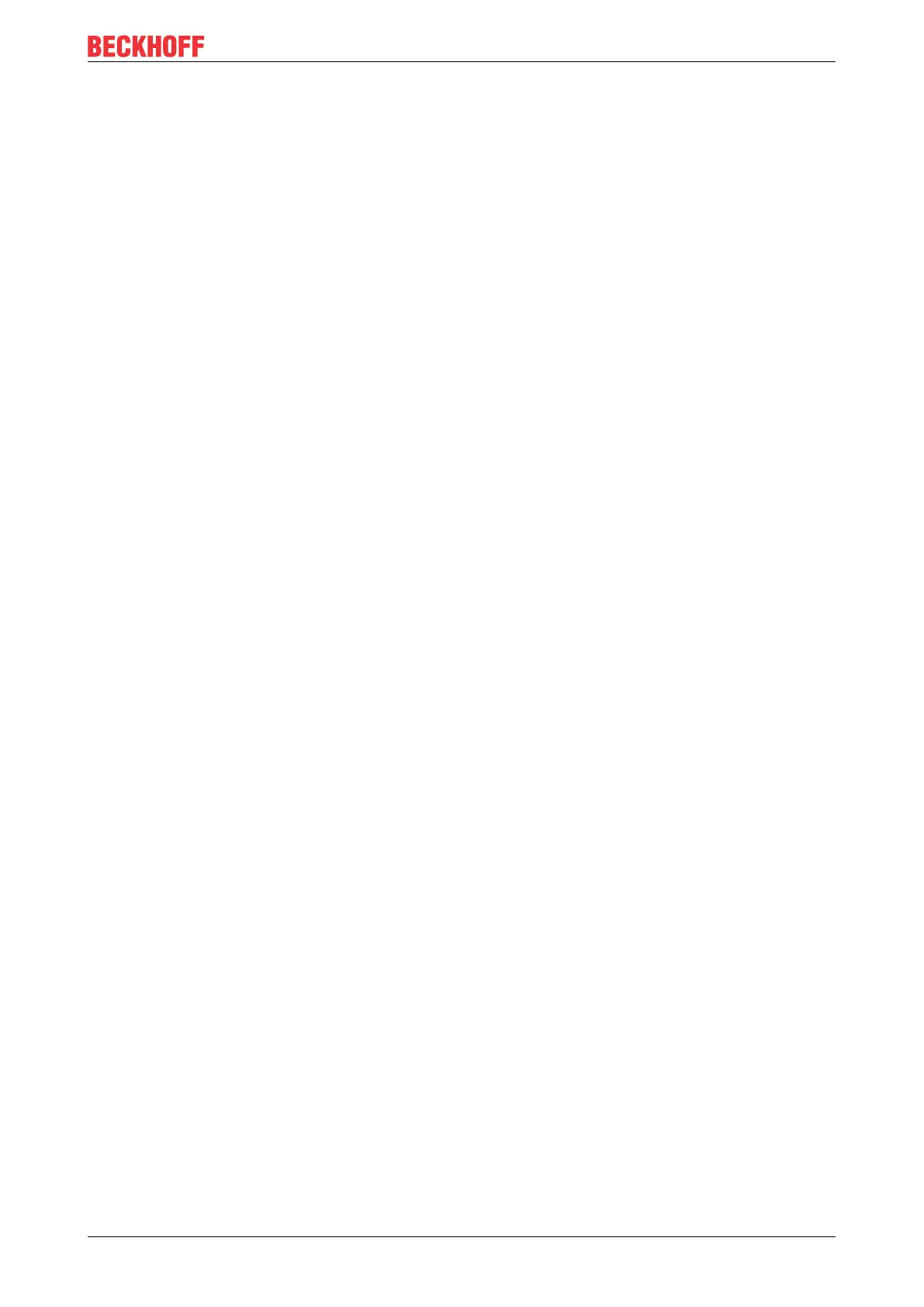List of illustrations
EL10xx, EL11xx 105Version: 4.5
Fig. 42 Exemplary correct driver setting for the Ethernet port ................................................................. 57
Fig. 43 Incorrect driver settings for the Ethernet port ............................................................................. 58
Fig. 44 TCP/IP setting for the Ethernet port ............................................................................................ 59
Fig. 45 Identifier structure ....................................................................................................................... 60
Fig. 46 OnlineDescription information window (TwinCAT2) ................................................................... 61
Fig. 47 Information window OnlineDescription (TwinCAT3) ................................................................... 61
Fig. 48 File OnlineDescription.xml created by the System Manager ...................................................... 62
Fig. 49 Indication of an online recorded ESI of EL2521 as an example .................................................. 62
Fig. 50 Information window for faulty ESI file (left: TwinCAT2; right: TwinCAT3).................................. 62
Fig. 51 Append EtherCAT device (left: TwinCAT2; right: TwinCAT3) ................................................... 64
Fig. 52 Selecting the EtherCAT connection (TwinCAT2.11, TwinCAT3)............................................... 64
Fig. 53 Selecting the Ethernet port ......................................................................................................... 64
Fig. 54 EtherCAT device properties (TwinCAT2) ................................................................................... 65
Fig. 55 Appending EtherCAT devices (left: TwinCAT2; right: TwinCAT3)............................................. 65
Fig. 56 Selection dialog for new EtherCAT device ................................................................................. 66
Fig. 57 Display of device revision ........................................................................................................... 66
Fig. 58 Display of previous revisions ...................................................................................................... 67
Fig. 59 Name/revision of the terminal ...................................................................................................... 67
Fig. 60 EtherCAT terminal in the TwinCAT tree (left: TwinCAT2; right: TwinCAT3).............................. 68
Fig. 61 Differentiation local/target system (left: TwinCAT2; right: TwinCAT3)....................................... 69
Fig. 62 Scan Devices (left: TwinCAT2; right: TwinCAT3) ...................................................................... 69
Fig. 63 Note for automatic device scan (left: TwinCAT2; right: TwinCAT3)........................................... 69
Fig. 64 Detected Ethernet devices .......................................................................................................... 70
Fig. 65 Example default state .................................................................................................................. 70
Fig. 66 Installing EthetCAT terminal with revision -1018 ......................................................................... 71
Fig. 67 Detection of EtherCAT terminal with revision -1019 .................................................................... 71
Fig. 68 Scan query after automatic creation of an EtherCAT device (left: TwinCAT2; right: Twin-
CAT3) ......................................................................................................................................... 71
Fig. 69 Manual triggering of a device scan on a specified EtherCAT device (left: TwinCAT2; right:
TwinCAT3).................................................................................................................................. 72
Fig. 70 Scan progressexemplary by TwinCAT2 ..................................................................................... 72
Fig. 71 Config/FreeRun query (left: TwinCAT2; right: TwinCAT3)......................................................... 72
Fig. 72 Displaying of “Free Run” and “Config Mode” toggling right below in the status bar .................... 72
Fig. 73 TwinCAT can also be switched to this state by using a button (left: TwinCAT2; right: Twin-
CAT3) ......................................................................................................................................... 72
Fig. 74 Online display example ............................................................................................................... 73
Fig. 75 Faulty identification ...................................................................................................................... 73
Fig. 76 Identical configuration (left: TwinCAT2; right: TwinCAT3) ......................................................... 74
Fig. 77 Correction dialog ......................................................................................................................... 74
Fig. 78 Name/revision of the terminal ...................................................................................................... 75
Fig. 79 Correction dialog with modifications ........................................................................................... 76
Fig. 80 Dialog “Change to Compatible Type…” (left: TwinCAT2; right: TwinCAT3) .............................. 76
Fig. 81 TwinCAT2 Dialog Change to Alternative Type ........................................................................... 76
Fig. 82 Configuring the process data ...................................................................................................... 78
Fig. 83 General tab .................................................................................................................................. 79
Fig. 84 EtherCAT tab ............................................................................................................................... 79
Fig. 85 Process Data tab ......................................................................................................................... 80
