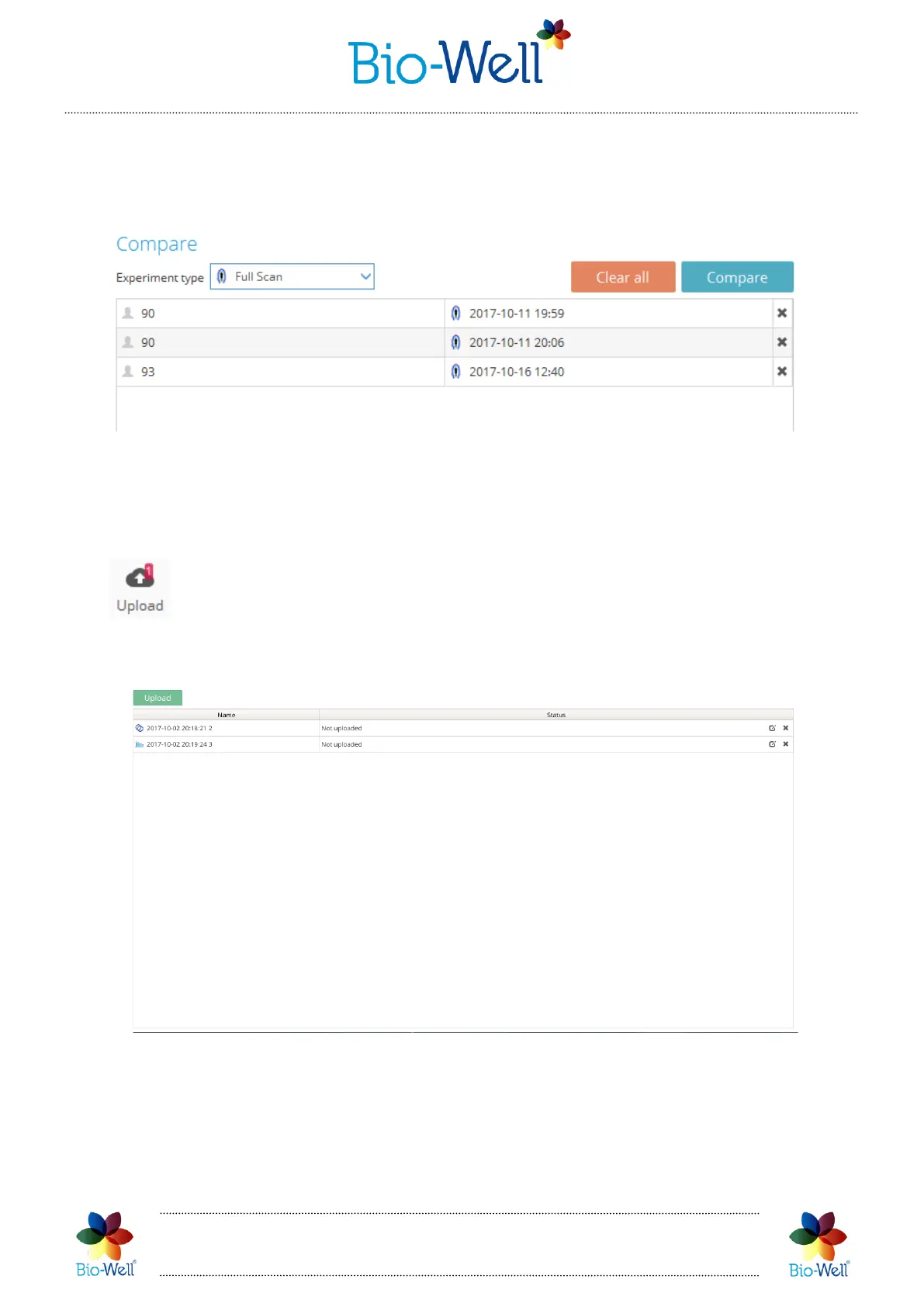Bio-Well Company
www.bio-well.com
Here you can delete those scans that you don’t want to compare by clicking the
“X” sign at the right side of the Scan line or simply click “Clear all” button to delete all
the Scans from this list. If you are okay with the list – press “Compare” button.
Pic. 4. Preview of the Scans list that you are going to compare.
In the opened screen you will have the opportunity to analyze the parameters
calculated for each of the Scans from the Compare list. See the Chapter devoted to
Comparing of different types of Scans.
- opens a list of the Offline scans saved on the computer (pic. 5). This button
appears only if you have Offline scans saved on the computer, else it will be omitted.
Red number represents the number of scans available for upload.
Pic. 5. Uploading offline experiments interface.
If you don’t want to upload some of the Scans (Experiments) click the “X” sign on
the right side of the Scan line.
To start the upload please click the green “Upload” button. Experiments will be
uploaded to your database on the server.
