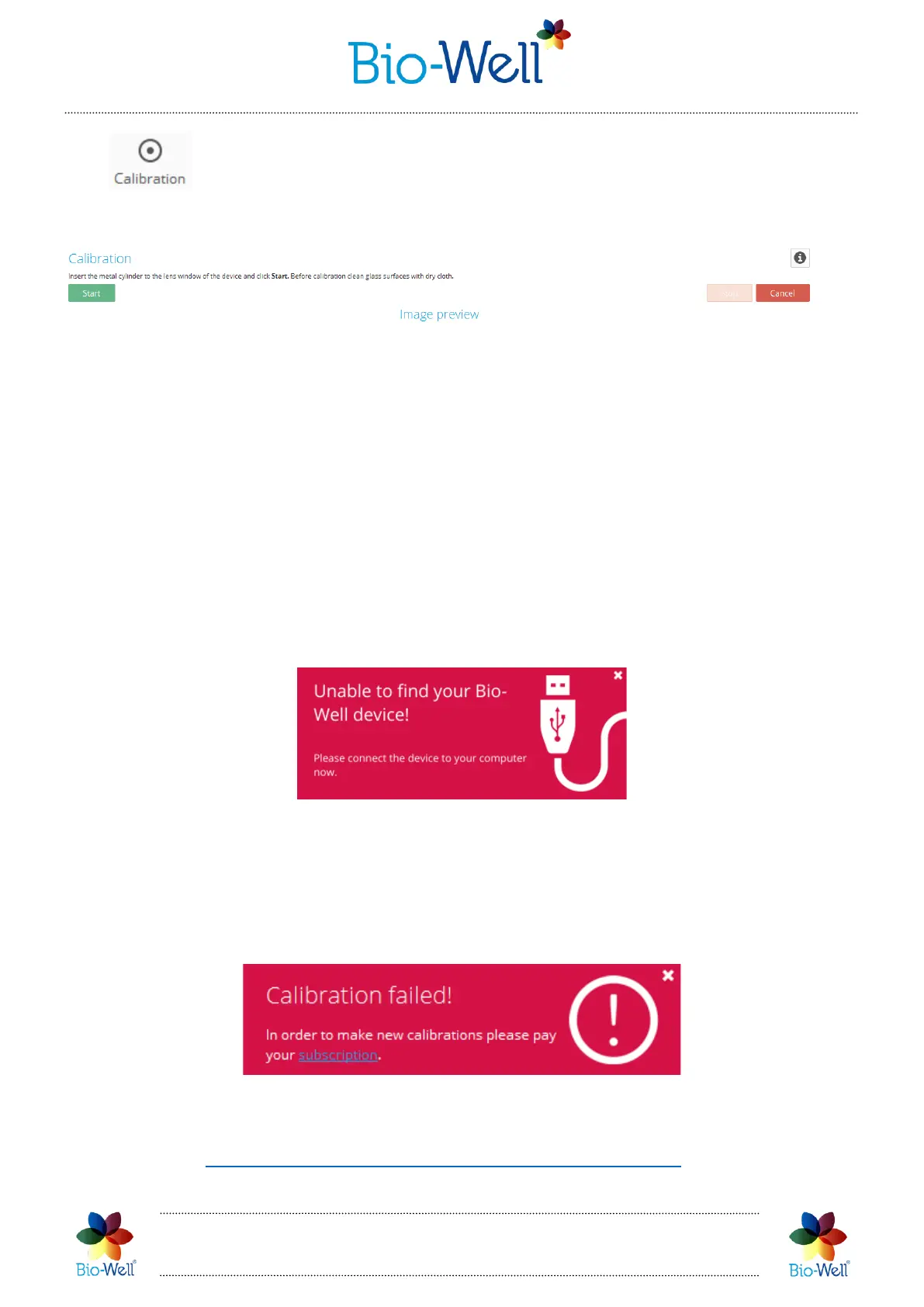Bio-Well Company
www.bio-well.com
- opens a special interface (pic. 6) for calibrating the Bio-Well GDV
Camera device and retrieving general technical information about the Bio-Well GDV
Camera device and it’s functioning.
Pic. 6. Calibration interface.
For calibration you need a Calibration Pack (it is supplied with every Bio-Well
device).
Prepare the device for the calibration and click “Start”. Detailed instructions are
given at the end of this manual.
Follow the instructions on the screen to finish the calibration procedure.
You can stop the procedure at any moment by clicking “Stop” button. To leave the
screen and return to the Database view – click “Cancel” button.
If your computer doesn’t recognize the Bio-Well device due to some reasons
(driver problems, antivirus, USB connection, etc.) it will show the following pop-up
window:
Pic. 7. Warning window.
If you see this window (pic. 7) – please check the USB connection cable and driver
installation. If you are unable to solve the problem – go for technical support.
If your Account has got Expired software will not allow you to make Calibration:
at the end of the procedure you will get a pop-up warning:
Pic. 8. Warning window: Account has got Expired.
For more detailed information on calibration procedure please watch the video
tutorial on https://www.bio-well.com/gb/learn/learning.html and read the
guidelines at the end of this manual.
