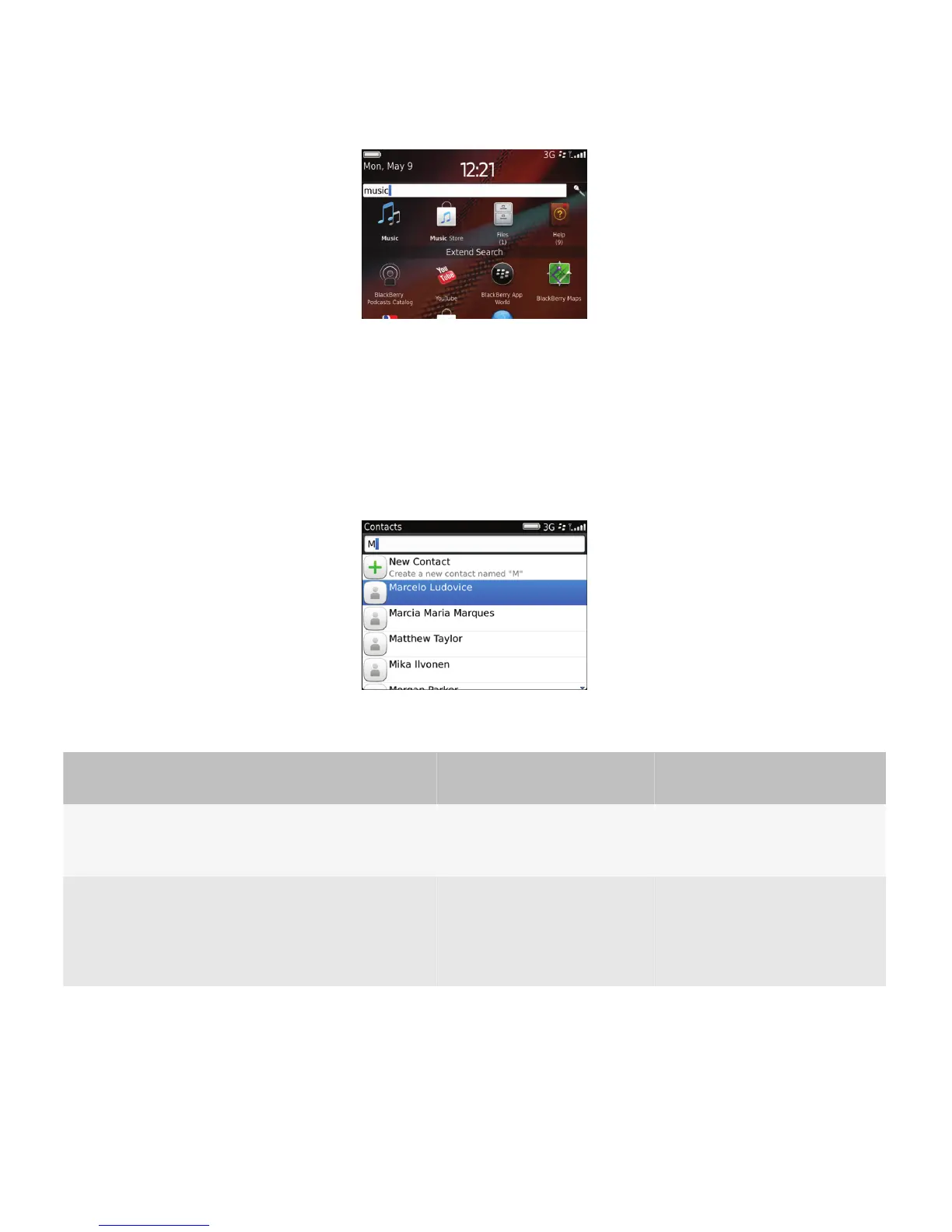Users can also use a search field in an application to search for items in that application. For example, users can search for
an email message in a message list, a song in the Media application, or a contact in the contact list. In some cases, you
might want to display search results from other applications.
In some applications, the search field appears on the screen. In other cases, search is available from the full menu, the
pop-up menu, or the toolbar. If a large number of search results is returned, you can allow users to narrow their search to a
field or a group of fields. For example, if users search the message list, they can use the drop-down list to the right of the
search field to narrow their search to the To field or the Subject field.
Users can perform the following actions in a search field:
User goal
Action using the navigation
keys
Action using a touch screen
Action using a physical
keyboard
Open a highlighted
item in the search
results.
Click the trackpad. Tap the screen. Press the Enter key.
Display a pop-up
menu with actions
for a search result
(for example, call a
contact).
Click and hold the trackpad. Touch and hold a search result
on the screen.
—
You can register content in your application so that it can be included in search results. You can also register your
application as a way for users to extend a search. For example, if users search for a song in the Media application and do
not find the song, you can allow users to search your application as an alternative source of search results.
UI Guidelines Containers and components
79
