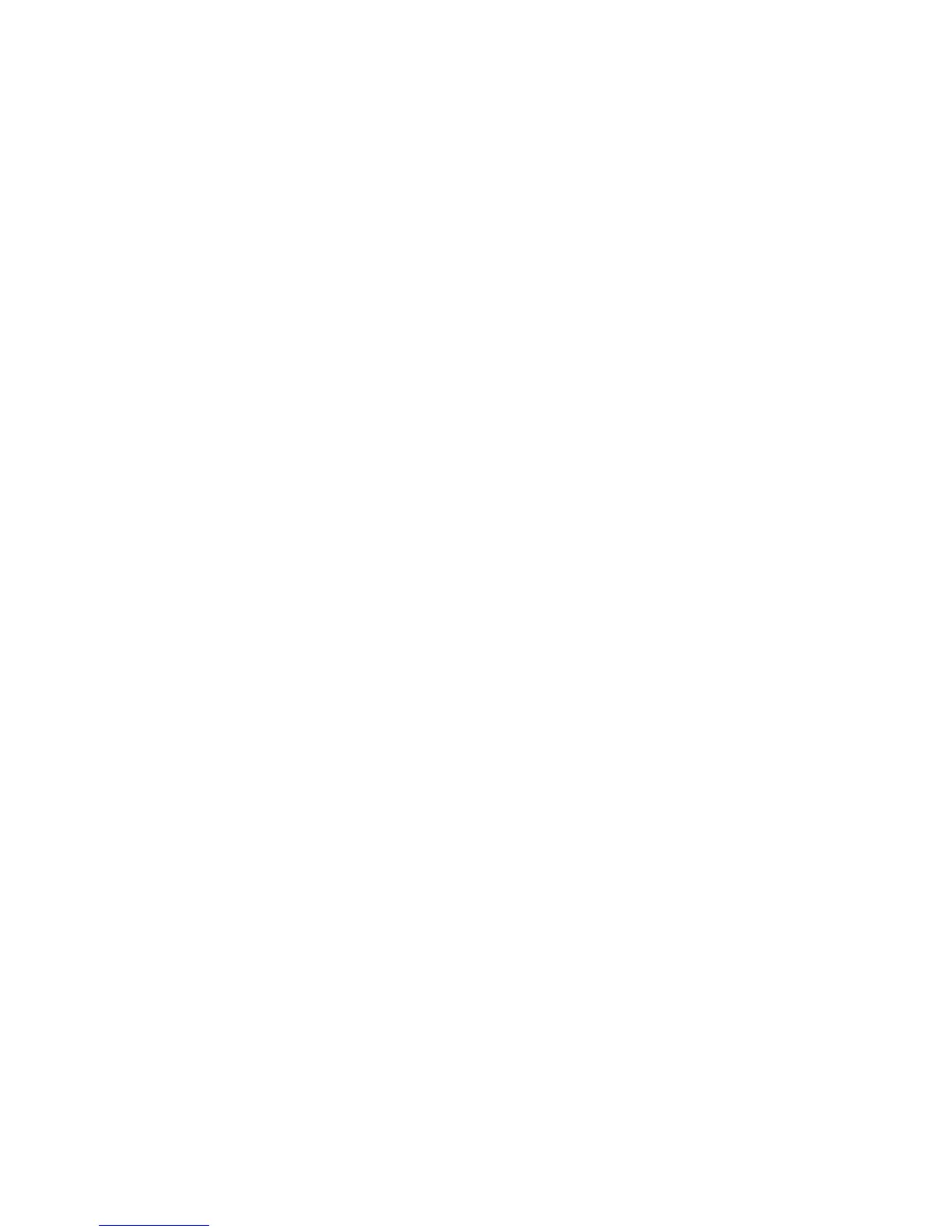Best practice: Implementing search
• For content that is not located on the BlackBerry device, start the search after users submit the search. Do not start
searching as users type. This approach helps to minimize network traffic.
• Consider terms that users might use to search for content in your application and register those terms with your
application. For example, users might type "time" to find the Clock application.
• Be selective with the content that you register to include in search results. Only register content that provides
meaningful search results for users.
• If users type characters with accents, only provide search results that contain accented characters (for example,
"résumé"). If users type characters without accents, provide search results that contain both unaccented and
accented characters (for example, "resume" and "résumé").
• Make sure that users can search by saying the search terms in addition to typing the search terms.
• Try to present the most relevant items at the beginning of the list of search results. For example, if users are looking for
a restaurant that has several different locations, display the restaurant that is closest to the user's location at the
beginning of the list of search results.
• In the search results, bold the text that matches the text that users type. This approach helps users see why each item
appears in the list of search results.
• If users need to search for a word on a screen (for example, in a message or webpage), use the term "Find" in the
Menu.
Implementing search fields
• How you allow users to access the search feature depends on how often you expect users to search in your application.
If you expect search to be a primary task on a specific screen (for example, in collections of information such as
Contacts and Memos), then position the search field below the title bar. If search is not the primary task on a specific
screen, then provide access to search through the full menu, pop-up menu, shortcut key, or simply by allowing users to
type on the screen. For example, in Messages, Calendar, and Social Feeds, the primary task is to send and receive
information in a timely manner, not to search for items.
• Set the default focus to the search field. When the search results appear, set the default focus to the first item in the list
of search results.
• In most cases, use the term "Search" as hint text in the search field. If your application searches different sets of
content, provide more specific hint text. For example, if the search only includes music, use "Search music" as hint
text.
• Do not make search fields case-sensitive.
• Do not assign shortcut keys for a screen that includes a search field. If you want to use shortcut keys, provide
alternative search functionality. For example, allow users to search for messages in a message list using the menu.
UI Guidelines Containers and components
80
