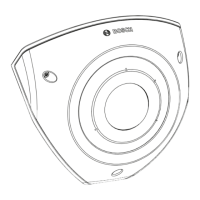32 en | Configuration FLEXIDOME multi 7000i IR
2023-02 | 02 |
Installation manual
Bosch Security Systems B.V.
6 Configuration
6.1 Bosch Project Assistant
If you have connected a wireless USB dongle, you can use the Bosch Project Assistant app on
a mobile device (iOS, Windows, or Android) to perform the initial configuration wirelessly.
1. Download the Project Assistant app.
2. Do the necessary steps to configure the device. Use the step-by-step instructional video
for help.
For more information on connecting a wireless USB dongle, refer to
Connecting a wireless
USB dongle, page 24
.
6.2 Browser connection
A computer with a web browser (Google Chrome, Microsoft Edge, or Mozilla Firefox) is used
to receive live images, control the unit, and replay stored sequences. The unit is configured
over the network using the browser.
6.2.1 Establishing the network
The unit must have a valid IP address to operate on your network and a compatible subnet
mask.
By default, DHCP is pre-set at the factory to On plus Link-Local so a DHCP server assigns an
IP address or, if no DHCP server is available, a link-local address (auto-IP) is assigned within
the range 169.254.1.0 to 169.254.254.255.
You can use the Configuration Manager to find the IP address. Download the software from
http://downloadstore.boschsecurity.com.
1. Start the Web browser.
2. Enter the IP address of the unit as the URL.
3. During initial installation, confirm any security questions that appear.
6.2.2 Protected network
If a RADIUS server is used for network access control (802.1x authentication), the unit must
be configured first. To configure the unit, connect it directly to a computer using a network
cable and configure the two parameters, Identity and Password. Only after these have been
configured can communication with the unit via the network occur.
6.3 Bosch Video Client
The BoschVideoClient is a free Windows application to view, operate, control, and administer
surveillance cameras. It can be downloaded from:

