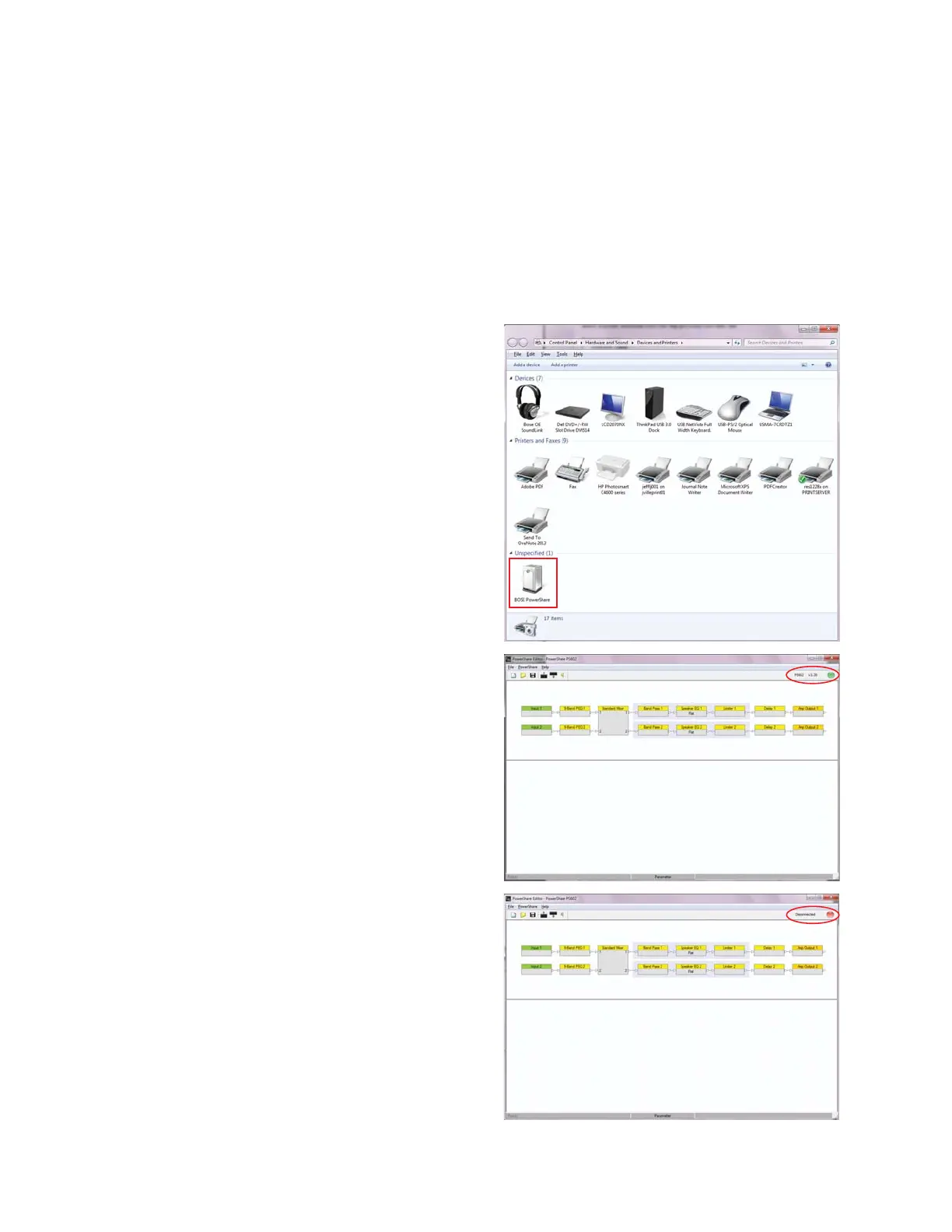116
Firmware Update Procedure
The PowerShare
TM
amplifier firmware is updated by using the PowerShare software application,
which is a free download from the http://pro.bose.com web site.
Required Items:
• USB A/B cable
• PowerShare Editor software application
• Windows
®
PC with a USB port
Procedure:
Download and install the PowerShare software application from the pro.bose.com web site.
The PowerShare Editor software communicates
with the amplifier using a standard USB connec-
tion as a standard USB-controlled human inter-
face device (HID).
To establish a connection between the software
and the amplifier:
- Connect the amplifier to the PC using a USB
cable.
- Turn on the amplifier.
- Confirm that the PC recognizes the amplifier by
locating the device in Control Panel > Hardware
and Sound > Devices and Printers. Refer to
Figure at right.
- Open the PowerShare software program. The
program should recognize the amplifier and
connect automatically. The green button at the
top right of the box indicates that the amplifier is
connected.
When connected, to the left of the green button is
shown the installed firmware version. In this case
it is version 3.20.
If the amplifier is not connected, the button would
be red. Refer to the figure at right.
