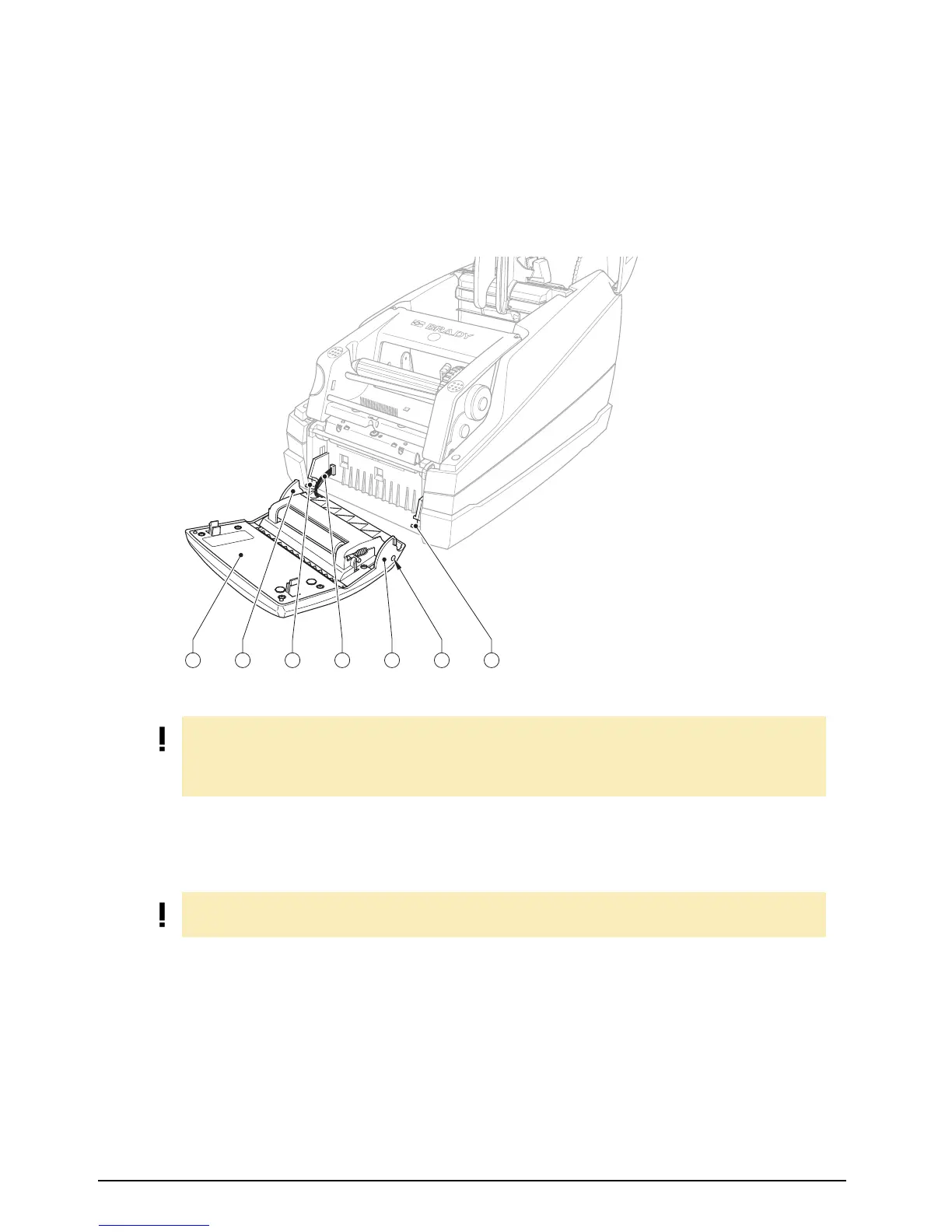8 Service Manual Edition 12/07
Replacing assembly units
Brady IP Series Printer
2.3 Replacing the control panel
Fig. 2: Replacing the control panel
1. Hinge down the control panel (1).
2. Hold the device with one hand, grip the control panel with the other hand, and remove one axle (5)
from of its bearings (3) by pulling strongly.
3. Grip the control panel over the second axle, and pull it until the axle comes out of its bearings.
4. Draw the lugs (2) alongside the bearings (3) out of the device.
5. Pull the plug (4) out of the printer, and put the control panel down in a safe place.
6. Pull the plug (4) of the new control panel into the printer.
7. Slide the lugs (2) past the sides of the bearings (3).
8. Tilt the control panel upwards a little.
9. Hook the axles (5) into their bearings.
10. Press firmly on the control panel until the axles audibly slot into their bearings.
3 4 2 5 31 2
1 Control panel
2 Lug
3 Bearing
4 Plug connector
5 Axle
NOTE!
To convert the printer from the standard or peel/present version to the cutter version by replacing the
control panel the peel-off edge must be removed. To convert the printer in the opposite direction the
peel-off edge must be inserted (see section 2.8, item 5).
NOTE!
Ensure that the plug connector is not damaged.