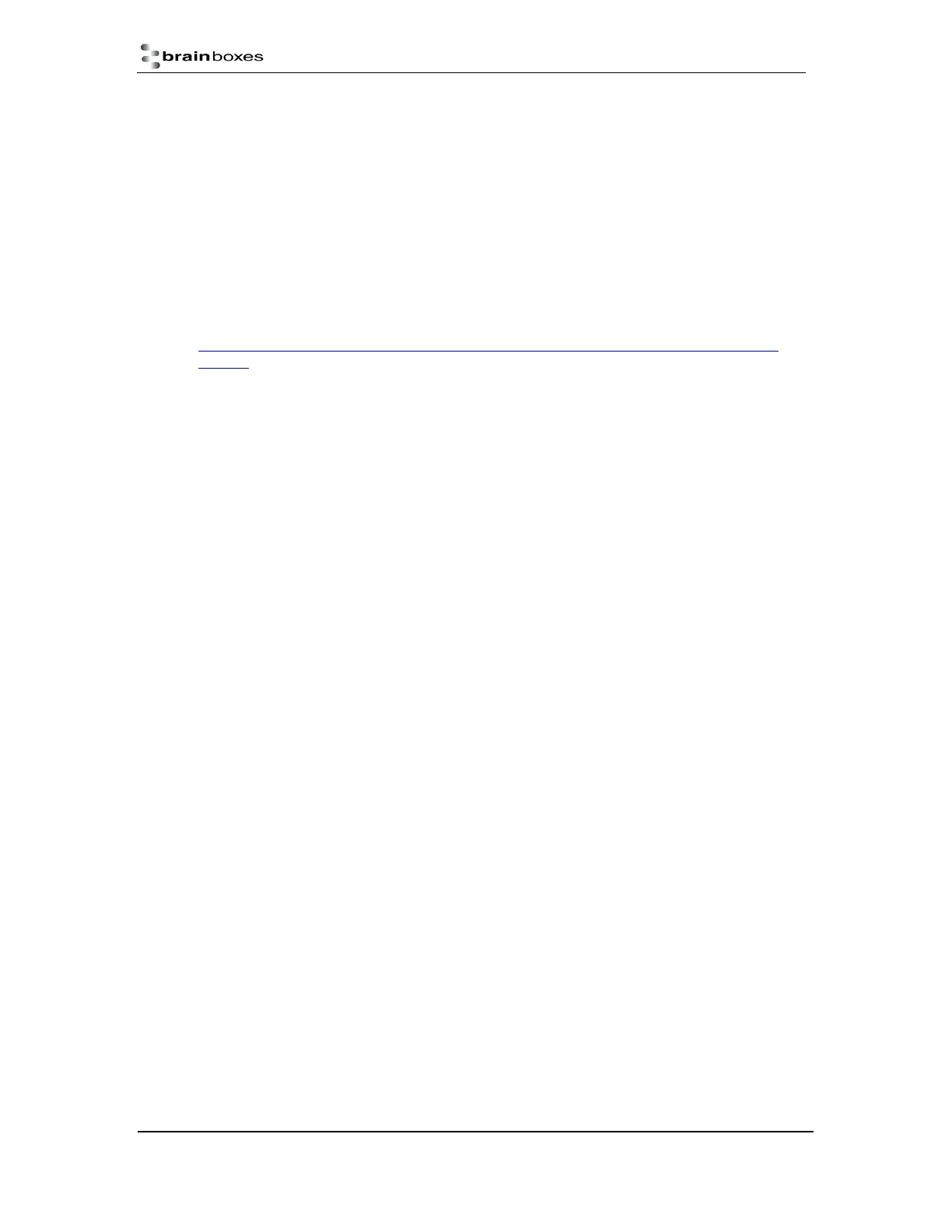ES Industrial Range
Product Manual V3.3
© Copyright Brainboxes Ltd Page 45 of 53
8. Testing your ES Device
In order to prove that your Brainboxes Ethernet to Serial industrial device is functioning correctly, you
can perform a loopback test to check the Transmit and Receive lines are working and that you can
access the device over the network.
A loopback test will verify that your ES device is able to Transmit and Receive Data. The Transmit
and Receive lines will need to be connected so that any data sent out of the ES device is then
received back on the same Port. Please see the following FAQ from our website for instructions on
how to test your Serial port.
http://www.Brainboxes.com/faq/items/how-do-i-test-my
-Brainboxes-card-to-make-sure-its-
working
If you are still experiencing problems, see the Troubleshooting Section in this manual.
Using the ES industrial device with your equipment
If you are using a COM port based application
1) Ensure the ES device is powered up and connected to the network (Ethernet and Status LED
should be ON)
2) Ensure the ES device is set to the correct port type for communication to your equipment. (i.e.
RS-232 mode if using an RS-232 device, or RS-422/485 mode if using an RS-422/485
device) For information on setting the port type, see serial port page section.
3) Ensure the ES device is installed on the PC you wish to control the communications to the
equipment with.
4) Open your application on the PC which talks to your equipment.
5) Select the COM port associated with your device.
6) Click “Open” or “OK” to start communications as you would usually when communicating to
the equipment using your existing direct serial cable connection.
7) Check the Port LED on the ES device is now ON. This indicates the port is open and is
receiving data to and from your equipment.
8) Continue to use your application as normal. If you have problems with your application
communicating to the equipment, see troubleshooting guide.
If you are using a socket based application
1) Ensure the ES device is powered up and connected
to the network (Ethernet and Status LED
should be ON)
2) Ensure the ES device is set to the correct port type for communication to your equipment. (i.e.
RS-232 mode if using an RS-232 device, or RS-422/485 mode if using an RS-422/485
device) For information on setting the port type, see serial port page section.
3) Determine the IP address and port number for each serial port you’ll be communicating to.
Use Boost.LAN Manager to find your IP address as detailed in Installing ES Industrial
Device. Use the web configuration page to find the number number(s) for each serial port.
4) Open your application and enter the IP address of the ES device and port number for each
serial port you’ll be communicating to.
5) Click “Open” or “OK” to start communications as you would usually when communicating to
the equipment using your existing direct serial cable connection.
6) Check the Port LED on the ES device is now ON. This indicates the port is open and is
receiving data to and from your equipment.
