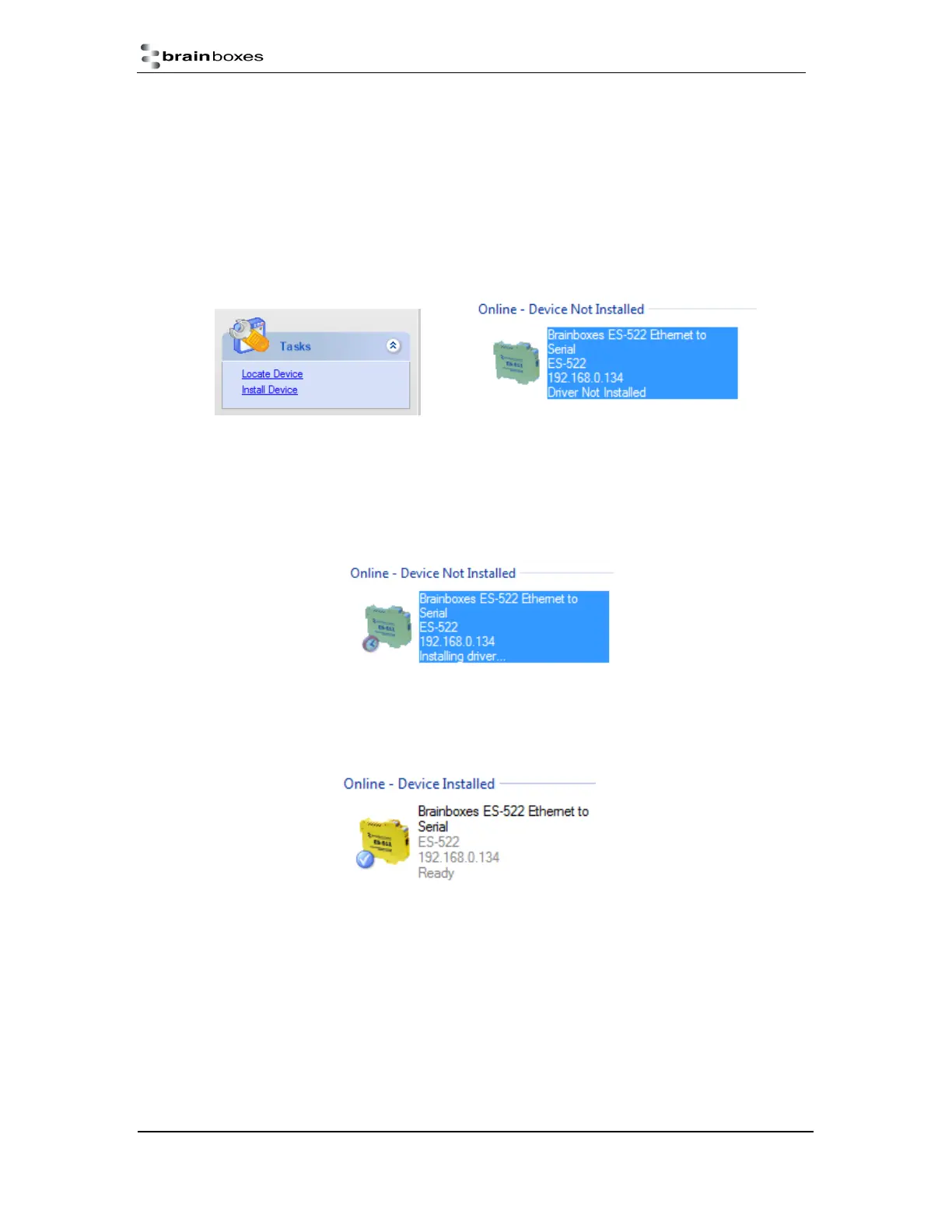ES Industrial Range
Product Manual V3.3
© Copyright Brainboxes Ltd Page 20 of 53
Windows Installation: Device Driver (Windows 8)
Double click the icon labelled “Boost.LAN Manager” on the desktop to open the application.
1. Click on the “File > Find Devices” in the top left hand side of the window. This will find
any Brainboxes Ethernet to Serial devices connected to your network.
You can find your Brainboxes ES-device by selecting a device and matching it with the
corresponding MAC address available in the left hand panel (see below). The MAC
address of your device is located on a sticker on the side of the ES device.
2. Once found, select the device and scroll to the “Tasks” section on the left hand panel.
Now click Install Device as shown below.
The device will now begin to install. During the device installation you will see a timer
symbol and the status of the device will be ‘Installing driver…’
3. In Boost.LAN Manger, the device will display a blue tick symbol showing that it is
installed and the status of the device will be ‘Ready’. Shown below.
4. You can check the COM Number of the Port, by following the instructions in Section
0 Finding your Brainboxes COM port If you need to change the COM port number,
see Section Error! Reference source not found. Changing Your COM Label)