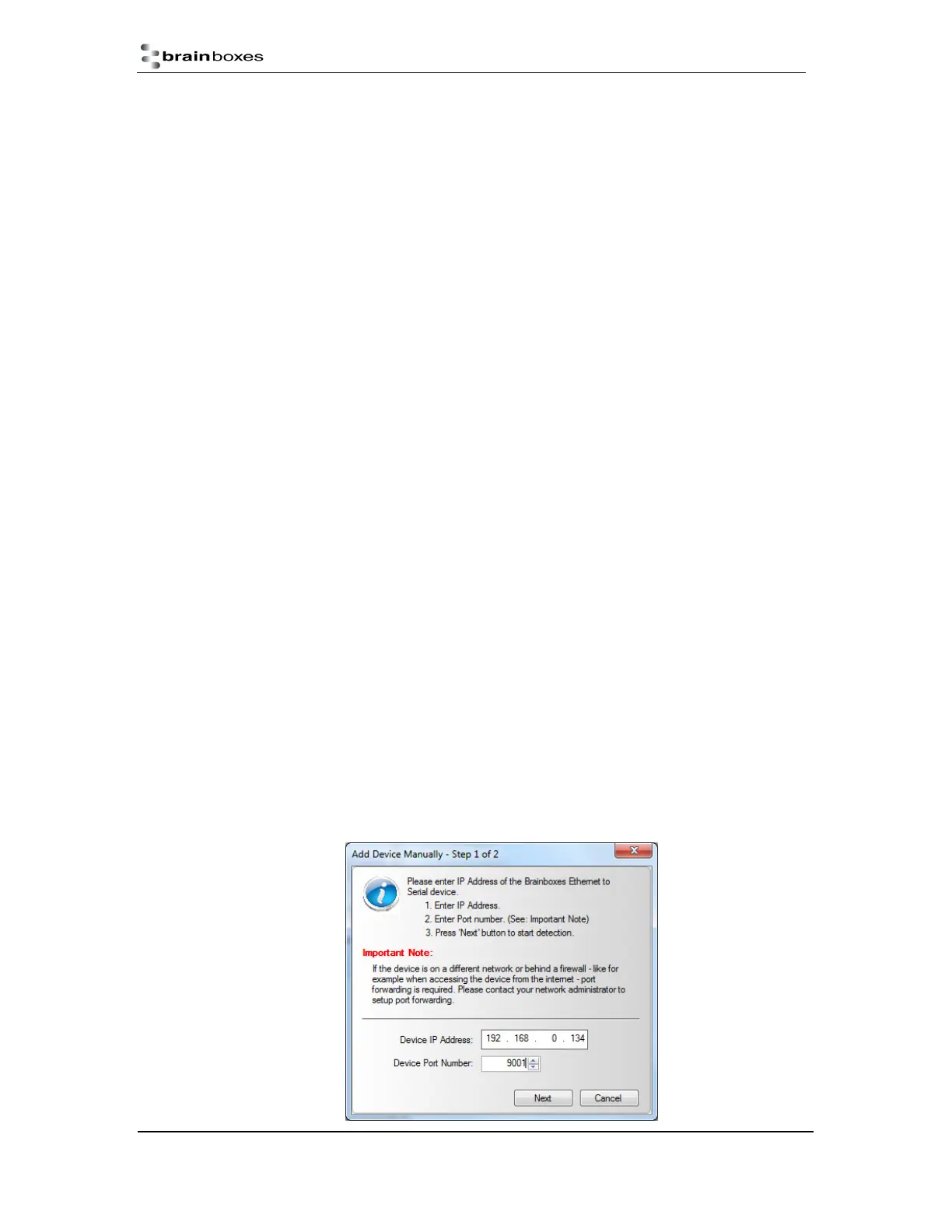ES Industrial Range
Product Manual V3.3
© Copyright Brainboxes Ltd Page 26 of 53
Device MAC Address: This is assigned when the device is manufactured.
Remote Device IP Address: If the device is set to DHCP mode the IP address will be
automatically assigned by the DHCP server. If it is set to static, this is set by the user either
with the Boost.LAN Manager or using the web configuration page.
Remote TCP Port Number: TCP number used for accessing the port on the ES industrial
device. This is set to 9001 by default and can be changed using the web configuration page.
Connection Attempt Timeout: This is set to “0” by default. If “Connection Attempt Timeout”
is other than “0”, the connection to the port will be disconnected automatically after being idle
(i.e. no data is being received or sent to and from the port) for a time ranging from 1 – 20
second/s as specified. If “Connection Attempt Timeout” setting is “0”, the port will stay
connected until it is manually disconnected by the user.
Advanced Connection Verification: This performs the following checks during the
connection opening process.
• Verifies the port configuration is set correctly (e.g. RS-232 or RS-422/485) on the device.
• Verifies the device being connected to is the same device model as the device in
Boost.LAN Manager
• Forces the device to use Telnet COM Port control (RFC2217)
NB: By enabling this setting, it will increase the time it takes to connect to the serial port
Adding a device manually using Boost.LAN Manager
There are two main reasons you may need to add a device manually:
1. UPnP is turned off on your network meaning you are unable to search for devices that are
broadcasting.
2. You are accessing the device through one or more routers.
In either of these cases you will need to contact your network administrator to find out the IP address
and web server port number for your ES device. Once you have these, follow the steps below to add
the device into Boost.LAN Manager.
1. To add a device manually in Boost.LAN Manager, go to Tools and then click ‘Add Device
Manually’.
2. Enter the IP address of your device into the ‘Device IP Address’ field, and the web server port
number into the ‘Device Port Number’ field.
3. Click the ‘Next’ button.
