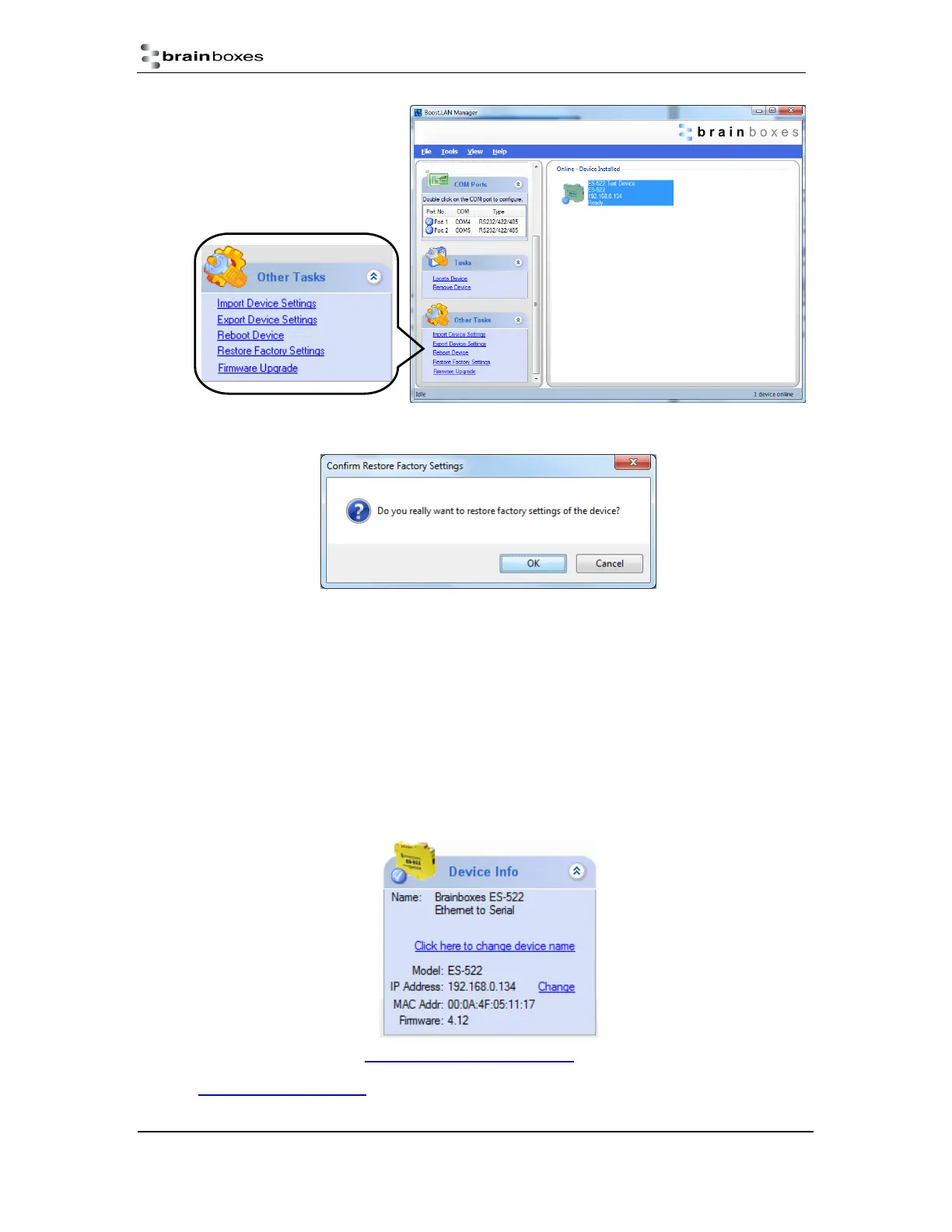ES Industrial Range
Product Manual V3.3
© Copyright Brainboxes Ltd Page 30 of 53
5) A window will appear asking you to confirm that you want to restore the device to factory
settings. Click OK.
6) The status LED on the device will flash red/green and the ES device will load the factory
settings and then reboot.
See Section 3 for factory default settings.
Firmware Upgrade
To upgrade your firmware to the latest release, follow the instructions below:
NB: We recommend running the firmware upgrade with the ES device connected directly into the PC
using an Ethernet cable.
1) Open Boost.LAN Manager and select your device from the Boost.LAN window.
2) Make a note of the current firmware version on the left hand panel.
3) Visit Brainboxes website, http://www.Brainboxes.com/faqs and locate the latest firmware
version for your device. Alternatively, contact Brainboxes Technical Support via
support@Brainboxes.com and request the latest firmware version be sent to you.
