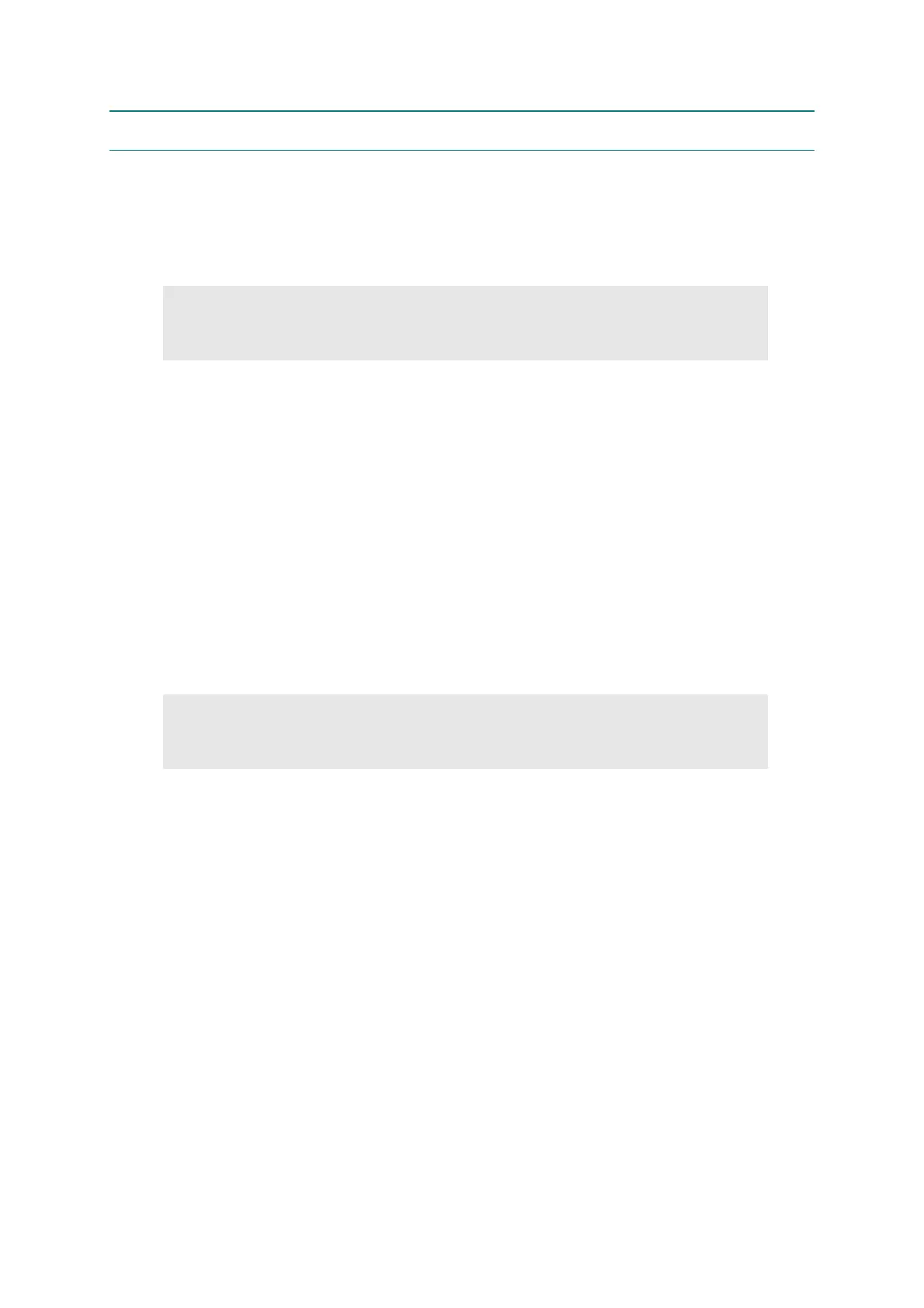5-20
Confidential
3. OTHER SERVICE FUNCTIONS
3.1 Reprint Function
When there is no Receiving/Processing data in the printer, sift to the “Reprint Menu” by
pressing [Go] button for four seconds. And reprint the last printed data in the interval before
turning OFF after ON of the power supply last.
<Procedure>
(1) Keep the [Go] button pressed down in the state of the Reprint is ON, and release the
[Go] button after lighting the Toner LED, Drum LED, Error LED and Ready LED in this
order.
(2) Light off the Ready LED, and then pushes the [Go] button only the number of necessary
print number of documents within two seconds in the state of the Toner LED, Drum LED
and Error LED is ON (Print copies setting mode in this state).
(3) After pressing the [Go] button only the number of necessary print number of documents
in the procedure (2), press the [Go] button within two seconds again. and add the
number of times of pushing and perform the Reprint. (The maximum printing is 999
times)
(4) When the printing is completed, the printer return to the ready state.
3.2 Job Cancel Function
When there is no Receiving/Processing data in the printer, perform the Job Cancel by
pressing [Go] button for four seconds. Also, press the [Go] button during the Job Cancel, and
start the multiple Job Cancel.
<Procedure>
(1) Keep the [Go] button pressed down in the ready state, and release the [Go] button after
lighting the Toner LED, Drum LED, Error LED and Ready LED in this order. Start the Job
Cancel of the Receiving/Processing data. Blink the Error LED and Ready LED
alternately during the Job Cancel.
(2) Press the [Go] button once during processing the Cancel in the procedure (1) to cancel
the various Receiving/Processing data.
CAUTION :
• The reprint function is OFF by default. The long-pushing the [Go] button is invalid in
the state of the Reprint is OFF.
CAUTION :
• Perform the Repeat printing only one page, when there is no pressing [Go] button
within two seconds after shifting the “print copies setting mode”.
