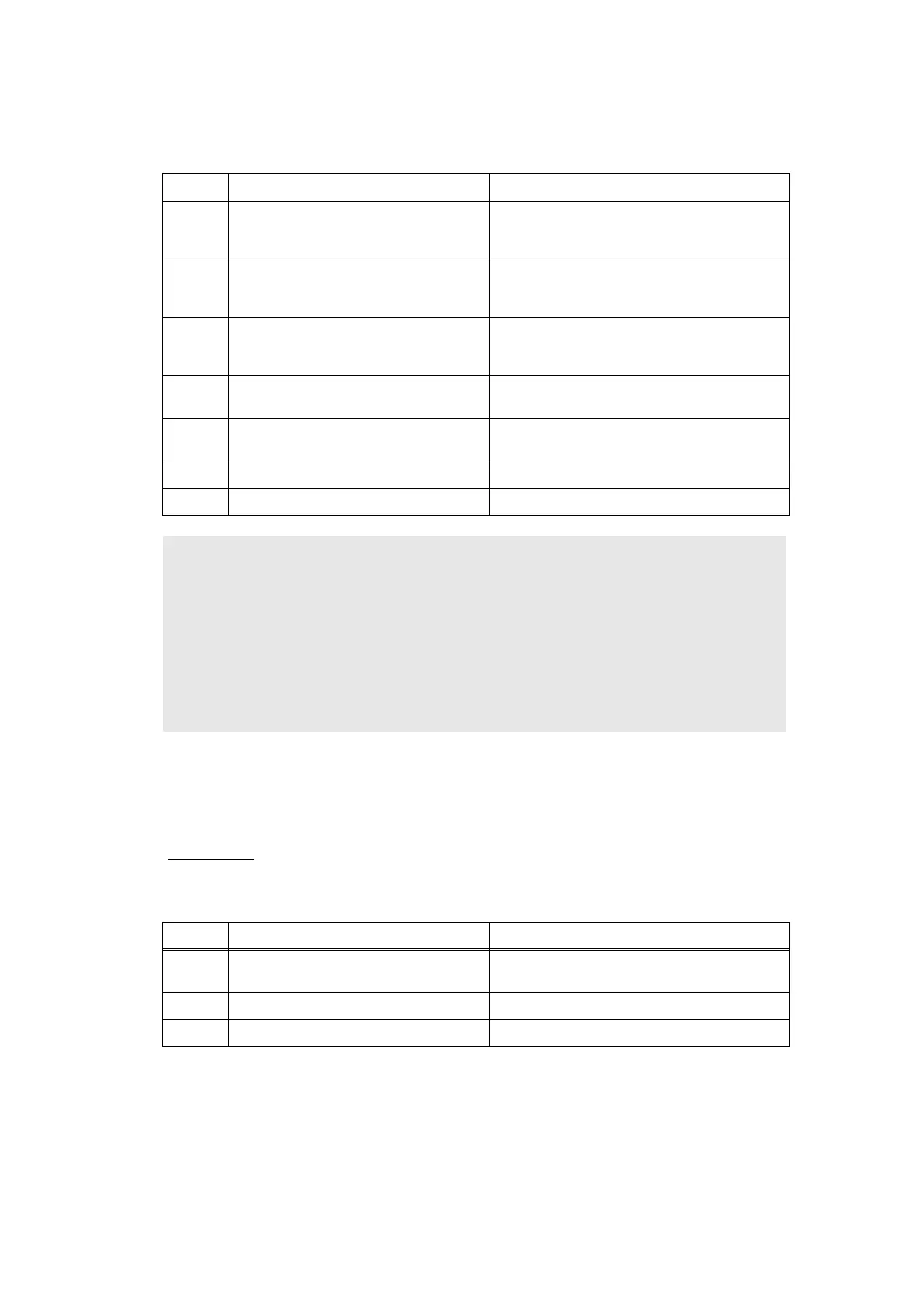2-44
Confidential
4.6 Fuser Unit Problems
4.6.1 Fuser Unit failure
4.7 Laser Unit Problems
4.7.1 Laser Unit failure
Step Cause Remedy
1
Harness connection failure between
fuser unit connector and paper eject
sensor PCB ASSY
Check the harness connection between
fuser unit connector and paper eject
sensor PCB ASSY, and reconnect it.
2
Harness connection failure between
fuser unit connector and low voltage
power supply PCB ASSY
Check the harness connection between
fuser unit connector and low voltage power
supply PCB ASSY, and reconnect it.
3
Harness connection failure between
paper eject sensor PCB ASSY and
main PCB.
Check the harness connection between
paper eject sensor PCB ASSY and main
PCB, and reconnect it.
4
Paper eject sensor PCB ASSY
failure
Replace the paper eject sensor PCB
ASSY.
5
Low voltage power supply PCB
ASSY failure
Replace the low voltage power supply
PCB ASSY.
6 Main PCB failure Replace the main PCB ASSY.
7 Fuser unit failure Replace the fuser unit.
CAUTION :
• Turn off the power switch once, and after checking that the fuser unit sufficiently cools
down, turn on the power switch again and leave the printer for ten minutes. Then, this
problem may be cleared.
Turn the power on while pressing the [Go] button, when the front cover is open. After
Toner, Drum and Error LEDs light up, release the [Go] button. Check that all LEDs go
off, press the [Go] button once, and after all LEDs light up again, press the [Go] button
once again. Then, this problem may be cleared. However, be careful because the fuser
unit melts if the fuser unit does not sufficiently cool down.
User Check
• There is a possibility that the condensation has occurred. Turn off the power, and leave
the machine at least one hour in a well-ventilated place. And then turn on the power.
Step Cause Remedy
1
Harness connection failure of laser
unit
Check the harness connection of the
laser unit, and reconnect them.
2 Main PCB failure Replace the main PCB ASSY.
3 Laser unit failure Replace the laser unit.
