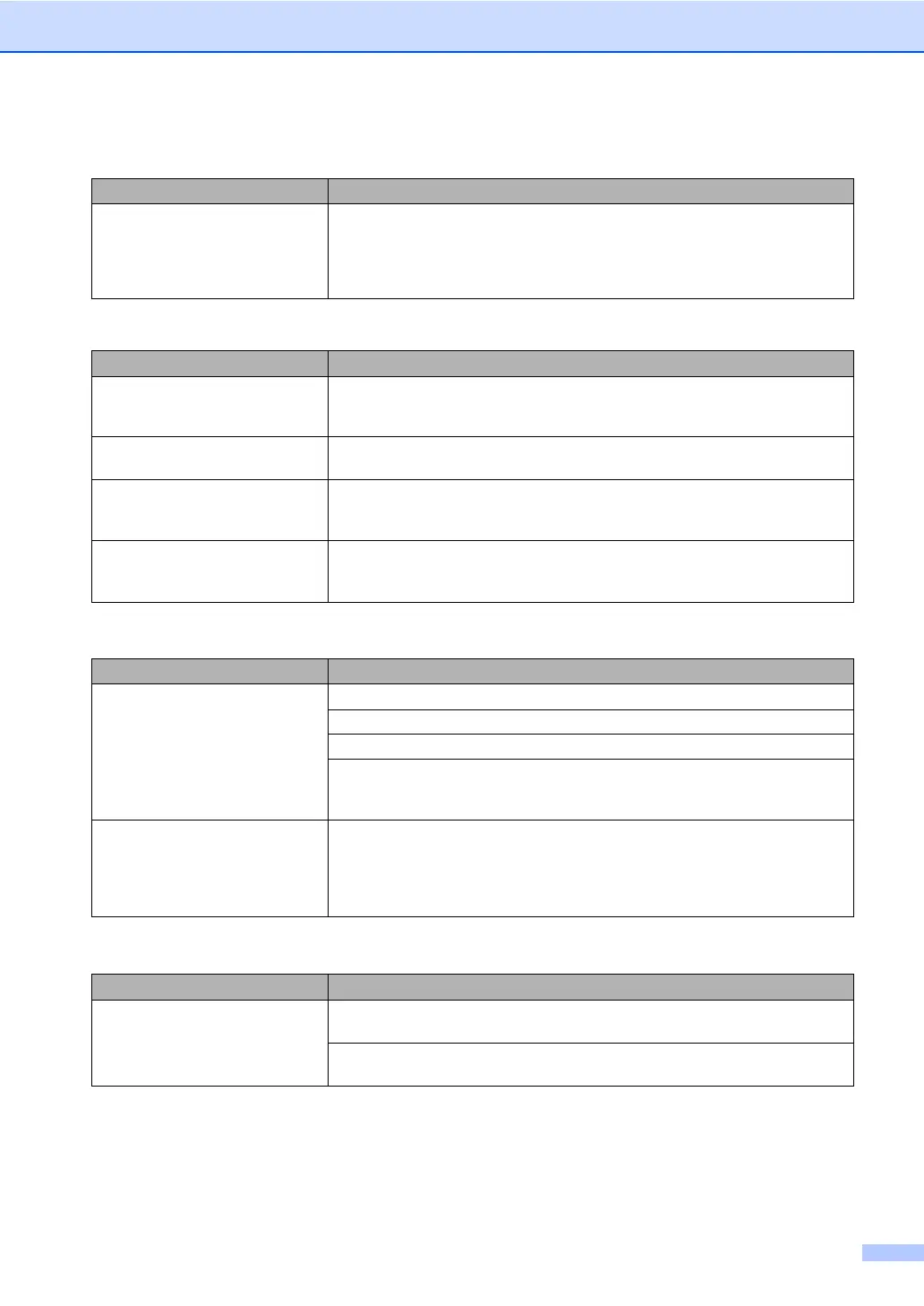Troubleshooting and Routine Maintenance
85
The machine cannot print full pages
of a document.
Out of memory message occurs.
Reduce the printing resolution. (See Printing for Windows
®
or Printing and Faxing
for Macintosh
®
in the Software User's Guide on the CD-ROM.)
Reduce the complexity of your document and try again. Reduce the graphic
quality or the number of font sizes within your application software.
Printing Received Faxes
Difficulty Suggestions
Condensed print and white streaks
across the page or the top and
bottom of sentences are cut off.
You probably had a bad connection, with static or interference on the telephone
line. Ask the other party to send the fax again.
Vertical black lines when receiving. The sender's scanner may be dirty. Ask the sender to make a copy to see if the
problem is with the sending machine. Try receiving from another fax machine.
Received color fax prints only in
black and white.
Replace the color ink cartridges that are empty or nearly empty, and then ask the
other person to send the color fax again. (See Replacing the ink cartridges on
page 94.)
Left and Right margins are cut off or
a single page is printed on two
pages.
Turn on Auto Reduction. (See Printing a reduced incoming fax on page 33.)
Phone Line or Connections
Difficulty Suggestions
Dialing does not work. (No dial
tone)
Check that the machine is plugged in and switched on.
Check all line cord connection.
Change Tone/Pulse setting. (See Quick Setup Guide.)
If an external phone is connected to the machine, send a manual fax by lifting the
handset of the external phone and dialling the number. Wait to hear fax receiving
tone before pressing Black Start or Color Start.
The machine does not answer
when called.
Make sure the machine is in the correct receiving mode for your setup. (See
Receive modes on page 30.) Check for a dial tone. If possible, call your machine
to hear it answer. If there is still no answer, check the telephone line cord
connection. If there is no ringing when you call your machine, ask your telephone
company to check the line.
Receiving Faxes
Difficulty Suggestions
Cannot receive a fax Make sure the machine is in the correct receiving mode for your setup. (See
Receive modes on page 30.)
If you often have interference on the phone line, try changing the menu setting of
Compatibility to Basic. (See Phone line interference on page 94.)
Printing (Continued)
Difficulty Suggestions
