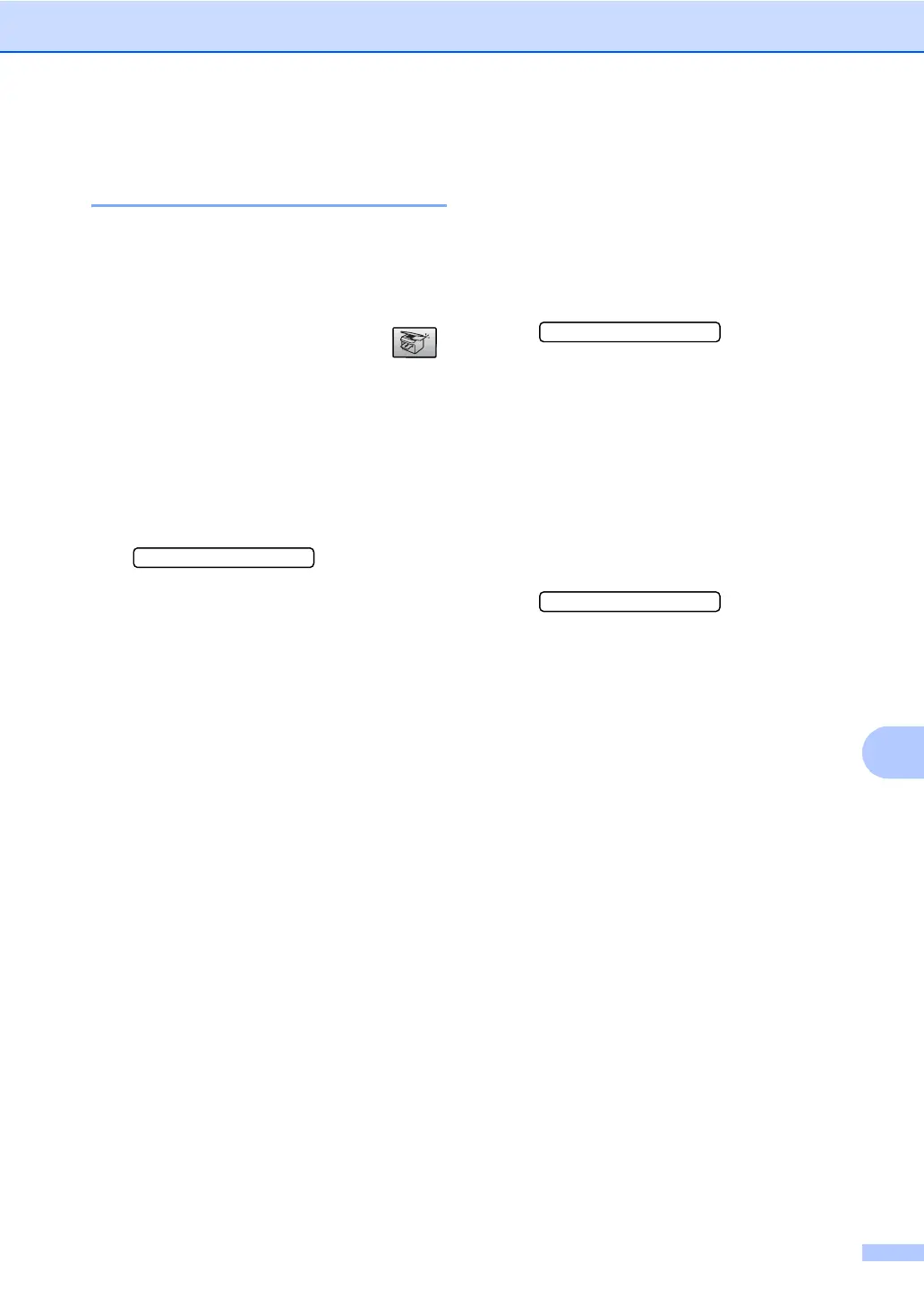Making copies
55
10
Adjusting Brightness,
Contrast and Color 10
Brightness 10
To temporarily change the brightness setting,
follow the instruction below:
a Make sure you are in Copy mode .
b Load your document.
c Use the dial pad to enter the number of
copies (up to 99).
d Press Copy Options and a or b to
choose Brightness.
Press OK.
-nnonn+ e
e Press a or b to make the copy lighter
or darker. Press OK.
f Press Black Start or Color Start.
To change the default setting follow the
instructions below:
a Press Menu, 3, 2.
b Press a or b to make the copy lighter
or darker. Press OK.
c Press Stop/Exit.
Contrast 10
Adjust the contrast to help an image look
sharper and more vivid.
The contrast can only be changed through
the default setting.
a Press Menu, 3, 3.
3.Contrast
b Press a or b to change the contrast.
Press OK.
c Press Stop/Exit.
Color saturation 10
The color saturation can only be changed
through the default setting.
a Press Menu, 3, 4.
4.Color Adjust
b Press a or b to choose 1.Red,
2.Green or 3.Blue. Press OK.
c Press a or b to change the color
saturation. Press OK.
d Choose one of the options below:
Return to b to choose the next color.
Press Stop/Exit.
