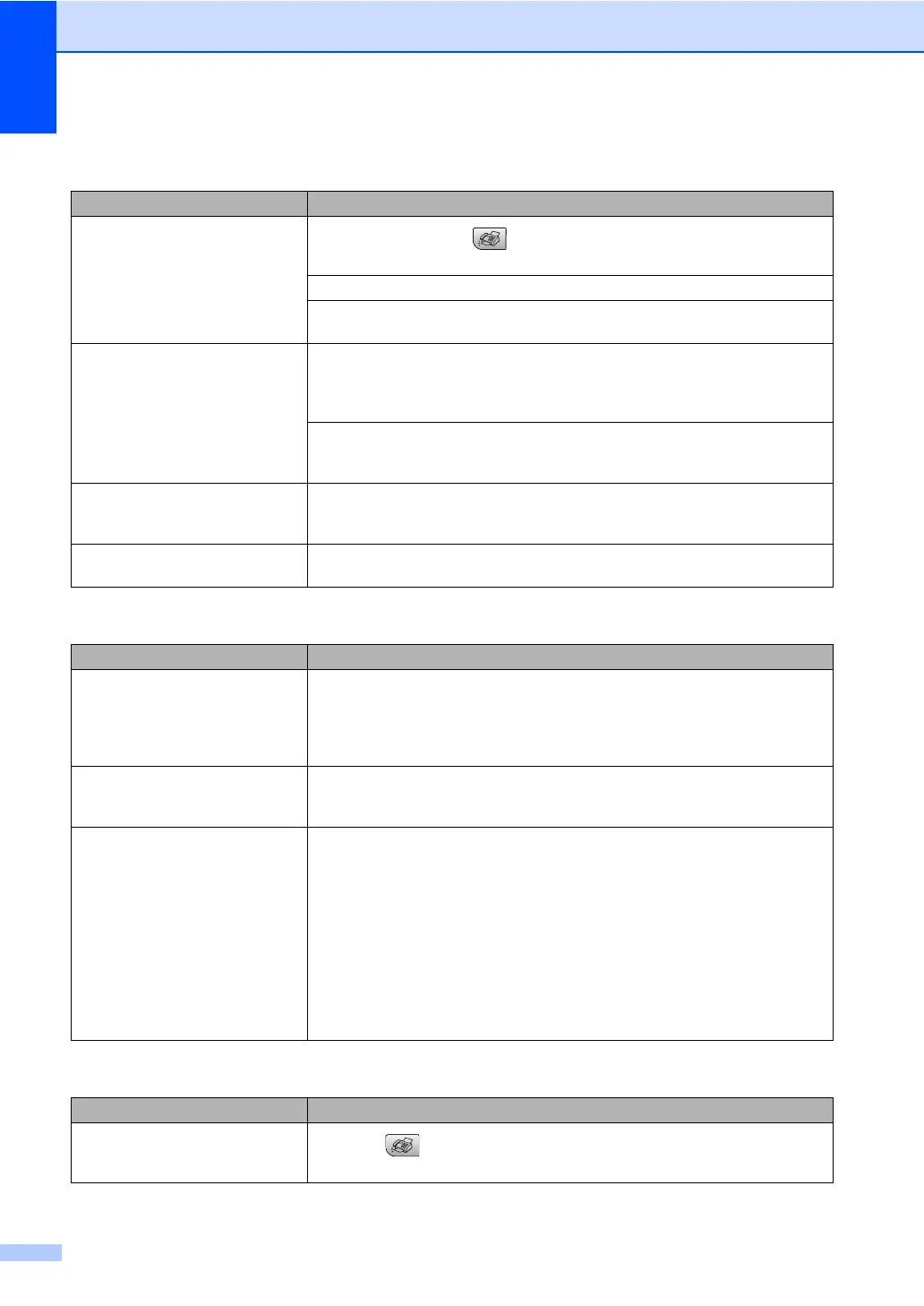86
Sending Faxes
Difficulty Suggestions
Cannot send a fax
Make sure that the Fax key is illuminated. (See Entering Fax mode on
page 24.)
Ask the other party to check that the receiving machine has paper.
Print the Transmission Verification Report and check for an error. (See Reports on
page 48.)
Transmission Verification Report
says ‘Result:NG’ or
‘Result:ERROR’.
There is probably temporary noise or static on the line. Try sending the fax again.
If you send a PC FAX message and get ‘Result:NG’ on the Transmission
Verification Report, your machine may be out of memory. If the problem continues,
ask the telephone company to check your phone line.
If you often get transmission errors due to possible interference on the phone line,
try changing the menu setting of Compatibility to Basic. (See Phone line
interference on page 94.)
Poor fax send quality. Try changing your resolution to Fine or S.Fine. Make a copy to check your
machine's scanner operation. If the copy quality is not good, clean the scanner.
(See Cleaning the scanner on page 97.)
Vertical black lines when sending. If the copy you made shows the same problem, clean the scanner. (See Cleaning
the scanner on page 97.)
Handling Incoming Calls
Difficulty Suggestions
The machine ‘Hears’ a voice as a
CNG Tone.
If Easy Receive is set to on, your machine is more sensitive to sounds. It may
mistakenly interpret certain voices or music on the line as a fax machine calling
and respond with fax receiving tones. Deactivate the machine by pressing
Stop/Exit. Try avoiding this problem by turning Easy Receive to off. ( See Easy
Receive on page 32.)
Sending a Fax Call to the machine. If you answered at the machine, press Black Start and hang up at once. If you
answered on an external or extension phone, press your Fax Receive Code
(default setting is l51). When your machine answers, hang up.
Custom features on a single line. If you have Call Waiting, Call Waiting/Caller ID, Voice Mail, an alarm system or
other custom feature on a single phone line with your machine, it may create a
problem sending or receiving faxes.
For example: If you subscribe to Call Waiting or some other custom service and
it signal comes through the line while your machine is sending or receiving a fax,
the signal can temporarily interrupt or disrupt the faxes. Brother's ECM feature
should help overcome this problem. This condition is related to the telephone
system industry and is common to all devices that send and receive information
on a single, shared line with custom features. If avoiding a slight interruption is
crucial to your business, a separate phone line with no custom features is
recommended.
Menu Setting Difficulties
Difficulty Suggestions
The machine beeps when you try to
access the Setup Receive menu.
If the Fax key is not illuminated, press it to turn on Fax mode. The Setup
Receive setting is available only when the machine is in Fax mode.
