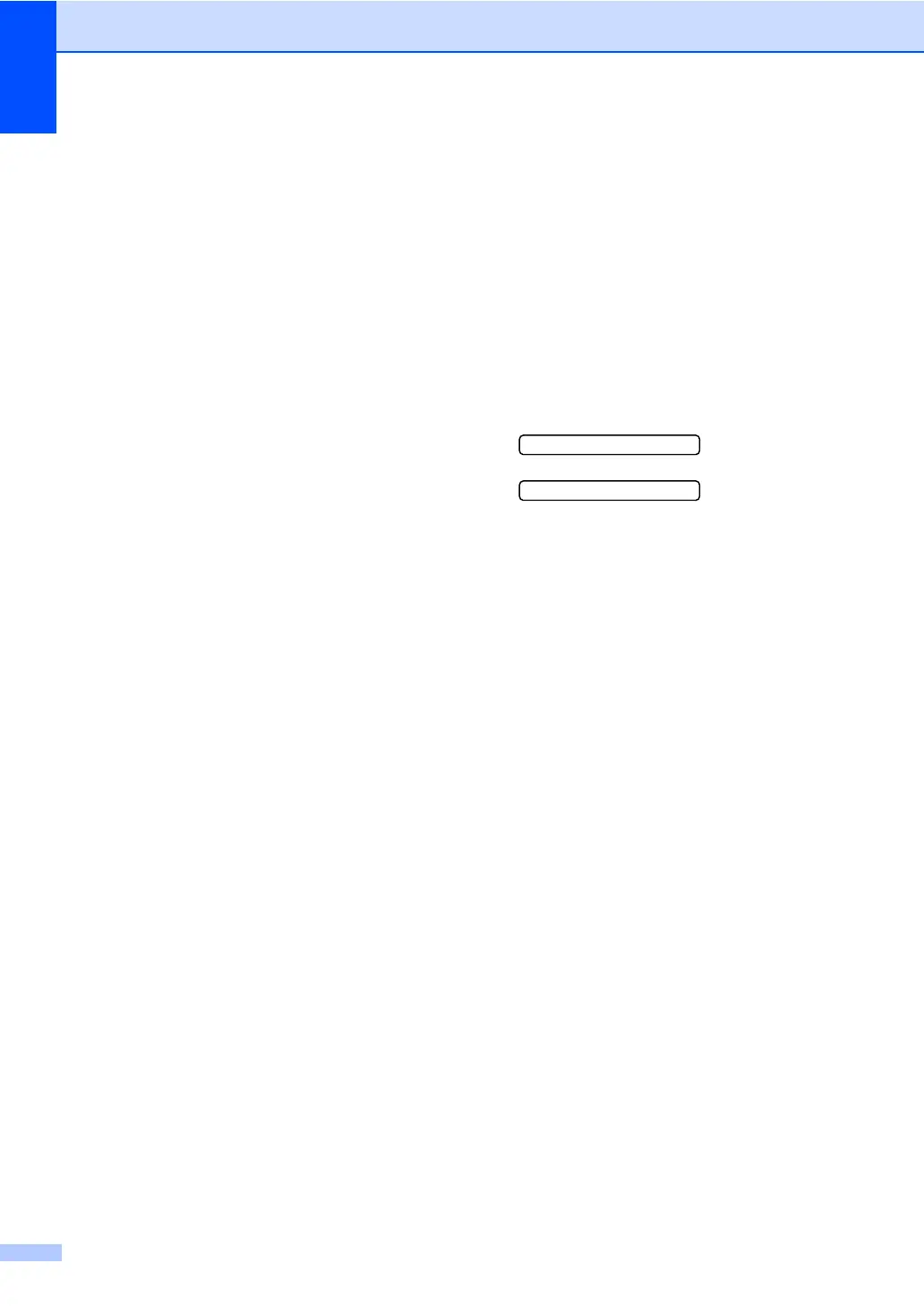Chapter 11
60
Your machine is designed to read media
cards that have been formatted by a digital
camera.
When a digital camera formats a media card
it creates a special folder into which it copies
image data. If you need to modify the image
data stored on a media card with your PC,
we recommend that you do not modify the
folder structure created by the digital
camera. When saving new or modified
image files to the media card we also
recommend you use the same folder your
digital camera uses. If the data is not saved
to the same folder, the machine may not be
able to read the file or print the image.
How to print from a
media card 11
Before printing a photo you must first print a
thumbnail index to choose the number of the
photo you want to print. Follow the
instructions below to start printing directly
from your media card:
a Make sure you have put the media card
in the proper slot. The LCD will show the
following message:
C.Flash Active
Press PhotoCa...
b Press PhotoCapture. For DPOF
printing, see DPOF printing on page 62.
c Press a or b to choose Print Index
and then press OK.
d Press Color Start to start printing the
index sheet. Make a note of the image
number you want to print. See Printing
the thumbnail index on page 61.
e Press a or b to choose Print
Images and then press OK. See
Printing Images on page 61.
f Enter the image number and press OK.
g Press Color Start to start printing.
