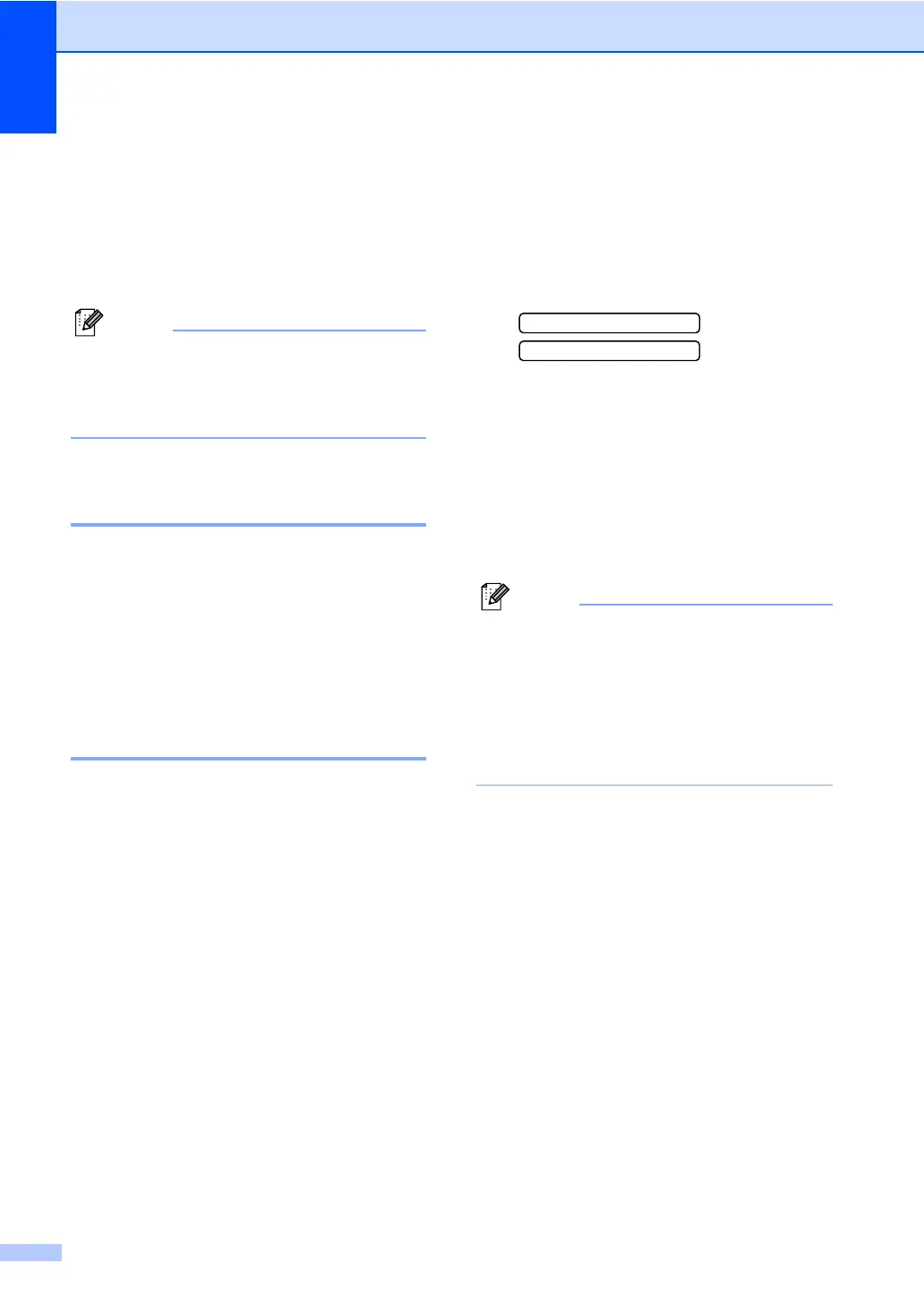Chapter 7
42
If you answer a call and no one is on
the line: 7
You should assume that you're receiving a
manual fax.
Press l 51 and wait for the chirp or until the
LCD shows Receiving, and then hang up.
Note
You can also use the Easy Receive
feature to make your machine
automatically take the call. (See Easy
Receive on page 32.)
Using a Non-Brother cordless
external telephone 7
If your cordless telephone is connected to the
EXT. jack of the machine and you typically
carry the cordless handset elsewhere, it is
easier to answer calls during the Ring Delay.
If you let the machine answer first, you will
have to go to the machine so you can press
Hook to send the call to the cordless handset.
Using remote codes 7
Fax receive code 7
If you answer a fax call on an extension or
external telephone, you can tell your machine to
receive it by dialing the fax receive code l 51.
Wait for the chirping sounds then replace the
handset. See Easy Receive on page 32. Your
caller will have to press Start to send the fax.
Telephone answer code 7
If you receive a voice call and the machine is
in F/T mode, it will start to sound the F/T
(double) ring after the initial ring delay. If you
pick up the call on an extension phone you
can turn the F/T ring off by pressing #51
(make sure you press this between the rings).
Changing the remote codes 7
The preset Fax Receive Code is l 51. The
preset Telephone Answer Code is #51. If
you want to, you can replace them with your
own codes.
a Press Menu, 2, 1, 4.
1.Setup Receive
4.Remote Codes
b Press a or b to choose On (or Off).
Press OK.
c Enter the new Fax Receive Code.
Press OK.
d Enter the new Telephone Answer Code.
Press OK.
e Press Stop/Exit.
Note
• If you are always disconnected when
accessing your external TAD remotely, try
changing the Fax Receive Code and
Telephone Answer Code to another three-
digit code (such as ### and 999).
• Remote Codes might not work with some
telephone systems.
