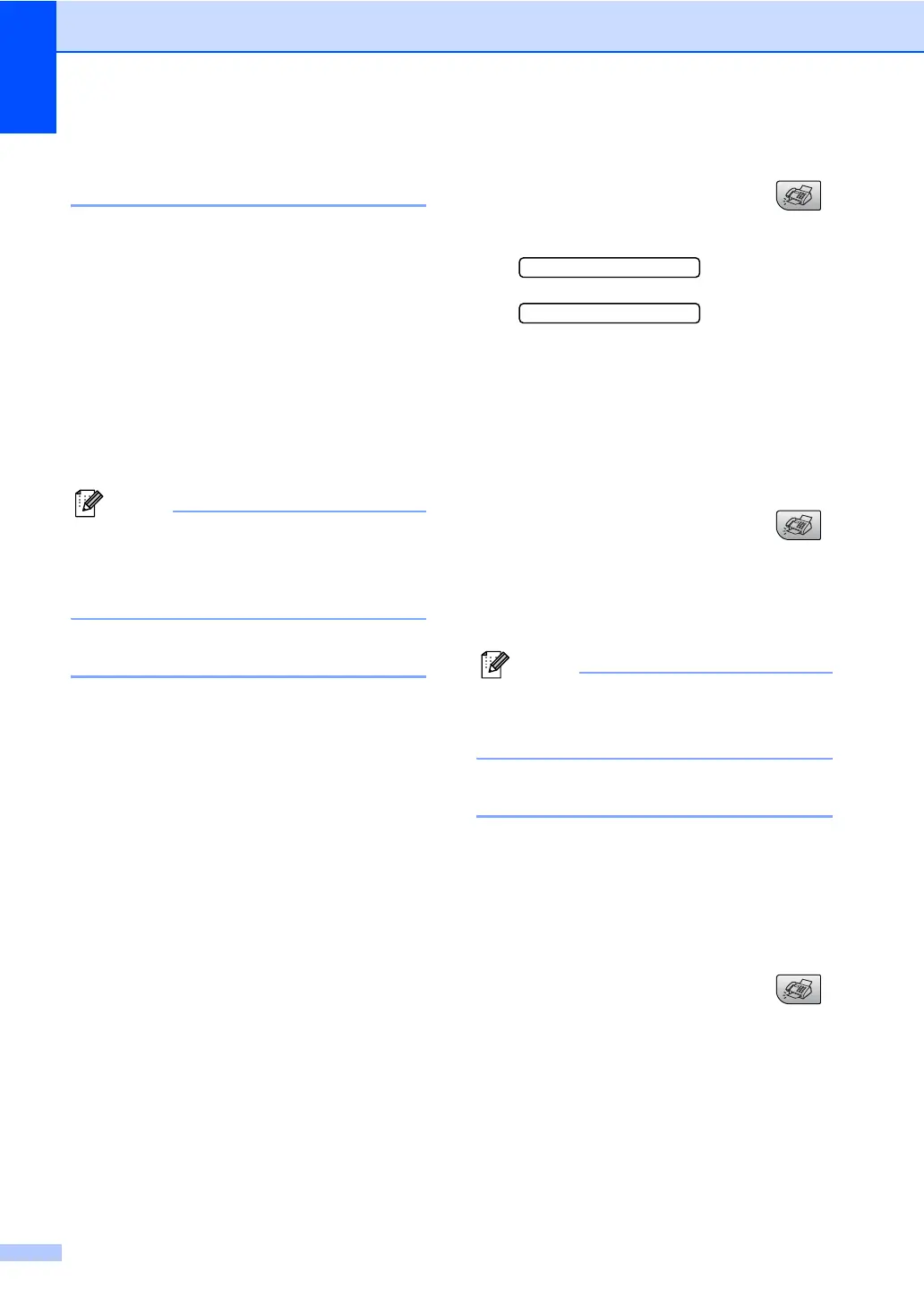Chapter 5
28
Dual access
(Black & White only) 5
You can dial a number and start scanning the
fax into memory—even when the machine is
sending from memory, receiving faxes or
printing PC data. The LCD shows the new job
number and available memory.
To send a color fax, the machine will send the
document in real time (even if
Real Time TX is Off).
The number of pages you can scan into the
memory will vary depending on the data that
is printed on them.
Note
If the Out of Memory message appears
while scanning documents, press
Stop/Exit to cancel or Black Start to send
the scanned pages.
Real time transmission 5
When you are sending a fax, the machine will
scan the documents into the memory before
sending. Then, as soon as the phone line is
free, the machine will start dialing and
sending.
If the memory is full, the machine will send the
document in real time (even if Real Time
TX is set to Off).
Sometimes, you may want to send an
important document immediately, without
waiting for memory transmission. You can set
Real Time TX to On for all documents or
Next Fax Only for the next fax only.
Sending in real time for all faxes 5
a Make sure you are in Fax mode .
b Press Menu, 2, 2, 3.
3.Real Time TX
Realtime TX:On
c Press a or b to choose
Realtime TX:On or
Realtime TX:Off.
Press OK.
Sending in real time for the next fax
only
5
a Make sure you are in Fax mode .
b Press Menu, 2, 2, 3.
c Press a or b to choose
Next Fax Only. Press OK.
Note
In real time transmission, the automatic
redial feature does not work when using
the scanner glass.
Overseas Mode 5
If you are having difficulty sending a fax
overseas due to possible interference on the
phone line, we recommend that you turn on
the Overseas mode. After you send a fax
using this feature, the feature will turn itself
off.
a Make sure you are in Fax mode .
b Load your document.
c Press Menu, 2, 2, 4.
d Press a or b to choose On (or Off).
Press OK.
