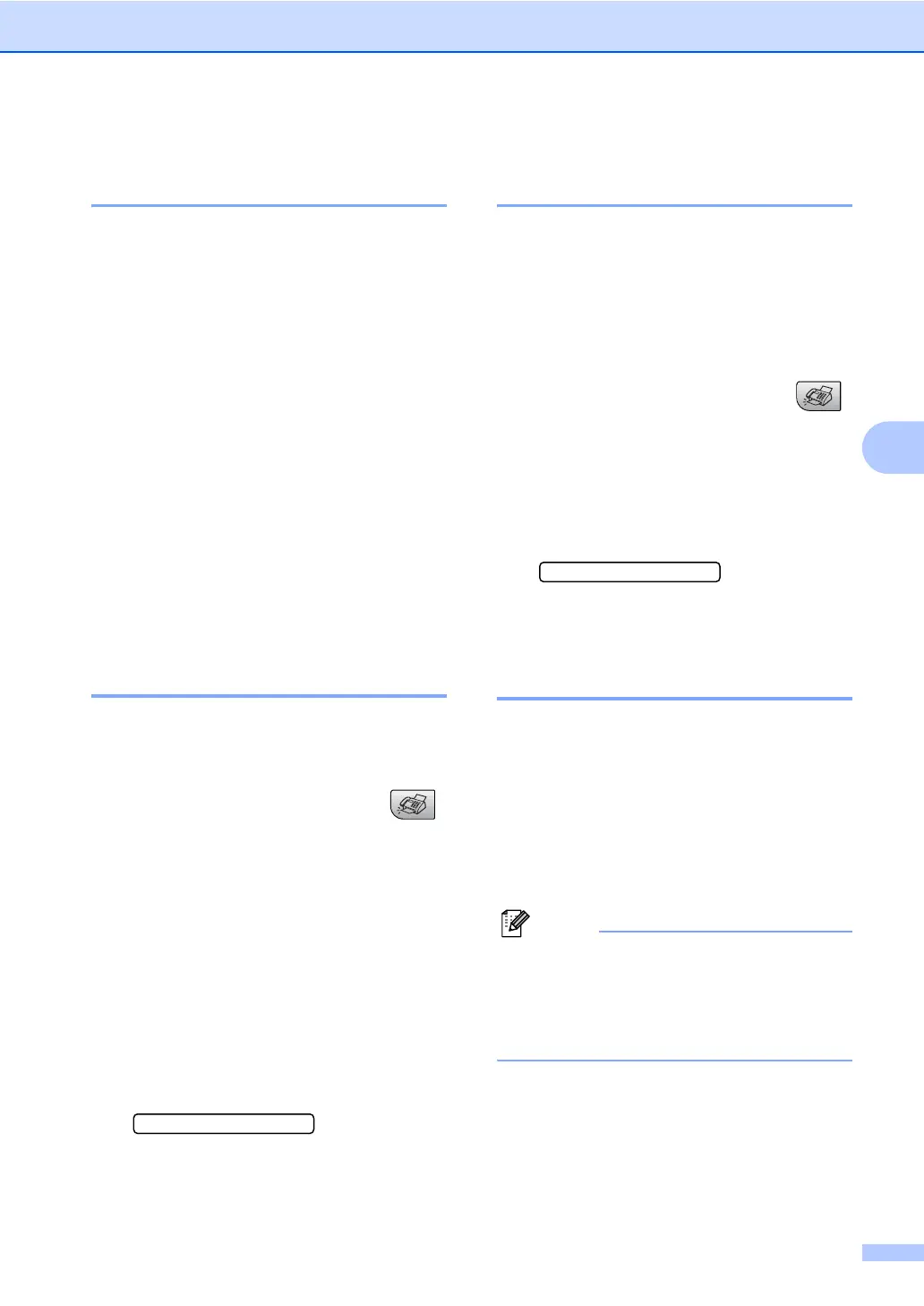Sending a fax
29
5
Checking and canceling
waiting jobs 5
You can check which jobs are still waiting in
the memory to be sent and cancel a job. (If
there are no jobs, the LCD shows
No Jobs Waiting.)
a Press Menu, 2, 5.
Any waiting jobs appear on the LCD.
b Press a or b to scroll through the jobs
and choose the job you want to cancel.
Press OK.
c Do one of the following:
Press a or b to scroll through the
waiting jobs, press OK to choose a
job, and then press 1 to cancel it.
Press 2 to exit without canceling.
d When you have finished, press
Stop/Exit.
Sending a fax manually 5
Manual transmission lets you hear the
dialing, ringing and fax-receiving tones while
sending a fax.
a Make sure you are in Fax mode .
b Load your document.
c Pick up the handset of an external
phone or press Hook and listen for a dial
tone.
d Dial the fax number you want to call.
e When you hear the fax tone, press
Black Start or Color Start.
If you load the document on the
scanner glass, press 1 to send the
fax.
1.Send 2.Receive
f If you picked up the handset of an
external phone replace it.
Sending a fax at the end of a
conversation 5
At the end of a conversation you can send a
fax to the other party before you both hang
up.
a Ask the other party to wait for fax tones
(beeps) and then to press the Start or
Send key before hanging up.
b Make sure you are in Fax mode .
c Load your document.
d Press Black Start or Color Start.
If you load the document on the
scanner glass, press 1 to send the
fax.
1.Send 2.Receive
e Replace the handset of an external
phone.
Out of Memory message 5
If you get an Out of Memory message while
scanning the first page of a fax, press
Stop/Exit to cancel the fax.
If you get an Out of Memory message while
scanning a subsequent page, you will have
the option to press Start to send the pages
scanned so far, or to press Stop/Exit to
cancel the operation.
Note
If you get an Out of Memory message
while faxing and you do not want to delete
your stored faxes to clear the memory,
you can send the fax in real time. (See
Real time transmission on page 28.)
