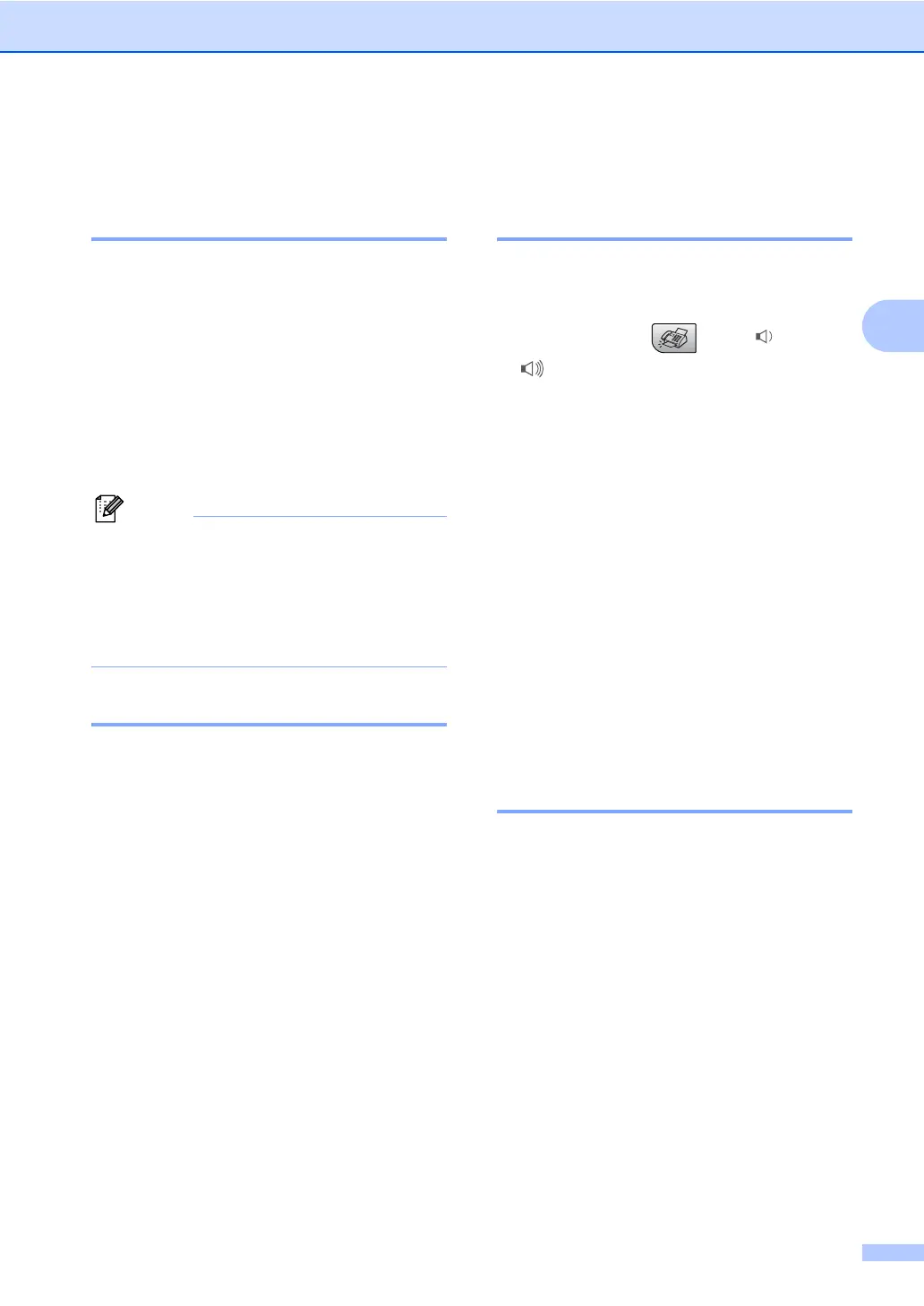General setup
19
3
Paper settings 3
Paper Type 3
To get the best print quality, set the machine
for the type of paper you are using.
a Press Menu, 1, 2.
b Press a or b to choose Plain Paper,
Inkjet Paper, Brother Photo,
Other Photo or Transparency.
Press OK.
c Press Stop/Exit.
Note
The machine ejects paper with printed
surfaces face up onto the paper tray in the
front of the machine. When you use
transparencies or glossy paper, remove
each sheet at once to prevent smudging
or paper jams.
Paper Size 3
You can use five sizes of paper for printing
copies: Letter, Legal, A4, A5, and 4 × 6in.
(10 × 15 cm) and three sizes for printing
faxes: Letter, Legal and A4. When you
change the size of paper you load in the
machine, you will need to change the paper
size setting at the same time so your machine
can fit an incoming fax on the page.
a Press Menu, 1, 3.
b Press a or b to choose Letter,
Legal, A4, A5 or 4"×6".
Press OK.
c Press Stop/Exit.
Volume Settings 3
Ring Volume 3
You can select a range of ring volume levels,
from High to Off.
While in Fax mode , press d or
c to adjust the volume level. The LCD
shows the current setting, and each key
press will change the volume to the next level.
The machine will keep the new setting until
you change it.
You can also change the volume through the
menu, by following the instructions below:
Setting the Ring Volume from the
menu 3
a Press Menu, 1, 4, 1.
b Press a or b to choose Low, Med,
High or Off.
Press OK.
c Press Stop/Exit.
Beeper Volume 3
When the beeper is on, the machine will beep
when you press a key, make a mistake or
after you send or receive a fax.
You can select a range of volume levels,
from High to Off.
a Press Menu, 1, 4, 2.
b Press a or b to choose Low, Med,
High or Off
Press OK.
c Press Stop/Exit.
