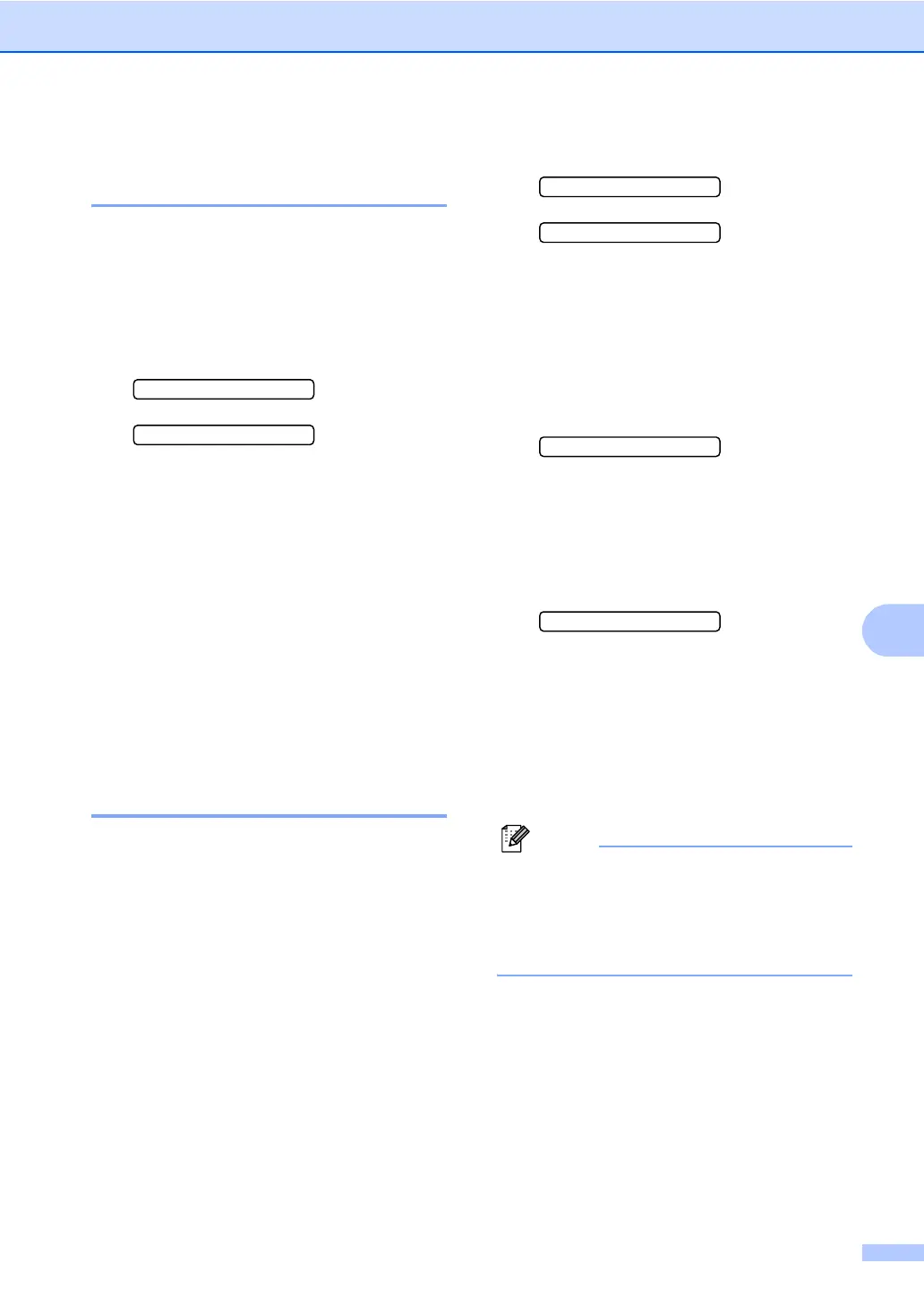Dialing and storing numbers
45
8
Changing Speed-Dial
numbers 8
If you try to store a Speed-Dial number where
a number has already been stored, the LCD
will show the name or number that has been
stored there, and will ask you to do one of the
following:
Press 1 to change the stored number.
#05:Mike
1.Change 2.Exit
Press 2 to exit without making a change.
If you chose 1, you will be able to change the
stored number and name, or enter a new one.
Follow the instructions below:
a Enter a new number. Press OK.
b Enter a new name. Press OK.
To change a character, use d or c to
position the cursor under the character
you want to change, then press
Clear/Back. Re-enter the character.
Setting up groups for
broadcasting 8
If you regularly want to send the same fax
message to many fax numbers you can set
up a Group. Groups are stored on a Speed-
Dial number. Each group uses up a Speed-
Dial location. You can then send the fax
message to all the numbers stored in a group
just by entering a Speed-Dial number, and
then pressing Black Start.
Before you can add numbers to a Group, you
need to store them as Speed-Dial numbers.
You can have up to six small Groups, or you
can assign up to 39 numbers to one large
Group.
a Press Menu, 2, 3, 2.
3.Set Quick-Dial
2.Setup Groups
b Use the dial pad to enter the two-digit
Speed-Dial number where you want to
store the Group.
Press OK.
c Use the dial pad to enter a Group
number (1 to 6).
Press OK.
Setup Group:G01
d To add Speed-Dial numbers follow the
instructions below:
For example, for Speed-Dial numbers
05 and 09, Press Search/Speed Dial,
05, Search/Speed Dial, 09.
The LCD shows : #05#09.
G01:#05#09
e Press OK when you have finished
adding numbers.
f Use the dial pad to enter a name for the
Group.
Press OK.
g Press Stop/Exit.
Note
You can easily print a list of all your
Speed-Dial numbers. Numbers that are
part of a group will be marked in the
GROUP column. (See How to print a
report on page 48.)
