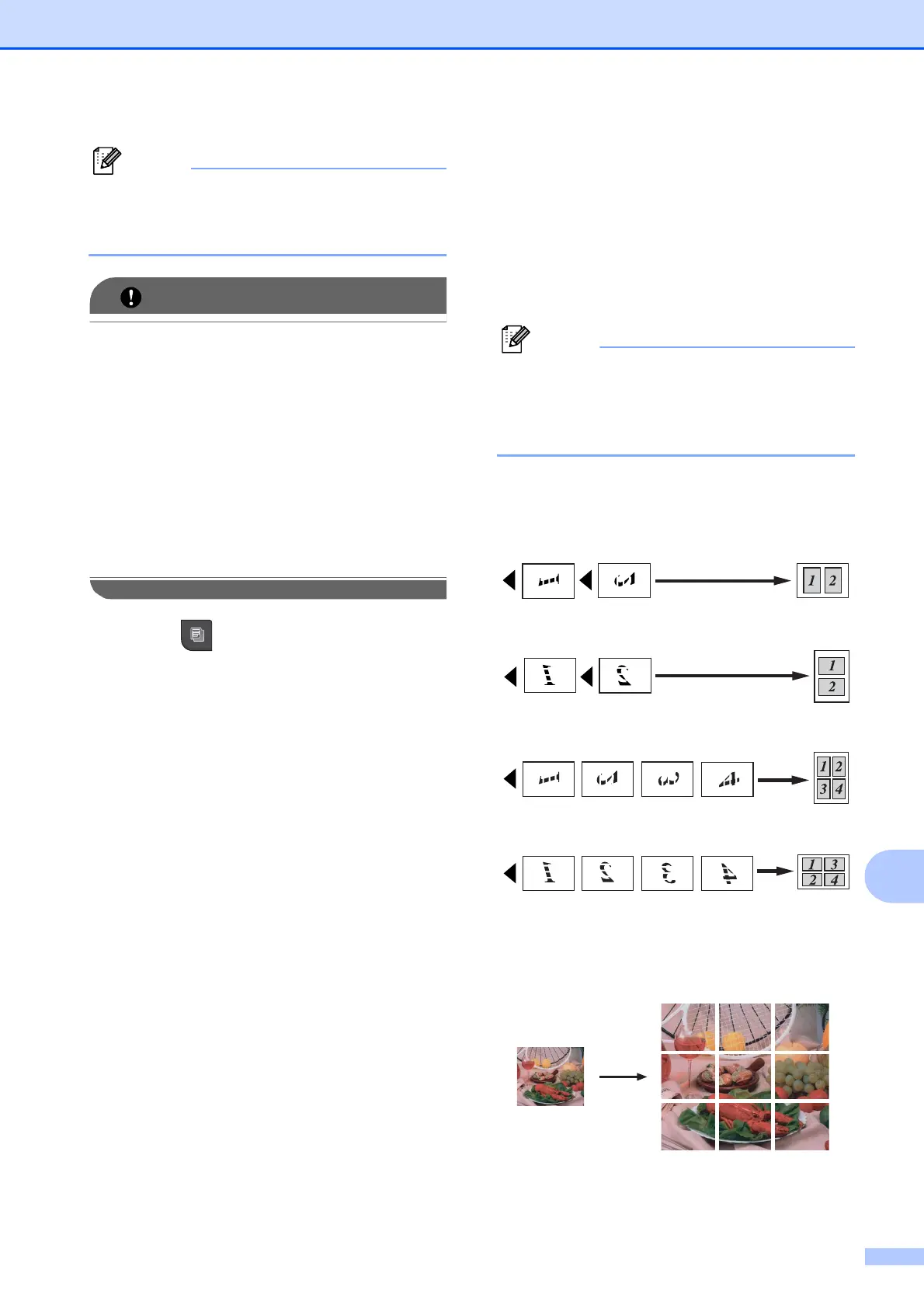Making copies
97
12
Note
Watermark Copy, Book Copy, Sort,
Ink Save Mode and Enlarge/Reduce
are not available with Page Layout.
IMPORTANT
• Make sure the paper size is set to Letter or
A4.
• You cannot use the Enlarge/Reduce
setting with the N in 1 and Poster features.
• If you are producing multiple color copies,
N in 1 copy is not available.
• You can only make one poster copy at a
time.
• (P) means Portrait and (L) means
Landscape.
a Press (Copy).
b Load your document.
c Enter the number of copies you want.
d Press d or c to display Page Layout.
e Press Page Layout.
f Press d or c to display Off(1in1),
2in1(P), 2in1(L), 4in1(P),
4in1(L) or Poster (3 x 3).
g Press the setting of your choice.
h If you do not want to change additional
settings, press Black Start or
Color Start to scan the page.
If you placed the document in the ADF
or are making a poster, the machine
scans the pages and starts printing.
If you are using the scanner glass, go
to step i.
i After the machine scans the page,
press Yes to scan the next page.
j Place the next page on the scanner
glass.
Press Black Start or Color Start.
Repeat steps i and j for each page of
the layout.
k After all the pages have been scanned,
press No to finish.
Note
If photo paper has been chosen in the
Paper Type setting for N in 1 copies, the
machine will print the images as if Plain
paper had been chosen.
Place the document face down in the
direction shown below:
2 in 1 (P)
2 in 1 (L)
4 in 1 (P)
4 in 1 (L)
Poster (3 x 3)
You can make a poster size copy of a
photograph.
