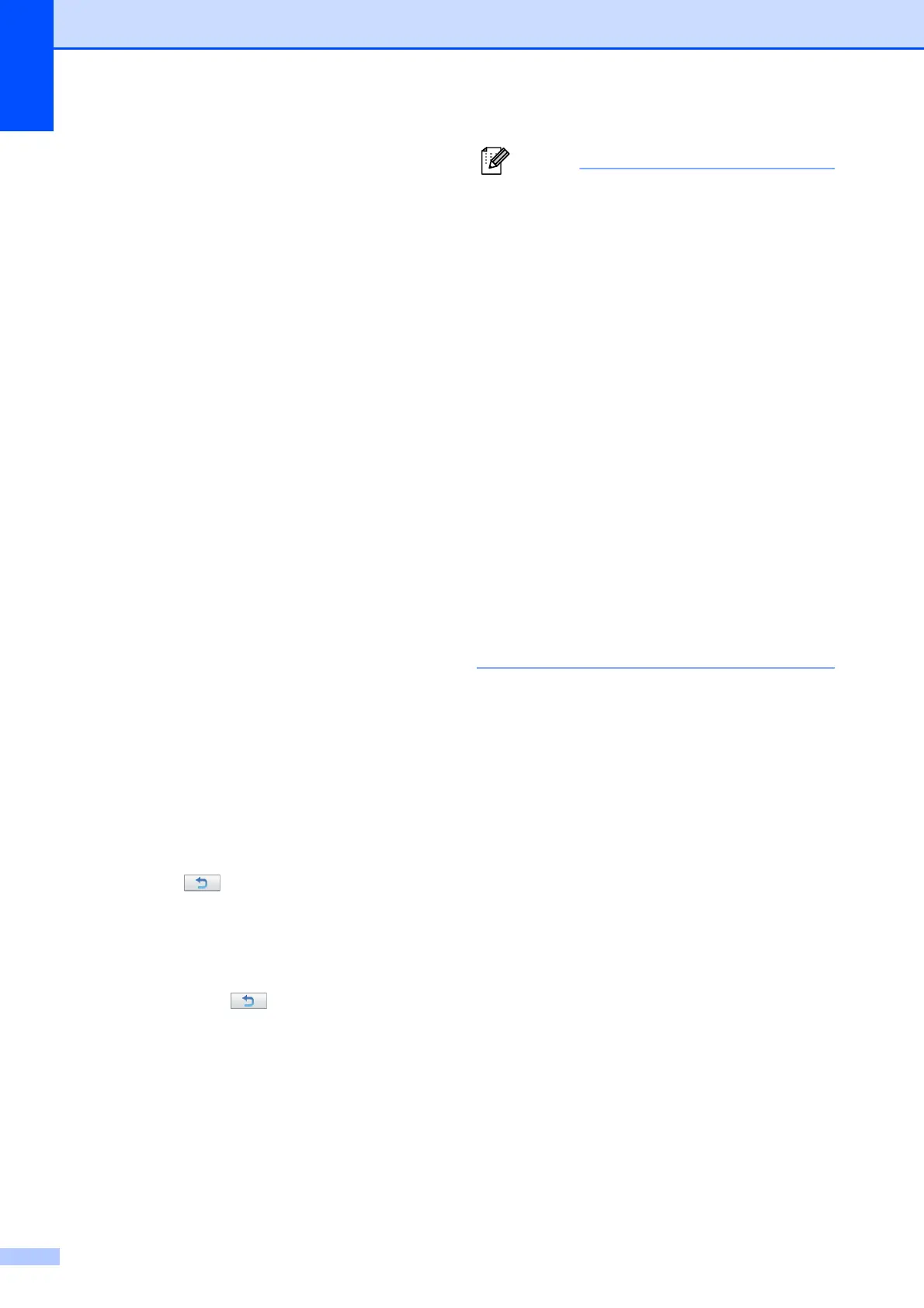Chapter 13
114
Color Enhancement (True2Life
®
) 13
You can turn on the color enhancement
(True2Life
®
) feature to print more vivid
images. Printing time will be slower.
a Press Print Setting.
b Press a or b to display True2Life.
c Press True2Life.
d Do one of the following:
If you want to customize the White
Balance, Sharpness or Color
Density, press On, and then go to
step e.
If you do not want to customize,
press Off.
Go to step h.
e Press White Balance, Sharpness or
Color Density.
f Press d or c to adjust the degree of the
setting.
Press OK.
g Do one of the following:
If you want to customize another
color enhancement, repeat steps e
to f.
If you want to change other settings,
press to display the print setting
menu and press the setting you want
to change. (See page 112.)
h If you do not want to change additional
settings, press .
Press Color Start to print.
Note
• White Balance
This setting adjusts the hue of the white
areas of an image. Lighting, camera
settings and other influences will affect the
appearance of white. The white areas of a
picture may be slightly pink, yellow or
some other color. By using this setting,
you can correct that effect and bring the
white areas back to pure white.
• Sharpness
This setting enhances the detail of an
image, similar to adjusting the fine focus
on a camera. If the image is not in true
focus and you cannot see the fine details
of the picture, then adjust the sharpness.
• Color Density
This setting adjusts the total amount of
color in the image. You can increase or
decrease the amount of color in an image
to improve a washed out or weak picture.
