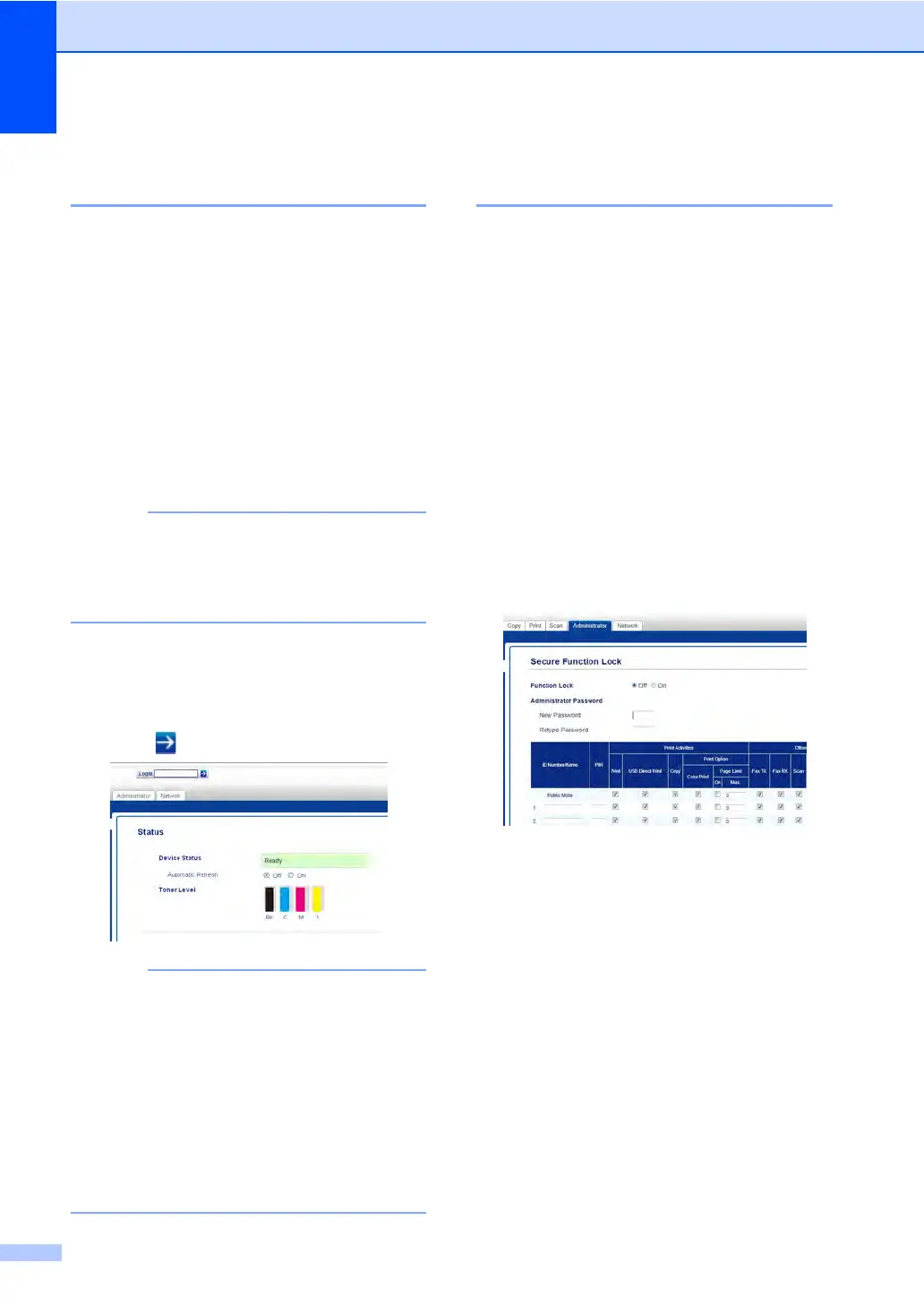Chapter 2
8
Before you begin to use
Secure Function Lock 2.0 2
You can configure the Secure Function Lock
2.0 settings using a web browser. Before
configuration, the following preparations are
needed.
a Start your web browser.
b Type “vmachine’s IP address/” into
your browser’s address bar (where
“machine’s IP address” is the IP address
of the Brother machine).
For example:
v192.168.1.2/
You can find the machine’s IP address in
the Network Configuration List (see
Network User's Guide: Printing the
Network Configuration Report).
c Type a password in the Login box. (This
is a password to log on to the machine’s
web page, not the administrator
password for Secure Function Lock.)
Click .
If you are using a web browser to
configure the machine’s settings for the
first time, set a password.
1Click
Please configure the password.
2 Type a password (up to 32 characters).
3 Retype the password in the
Confirm New Password field.
4Click Submit.
Setting and changing the
Administrator Password 2
You can configure these settings using a web
browser. To set up the web page, see Before
you begin to use Secure Function Lock 2.0
on page 8. Then set up the administrator.
Setting the administrator password 2
The administrator password is used to set up
users and to turn Secure Function Lock on or
off (see Setting up restricted users on page 9
and Turning Secure Function Lock on/off
on page 10).
a Click Administrator.
b Click Secure Function Lock.
c Type a four-digit number for the
password in the New Password field.
d Retype the password in the
Retype Password field.
e Click Submit.
Changing the administrator password2
a Click Administrator.
b Click Secure Function Lock.
c Type a four-digit number for the
password in the New Password field.
d Retype the password in the
Retype Password field.
e Click Submit.
