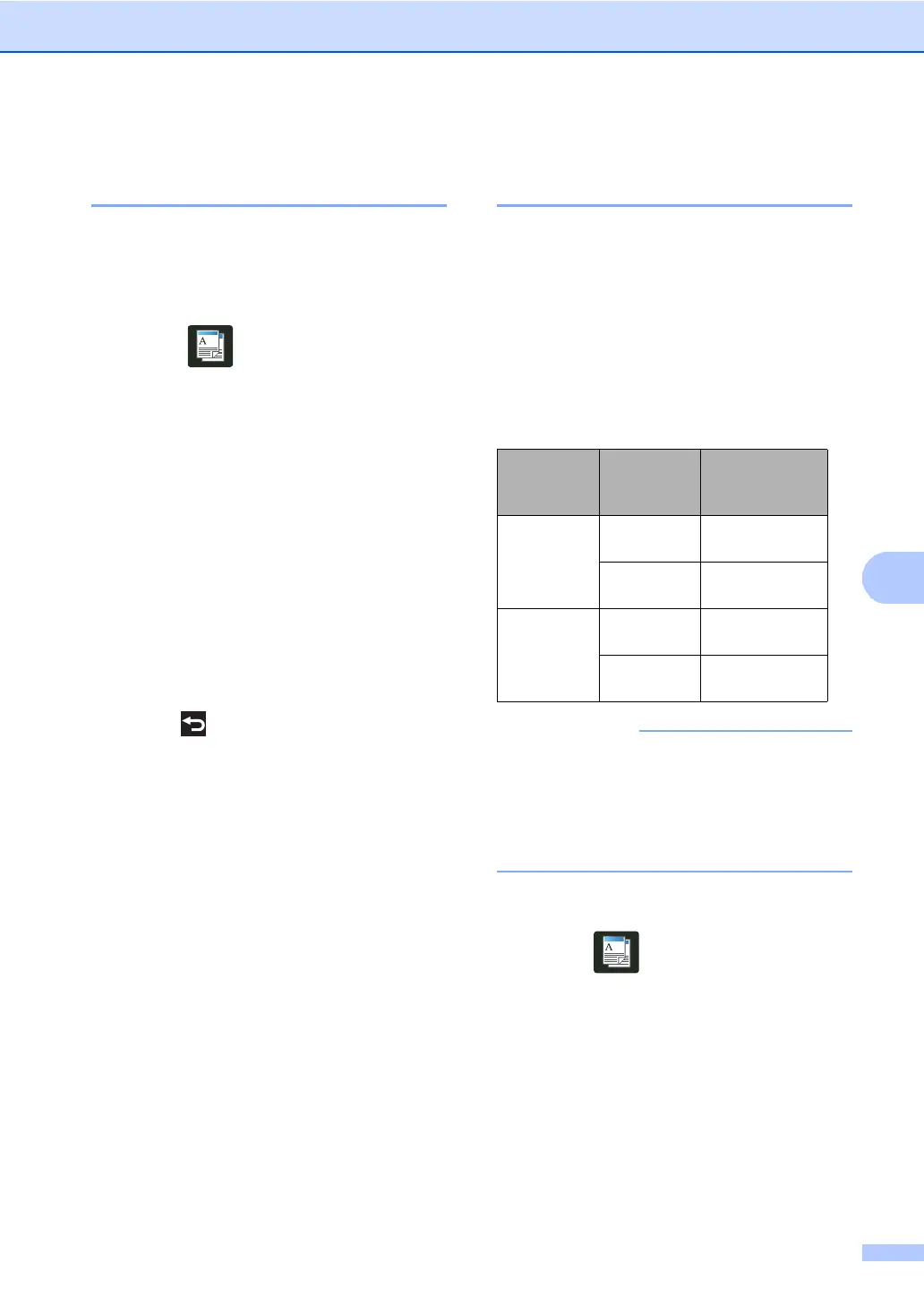Making copies
59
Adjusting the Color
Saturation 7
You can change the default setting for color
saturation.
a Load your document.
b Press (Copy).
c Enter the number of copies.
d Press Options.
e Swipe up or down, or press a or b to
display Color Adjust.
f Press Color Adjust.
g Press Red, Green or Blue.
h Press a level of color saturation.
i Repeat steps g and h if you want to
adjust the next color.
After adjusting the color settings,
press .
j If you do not want to change additional
settings, press OK.
k Press Color Start.
Making 2-sided N in 1 copies
(MFC-9340CDW) 7
When you make 2-sided N in 1 copies from a
2-sided document, you must choose a layout
option in 2-sided Copy Page Layout.
You will be able to access 2-sided Copy
Page Layout after selecting
2-sided2-sided for 2-sided Copy
and any N in 1 layout for Page Layout.
You must select an appropriate option in the
table.
• Load your document in the ADF to use the
2-sided Copy Page Layout feature.
• The 2-sided Copy Page Layout
feature does not work when you choose
2in1(ID) for Page Layout.
a Load your document in the ADF.
b Press (Copy).
c Enter the number of copies.
d Press Options.
e Select 2-sided2-sided in
2-sided Copy (see 2-sided Copying
(MFC-9330CDW and MFC-9340CDW)
on page 53).
Bound
Edge of the
Document
Edge of the
copies to
be bound
Option you
must choose
Long Edge Long Edge LongEdge
LongEdge
Short Edge LongEdge
ShortEdge
Short Edge Long Edge ShortEdge
LongEdge
Short Edge ShortEdge
ShortEdge
