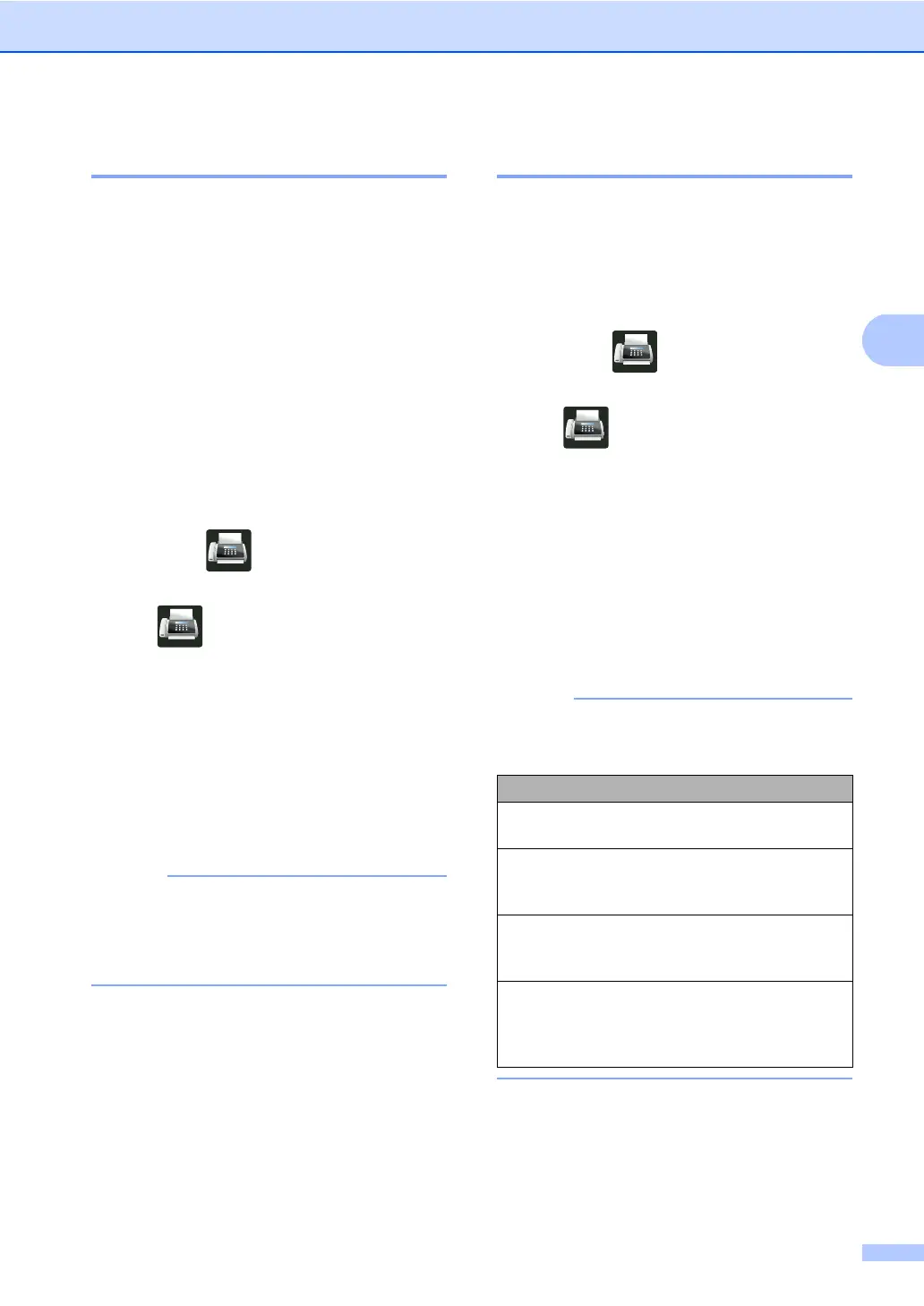Sending a fax
17
Contrast 3
For most documents the default setting of
Auto will give the best results.
Auto automatically chooses the appropriate
contrast for your document.
If your document is very light or very dark,
changing the contrast may improve the
quality of the fax.
Select Dark to make the faxed document
lighter.
Select Light to make the faxed document
darker.
a Do one of the following:
When Fax Preview is set to Off,
press (Fax).
When Fax Preview is set to On, press
(Fax) and
Sending Fax(es).
b Press Options.
c Swipe up or down, or press a or b to
display Contrast.
d Press Contrast.
e Press Auto, Light or Dark.
Even if you choose Light or Dark, the
machine will send the fax using the Auto
setting if you choose Photo as the Fax
Resolution.
Changing Fax Resolution 3
The quality of a fax can be improved by
changing the Fax Resolution. Resolution can
be changed for the next fax.
a Do one of the following:
When Fax Preview is set to Off,
press (Fax).
When Fax Preview is set to On, press
(Fax) and
Sending Fax(es).
b Press Options.
c Swipe up or down, or press a or b to
display Fax Resolution.
d Press Fax Resolution.
e Press Standard, Fine, S.Fine or
Photo.
You can choose four different resolution
settings.
Black & white
Standard Appropriate for most typed
documents.
Fine Good for small print and
transmits a little slower than
Standard resolution.
S.Fine Good for small print or artwork
and transmits slower than Fine
resolution.
Photo Use when the document has
varying shades of grey or is a
photograph. This has the
slowest transmission time.
