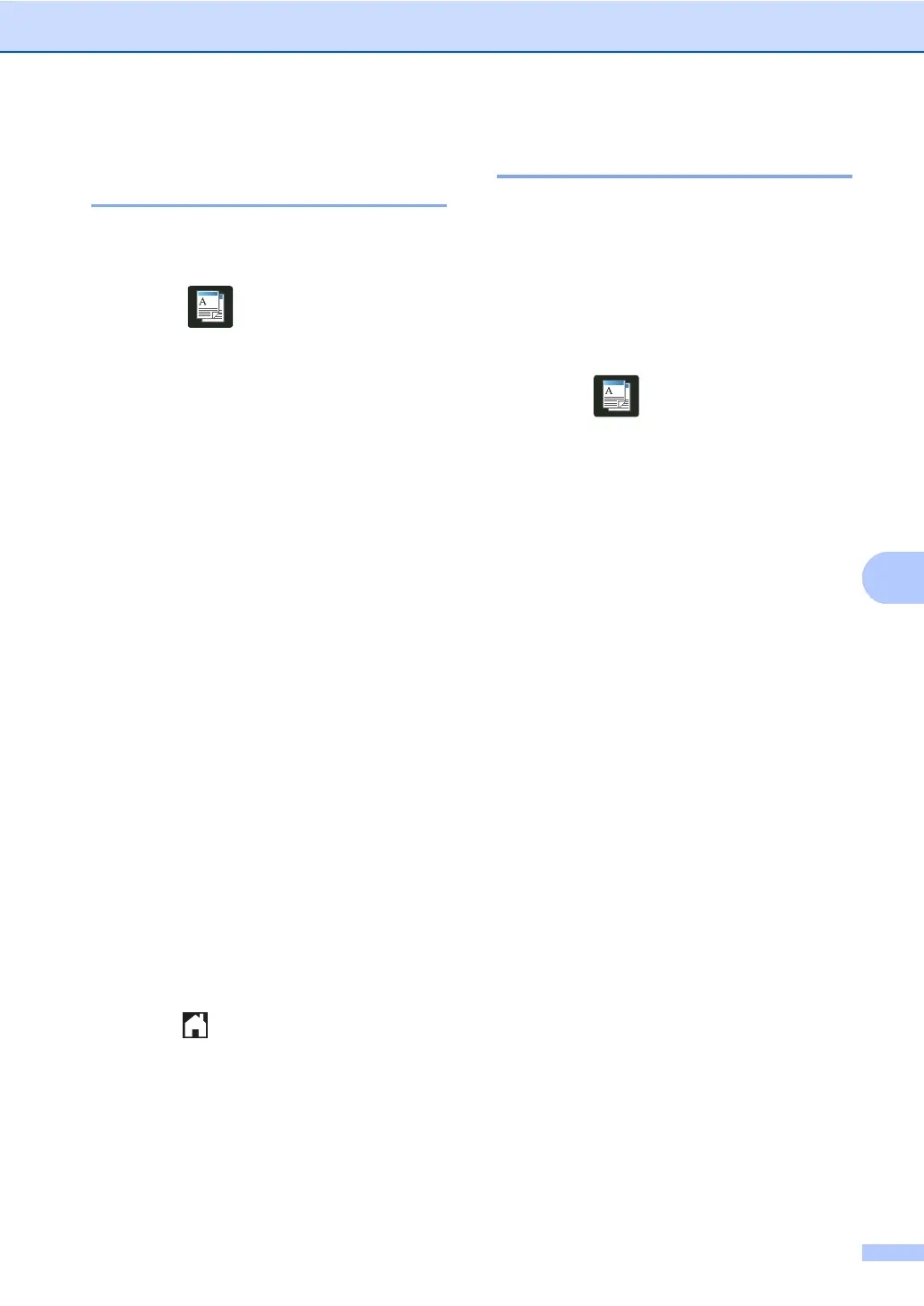Making copies
61
Saving copy options as a
Shortcut 7
You can store the copy options you use most
often by saving them as a Shortcut.
a Press (Copy).
b Press Options.
c Swipe up or down, or press a or b to
display Quality, Enlarge/Reduce,
2-sided Copy
1
, Density,
Contrast, Stack/Sort,
Page Layout, Color Adjust,
2-sided Copy Page Layout or
Remove Background Color, and
then press the setting you want.
d Swipe up or down, or press a or b to
display the available options, and then
press your new option.
Repeat steps c and d for each setting
you want to change.
e When you have finished choosing new
options, press Save as Shortcut.
f Read and confirm the displayed list of
options you have chosen for the
Shortcut, and then press OK.
g Enter a name for the Shortcut using the
keyboard on the Touchscreen.
(To help you enter letters: see
Basic User's Guide: Entering Text.)
Press OK.
h Press OK to save your Shortcut.
i Press .
1
For MFC-9330CDW and MFC-9340CDW
Saving paper 7
You can use the Paper Save preset to reduce
the amount of paper consumed for copies.
Paper Save uses the 4 in 1 layout and
2-sided
1
copy options.
1
For MFC-9330CDW and MFC-9340CDW
a Load your document.
b Press (Copy).
c Swipe left or right to display
Paper Save.
d Press Paper Save.
e Enter the number of copies.
f Do one of the following:
To change more settings, go to
step g.
When you have finished changing
settings, go to step j.
g Press Options.
h Swipe up or down, or press a or b to
display the available settings, and then
press the setting you want.
i Swipe up or down, or press a or b to
display the available options, and then
press your new option.
Repeat steps h and i for each setting
you want. When you have finished
changing settings, press OK.
j Press Color Start or Black Start.
