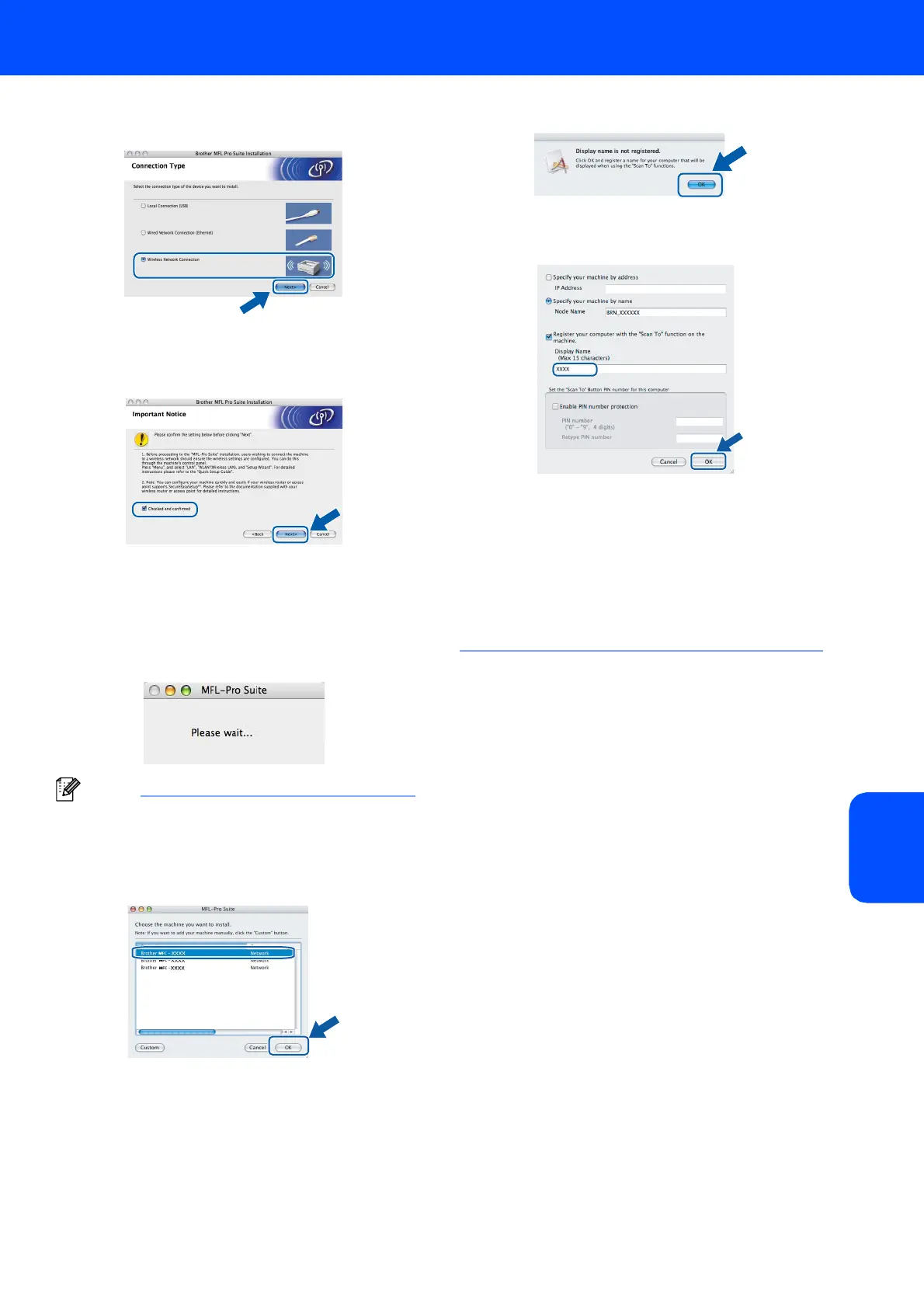Installing the Driver & Software
43
Macintosh
®
Macintosh
®
Wireless
Network
17 Choose Wireless Network Connection, and
then click Next.
18 Click on the Checked and confirmed check
box, and then click Next. Follow the on screen
instructions.
Please wait, it will take a few seconds for the
software to install. After the installation, click
Restart to finish installing the software.
19 The Brother software will search for the Brother
device. During this time the following screen
will appear.
Note
• If the machine is configured for your network,
choose the machine from the list, and then click
OK. This window will not appear if there is only one
machine connected on the network, it will be
chosen automatically. Go to step 20.
• If this screen appears click OK.
Enter a name for your Macintosh
®
in Display
Name up to 15 characters long and click OK. Go
to step 20.
• If you want to use the machine’s Scan key to scan
over the network you must check the Register
your computer with the "Scan To" function on
the machine box.
• The name you enter will appear on the machine’s
LCD when you press the Scan key and choose a
scan option. (For more information, see Network
Scanning in the Software User’s Guide on the CD-
ROM.)
