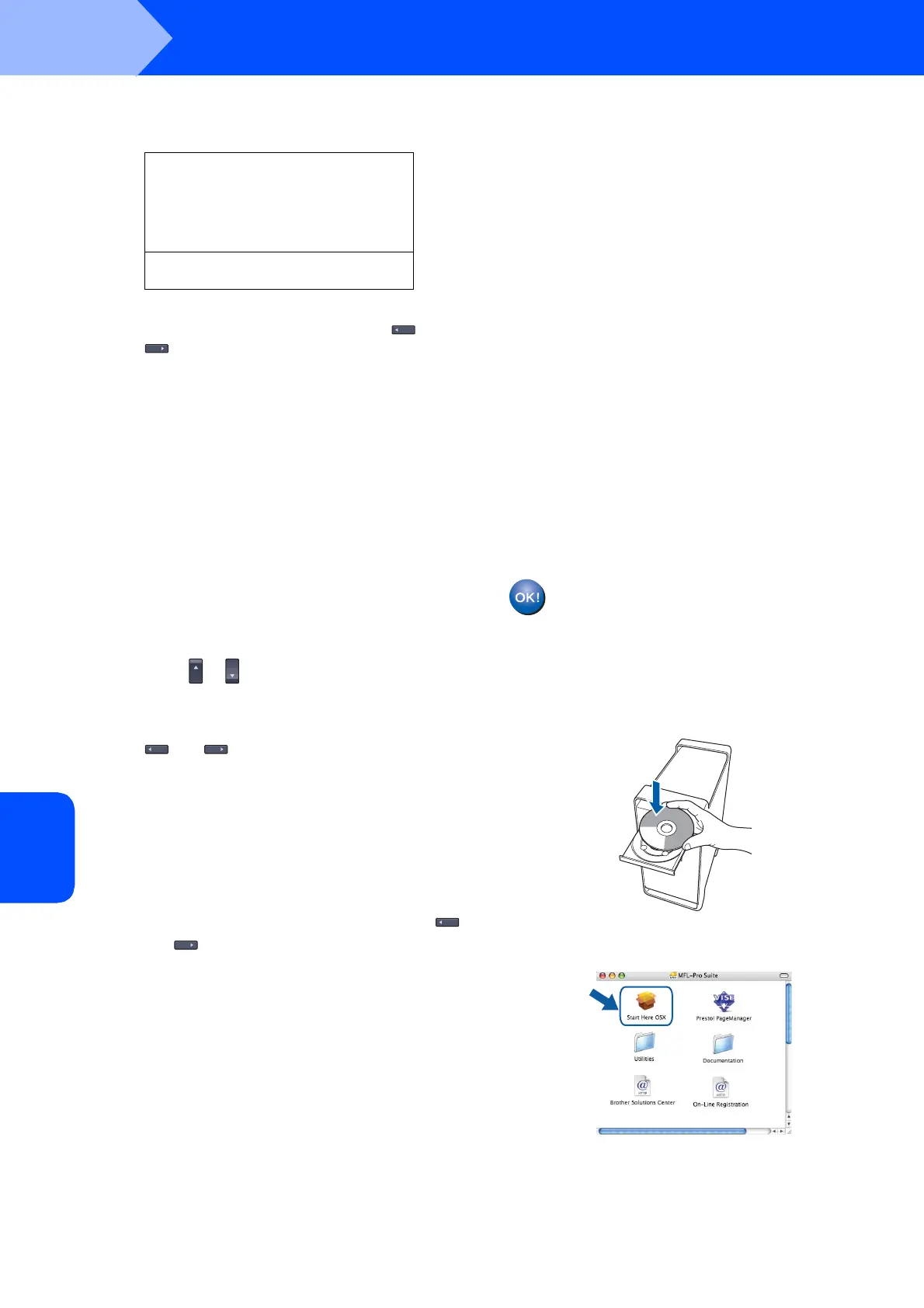Installing the Driver & Software
42
STEP 2
Macintosh
®
Macintosh
®
Wireless
Network
9 Choose the appropriate key number and
press OK.
72.WLAN
WEP key
a KEY1:
b KEY2:
Select ab or OK
Enter the WEP key you wrote down in step 1
using the dial pad. You can use the and
keys to move the cursor. For example, to
enter the letter a, press the 2 key on the dial
pad once. To enter the number 3, press the 3
key on the dial pad seven times.
The letters appear in this order: lower case,
upper case, numbers and then special letters.
Press OK when you have entered all the
characters, then choose 1.Yes and press OK
to apply your settings. Go to step 12.
Most access points and routers can store
more than one key, but they will only use
one at any time for authentication and
encryption.
10 Press or to choose TKIP or AES for
Encryption Type and press OK.
Enter the WPA-PSK Password you wrote down
in step 1 using the dial pad. You can use the
and keys to move the cursor. For
example, to enter the letter a, press the 2 key
on the dial pad once. To enter the number 3,
press the 3 key on your dial pad seven times.
Press OK when you have entered all the
characters, then choose 1.Yes and press OK
to apply your settings. Go to step 12.
11 Enter the user and press OK. You can use
and keys to move the cursor. For example,
to enter the letter a, press the 2 key on the dial
pad once.
Enter the password and press OK, and then
choose 1.Yes and press OK to apply your
settings. Go to step 12.
12 Your machine will now try to connect to your
wireless network using the information you
have entered. If successful, Connected will
appear briefly on the LCD.
Connection NG is displayed when the print
server has not successfully connected to your
router or access point. Try starting from step 3
again. If the same message is displayed again,
reset the print server back to the default factory
settings and try again. (See Restoring the
network settings to factory default on page 47.)
13 The machine will automatically acquire the
correct TCP/IP address information from your
access point (router) if DHCP is enabled
(DHCP is normally enabled as default for most
access point routers).
If your access point does not have DHCP
enabled you will need to manually configure
the IP address, subnet mask and gateway of
the machine to suit your network. See the
Network User’s Guide for details.
Wireless setup is now complete. To install
the MFL-Pro Software suite, continue to
step 14.
14 Turn on your Macintosh
®
.
15 Put the supplied CD-ROM into your CD-ROM
drive.
16 Double-click the Start Here OSX icon to install.
Follow the on-screen instructions.
Please wait, it will take a few seconds for the
software to install. After the installation, click
Restart to finish installing the software.
