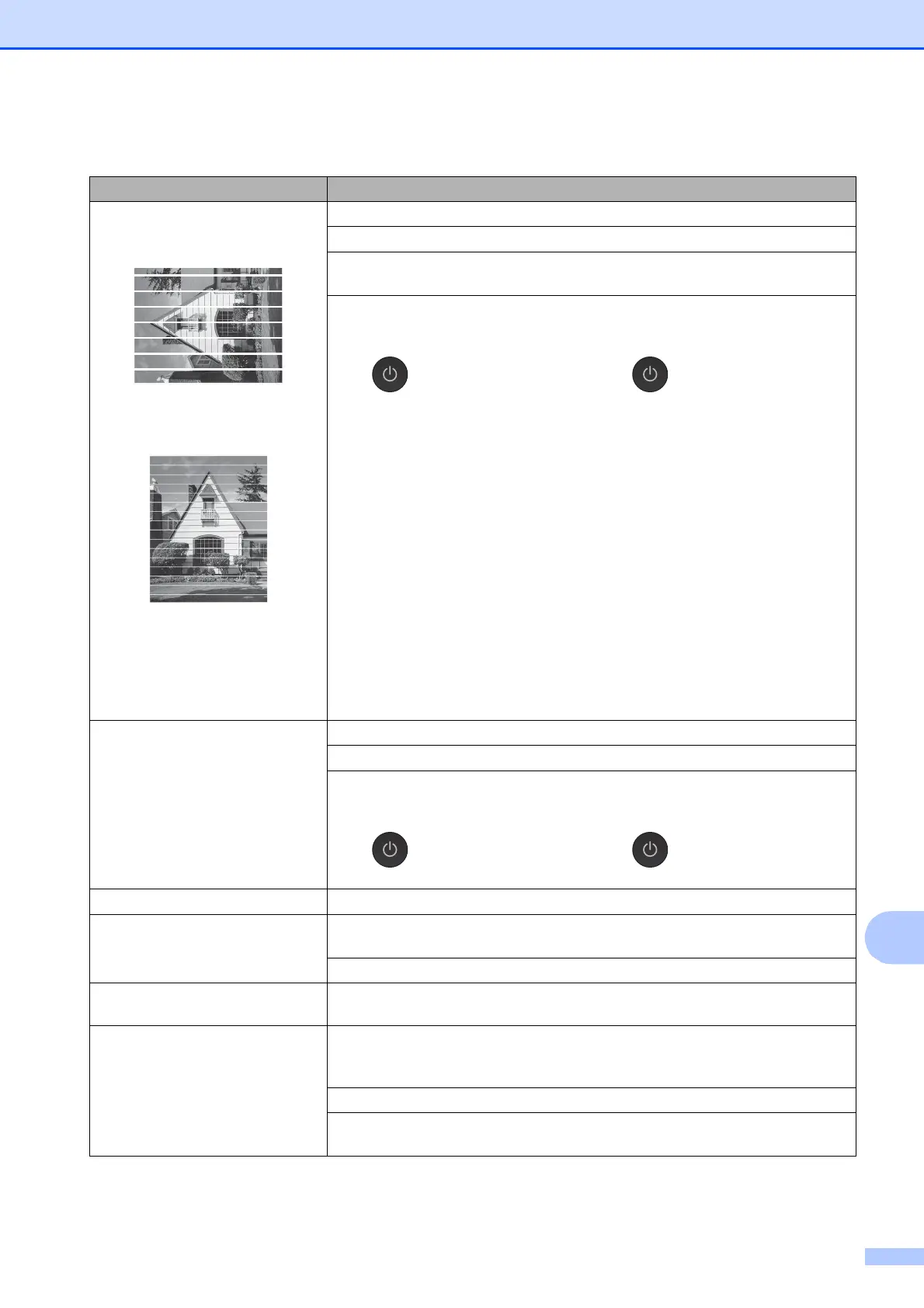Troubleshooting
111
B
White horizontal lines appear in text
or graphics.
A4, Letter and Executive
A3, Ledger, Legal, A5, A6,
envelopes, Photo (10 15 cm),
Photo L (89 127 mm), Photo 2L
(13 18 cm) and Index Card
(127 203 mm)
Clean the print head. (See Cleaning the print head on page 83.)
Make sure you are using Brother Original Innobella™ ink.
Try using the recommended types of paper.
(See Acceptable paper and other print media on page 31.)
To prolong print head life, provide the best ink cartridge economy and maintain
print quality, we do not recommend frequently unplugging the machine and/or
leaving the machine unplugged for extended periods of time. We recommend
using to power down the machine. Using allows minimal power to the
machine ensuring periodic cleanings of the print head occur.
The machine prints blank pages. Clean the print head. (See Cleaning the print head on page 83.)
Make sure you are using Brother Original Innobella™ ink.
To prolong print head life, provide the best ink cartridge economy and maintain
print quality, we do not recommend frequently unplugging the machine and/or
leaving the machine unplugged for extended periods of time. We recommend
using to power down the machine. Using allows minimal power to the
machine ensuring periodic cleanings of the print head occur.
Characters and lines are blurred. Check the printing alignment. (See Checking the print alignment on page 85.)
Printed text or images are skewed. Make sure the paper is loaded correctly in the paper tray and the paper guides are
adjusted correctly. (See Loading paper and other print media on page 15.)
Make sure the Jam Clear Cover is closed correctly.
Smudge or stain at the top centre of
the printed page.
Make sure the paper is not too thick or curled.
(See Acceptable paper and other print media on page 31.)
Printing appears dirty or ink seems
to run.
Make sure you are using the recommended types of paper. (See Acceptable
paper and other print media on page 31.) Do not handle the paper until the ink is
dry.
Make sure you are using Brother Original Innobella™ ink.
If you are using photo paper, make sure that you have set the correct paper type.
If you are printing a photo from your PC, set the Media Type in the printer driver.
Print Quality Difficulties (continued)
Difficulty Suggestions
