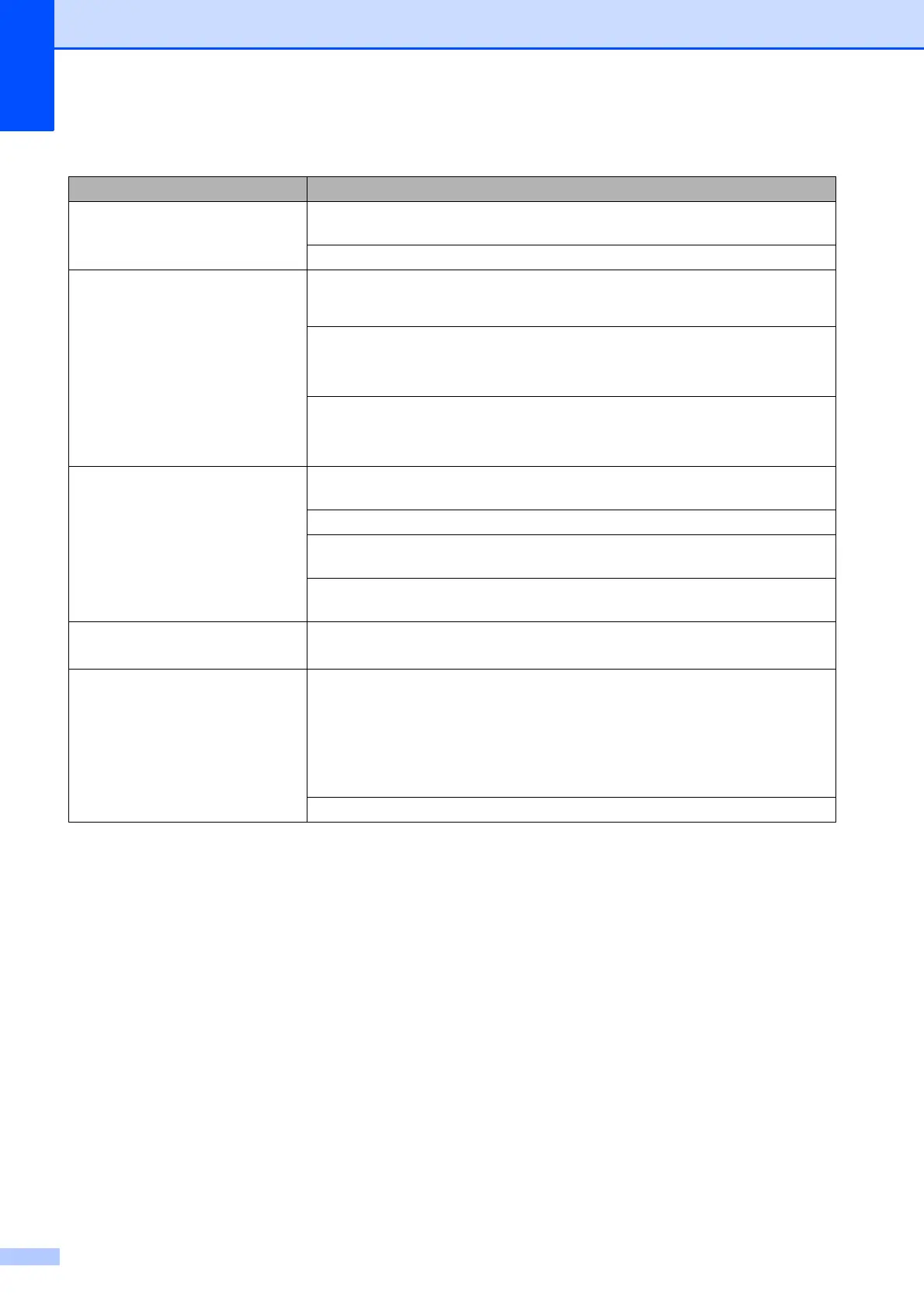112
Ink is smudged or running when
using glossy photo paper.
Be sure to check the front and back of the paper. Place the glossy surface (printing
surface) face down. (See Paper Type on page 29.)
If you use glossy photo paper, make sure that the paper type setting is correct.
Prints appears dirty or the paper
jams when using A3 paper.
(PC print for Windows
®
)
Check Slow Drying Paper in the Basic tab of the printer driver.
(PC print for Macintosh)
Select Print Settings from drop-down list and then check Slow Drying Paper in
the printer driver.
(Copy)
Adjust the copy density to make copies lighter. (See Advanced User’s Guide:
Adjusting Density.)
Stains appear on the reverse side
or at the bottom of the page.
Make sure the printer platen is not dirty with ink. (See Advanced User’s Guide:
Cleaning the machine’s printer platen.)
Make sure you are using Brother Original Innobella™ ink.
Make sure you are using the paper support flap.
(See Loading paper and other print media on page 15.)
Make sure the paper feed rollers are not dirty with ink.
(See Advanced User’s Guide: Cleaning the paper feed rollers.)
The machine prints dense lines on
the page.
(Windows
®
only)
Check Reverse Order in the Basic tab of the printer driver.
The printouts are wrinkled.
(Windows
®
)
In the printer driver Advanced tab, click Colour Settings and uncheck
Bi-Directional Printing.
(Macintosh)
In the printer driver, choose Print Settings, click Advanced, choose
Other Print Options and uncheck Bi-Directional Printing.
Make sure you are using Brother Original Innobella™ ink.
Print Quality Difficulties (continued)
Difficulty Suggestions
