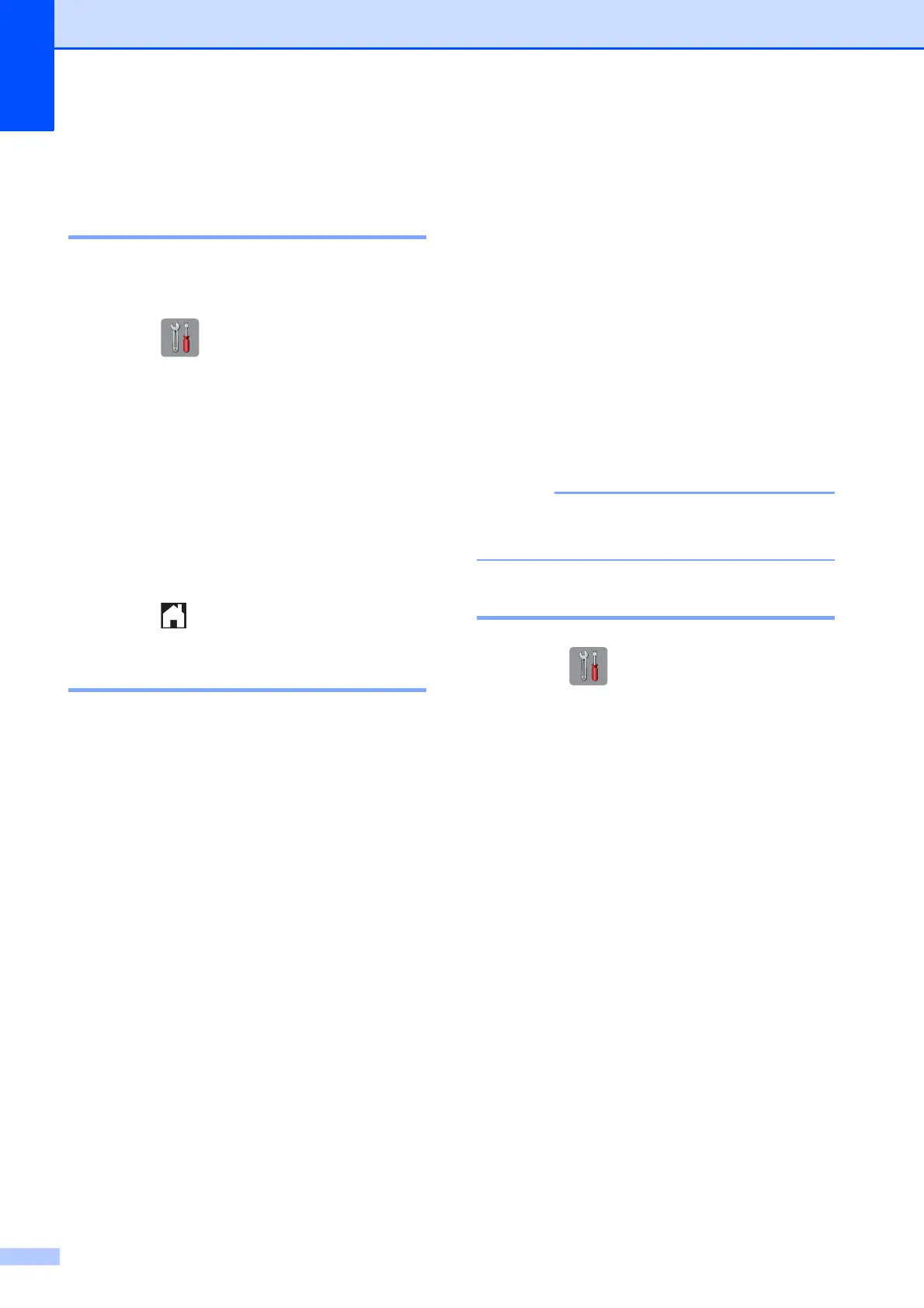138
Machine Information B
Checking the serial number B
You can see the machine’s serial number on
the Touchscreen.
a Press .
b Press All Settings.
c Swipe up or down, or press a or b to
display Machine Info.
d Press Machine Info.
e Press Serial No.
Your machine’s serial number will
appear on the Touchscreen.
f Press .
Reset functions B
The following reset functions are available:
1 Network
You can reset the print server back to its
default factory settings, such as the
password and IP address information.
2 Address Book & Fax
Address Book & Fax resets the following
settings:
Address Book
(Address Book and Setup Groups)
Programmed fax jobs in the memory
(Polled Transmit, Delayed Fax and
Delayed Batch Transmission)
Station ID
(Name and Number)
Remote Fax Options
(Fax Forwarding)
Report settings
(Transmission Verification Report,
Address Book and Fax Journal)
History
(Caller ID history and Outgoing Call)
Faxes in memory
3 All Settings
You can restore all settings to the factory
default.
Brother strongly recommends performing
this procedure before handing over or
disposing of the machine.
Unplug the interface cable before you
choose Network or All Settings.
How to reset the machine B
a Press .
b Press All Settings.
c Swipe up or down, or press a or b to
display Initial Setup.
d Press Initial Setup.
e Swipe up or down, or press a or b to
display Reset.
f Press Reset.
g Press the option you want to reset.
h Press Yes to confirm.
i Press Yes for 2 seconds to reboot the
machine.
