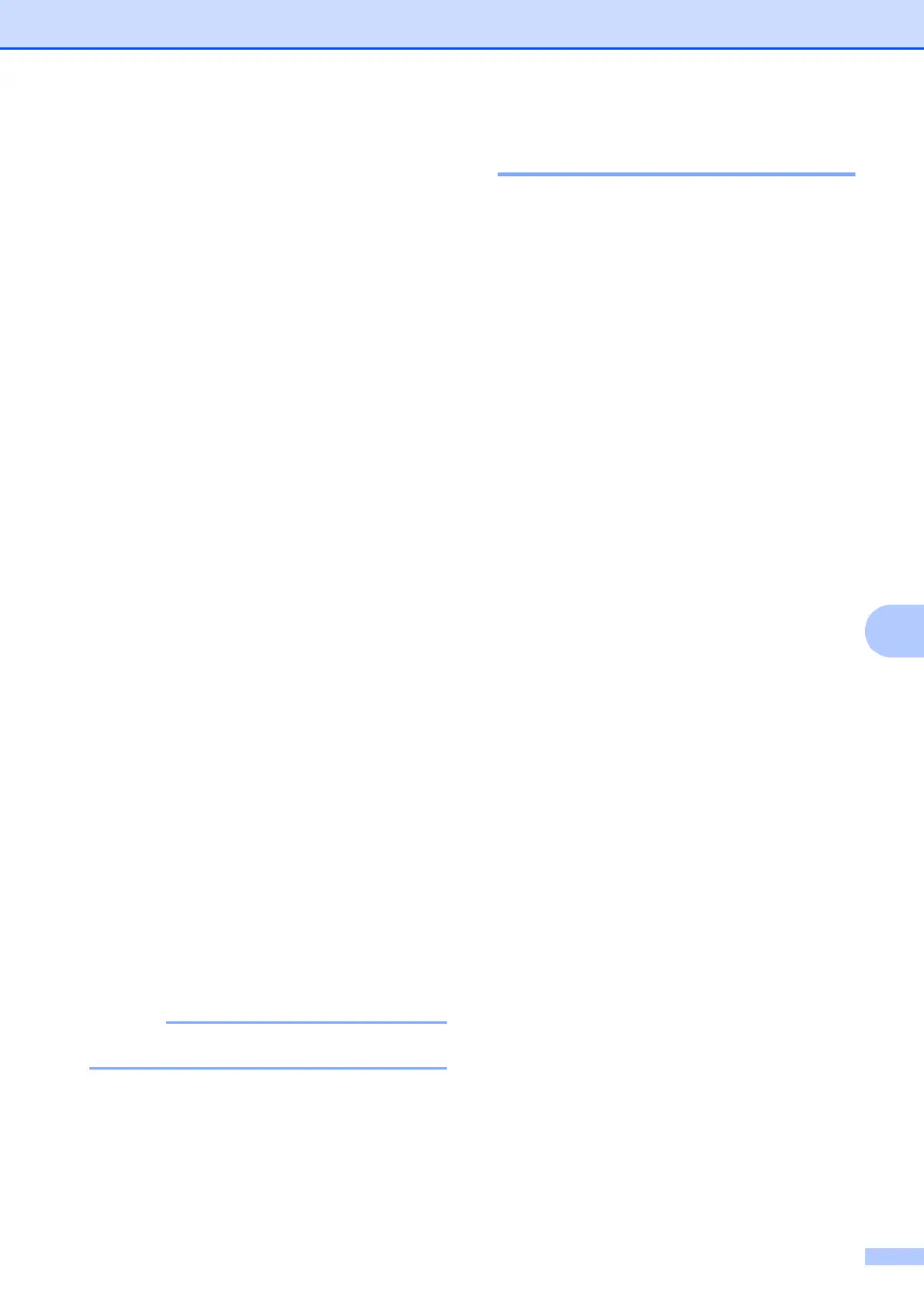Making copies
81
8
Copy options 8
You can change the following copy settings.
Press Copy and then press Options. Swipe
up or down, or press a or b to scroll through
the copy settings. When the setting you want
is displayed, press it and choose your option.
When you have finished changing options,
press OK.
(Basic User’s Guide)
For details about changing the following copy
settings, see pages 81 to 82.
Paper Type
Paper Size
Tray Select (MFC-J4710DW)
(Advanced User’s Guide)
For details about changing the following copy
settings, see Advanced User’s Guide: Copy
options.
Quality
Enlarge/Reduce
Page Layout
2in1(ID)
Stack/Sort
Density
2-sided Copy
Ink Save Mode
Thin Paper Copy
Watermark Copy
Remove Background Colour
Book Copy
If you want to sort copies, use the ADF.
Paper Type 8
If you are copying on a special type of paper,
set the machine for the type of paper you are
using to get the best print quality.
a Load your document.
b Press Copy.
c Enter the number of copies you want.
d Press Options.
e Swipe up or down, or press a or b to
display Paper Type.
f Press Paper Type.
g Swipe up or down, or press a or b to
display Plain Paper,
Inkjet Paper, Brother BP71,
Other Glossy or Transparency,
and then press the option you want to
set.
h If you do not want to change additional
settings, press OK.
i Press Mono Start or Colour Start.
