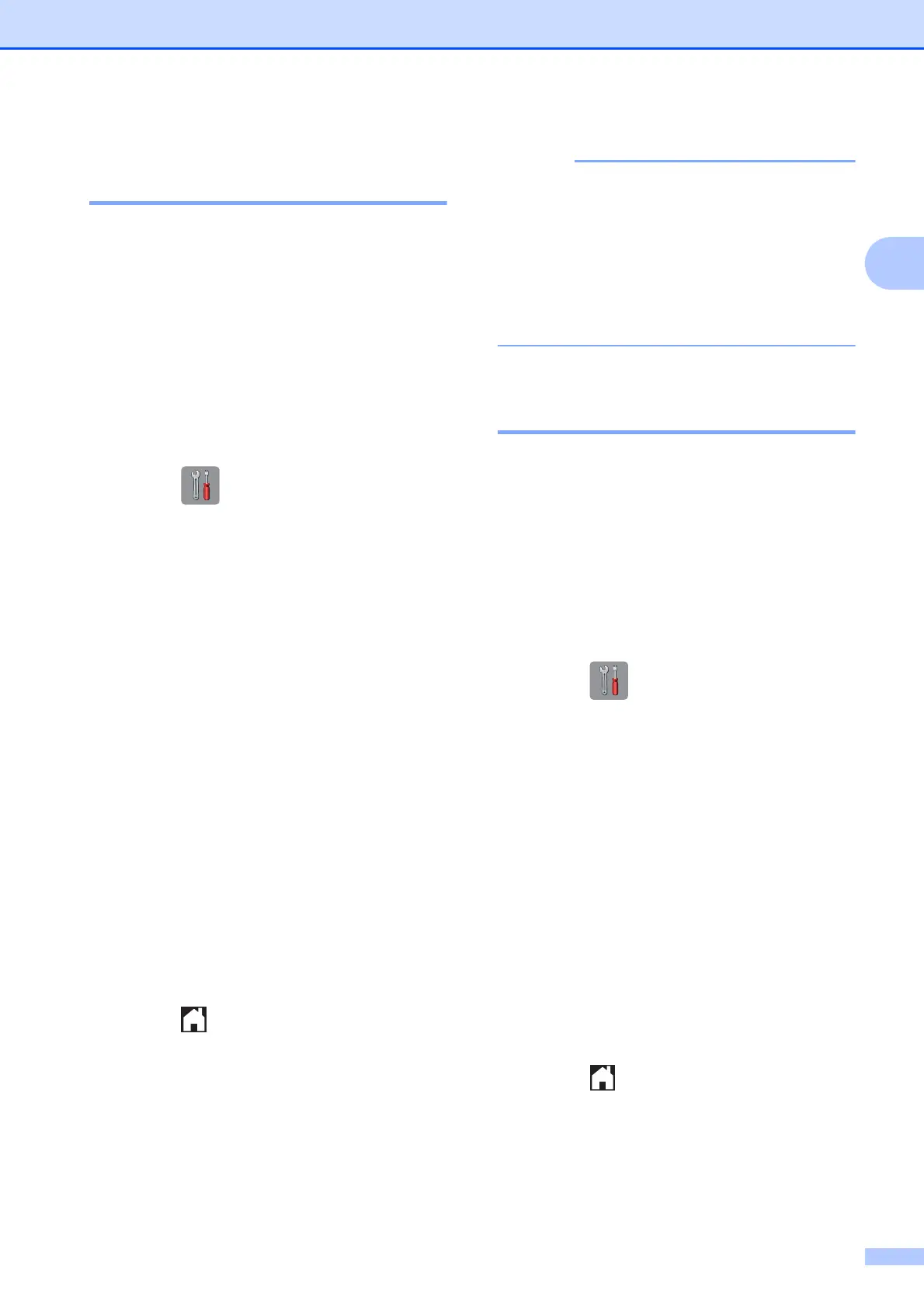Loading paper
41
2
Paper Size and Type
(MFC-J4710DW) 2
To get the best print quality, set the machine
for the type of paper you are using.
You can use the following sizes of paper for
printing copies: A4, A5, A3, 10 15 cm,
Letter, Legal and Ledger and five sizes for
printing faxes: A4, A3, Ledger, Letter and
Legal. When you load a different size of paper
in the machine, you will need to change the
paper size setting at the same time so your
machine can fit an incoming fax on the page.
a Press .
b Press the displayed paper size for
Tray #1 or Tray #2.
c Do one of the following:
If you press the displayed paper size
for Tray #1, press Paper Type.
Swipe up or down, or press a or b to
display Plain Paper,
Inkjet Paper, Brother BP71,
Other Glossy or Transparency,
and press the option you want.
Press Paper Size.
Press A4, A5, 10x15cm or Letter.
If you press the displayed paper size
for Tray #2, press Paper Size.
Swipe up or down, or press a or b to
display A4, A3, Letter, Legal or
Ledger, and press the option you
want.
d Press .
• You can use only plain paper in Tray #2.
• The machine ejects paper with printed
surfaces face up onto the paper tray in
front of the machine. When you use
transparencies or glossy paper, remove
each sheet at once to prevent smudging
or paper jams.
Tray use in Copy mode
(MFC-J4710DW) 2
You can change the default tray the machine
will use for copies.
Auto Tray Select will allow your machine
to feed paper from either Tray #1 or Tray #2,
using the paper type and size settings from
the Copy menu.
To change the default setting follow the
instructions below:
a Press .
b Press All Settings.
c Swipe up or down, or press a or b to
display General Setup.
d Press General Setup.
e Swipe up or down, or press a or b to
display Tray Setting.
f Press Tray Setting.
g Press Tray Use: Copy.
h Press Tray #1, Tray #2 or
Auto Tray Select.
i Press .
