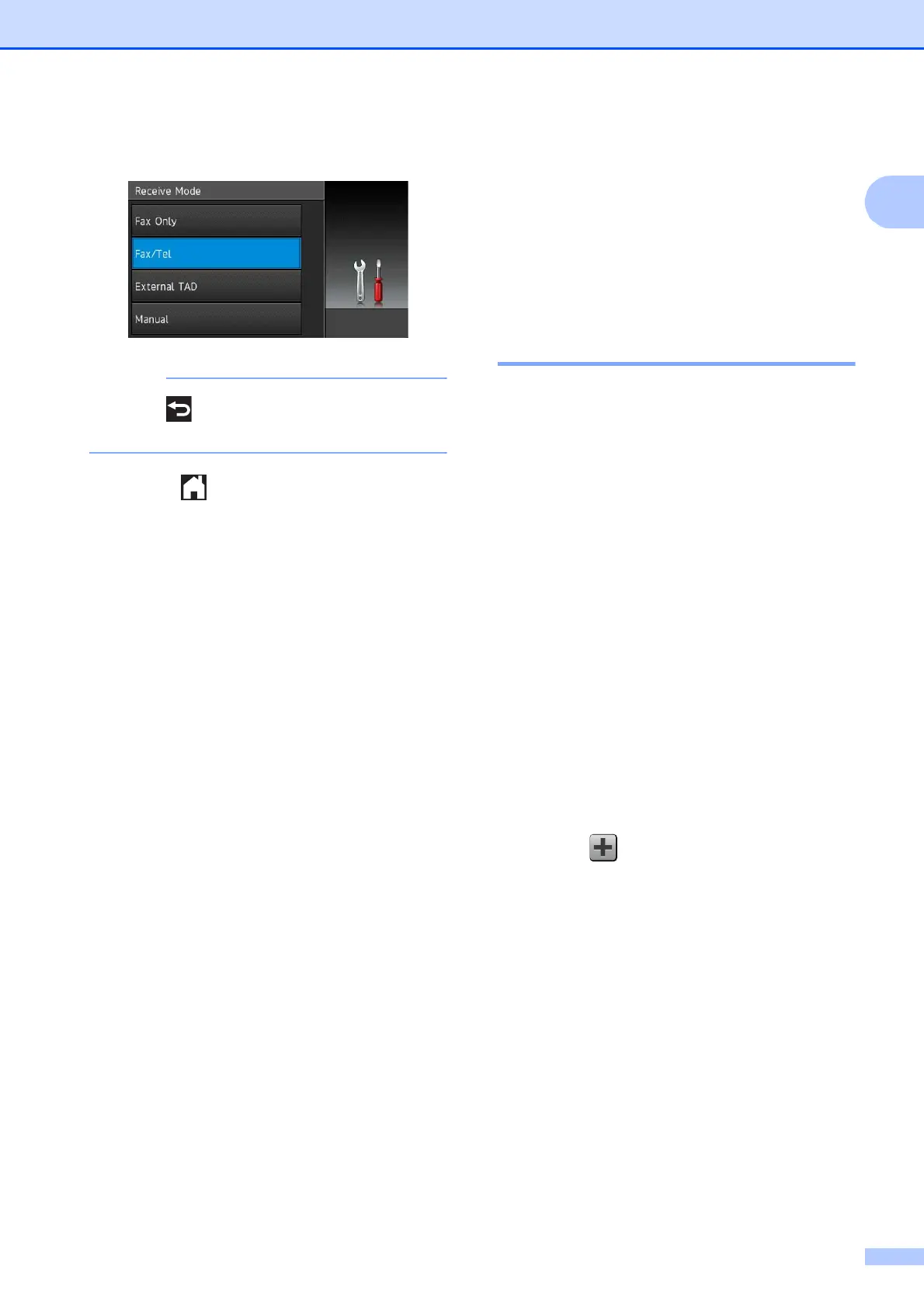General information
13
1
g Press Fax/Tel.
Press if you want to go back to the
previous level.
h Press .
Shortcut Settings 1
You can add the fax, copy, scan and Web
Connect settings you use most frequently by
setting them as your Shortcuts. Later you can
recall and apply these settings quickly and
easily. You can add 18 Shortcuts.
Adding Copy Shortcuts 1
The following settings can be included in a
copy Shortcut:
Quality
Paper Type
Paper Size
Tray Select (MFC-J4710DW)
Enlarge/Reduce
Density
Stack/Sort
Page Layout
2-sided Copy
Advanced Settings
a If the displayed screen is either Home or
More, swipe left or right, or press d or c
to display a Shortcut screen.
b Press where you haven’t added a
Shortcut.
c Press Copy.
d Read the information on the
Touchscreen, and then confirm it by
pressing OK.
e Press a copy preset you want to include
in the copy Shortcut.
f Swipe up or down, or press a or b to
display the available settings, and then
press the setting you want to change.
