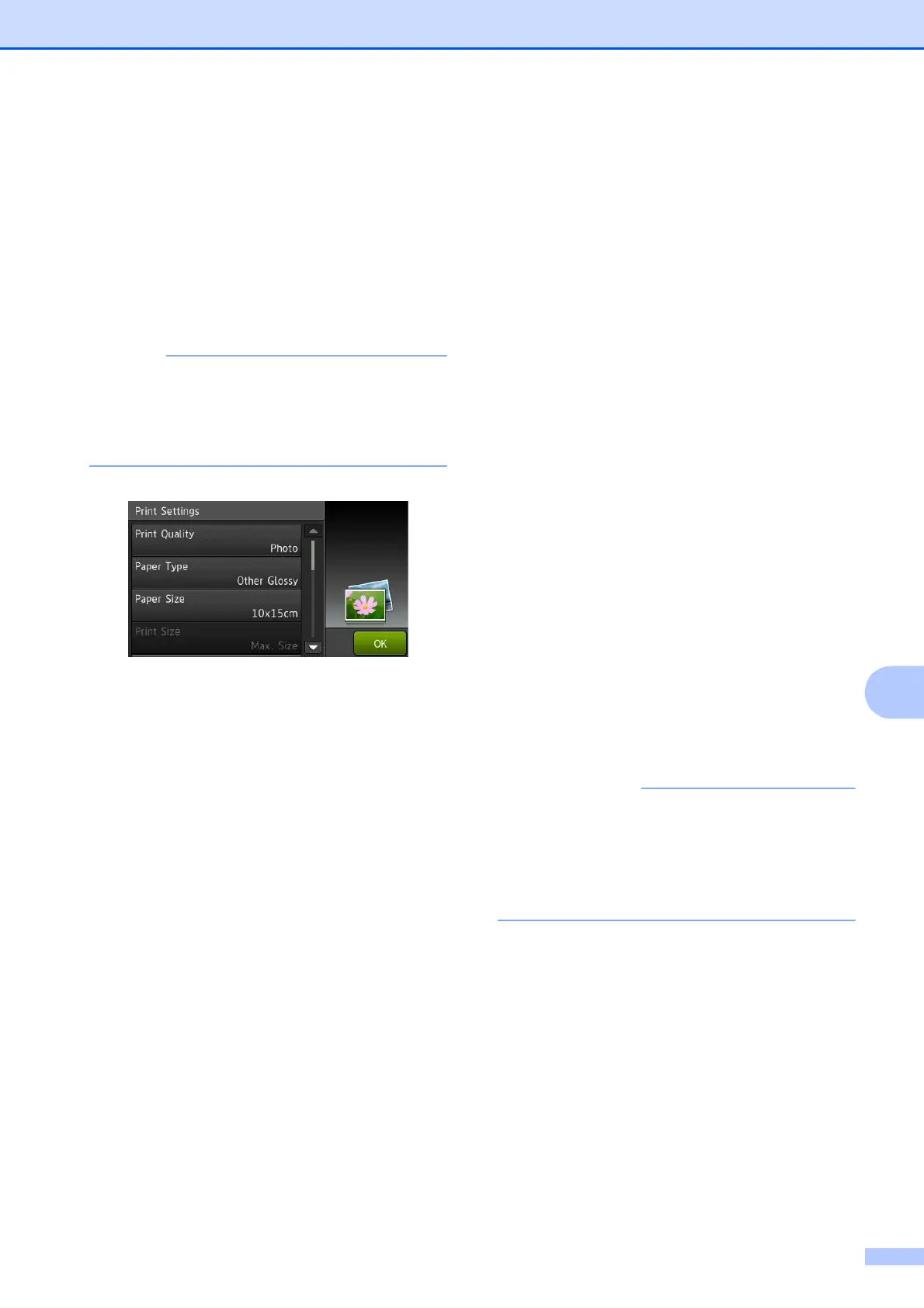Printing photos from a memory card or USB Flash memory drive
87
9
PhotoCapture Center™
print settings
9
You can change the print settings temporarily
for the next print.
The machine returns to its default settings
after 1 minute.
You can save the print settings you use
most often by setting them as the default.
(See Advanced User’s Guide: Setting
your changes as a new default.)
How to scan to a
memory card or USB
Flash memory drive
9
You can scan monochrome and colour
documents onto a memory card or USB Flash
memory drive. Monochrome documents will
be stored in PDF (*.PDF) or TIFF (*.TIF) file
formats. Colour documents may be stored in
PDF (*.PDF) or JPEG (*.JPG) file formats.
The factory setting is Colour, 200 dpi and
the default format is PDF. The machine
automatically creates file names based on
the current date. (See Quick Setup Guide.)
For example, the fifth image scanned on July
1, 2012 would be named 01071205.PDF.
You can change the colour and resolution.
For MFC-J2510/MFC-J4510DW
a Load your document.
b Open the media slot cover.
c Put the memory card or USB Flash
memory drive in the correct slot.
d Press Scan to Media.
DO NOT take out the memory card or
USB Flash memory drive while the
machine is reading or writing to it to avoid
damaging the card, USB Flash memory
drive, or the data stored on them.
