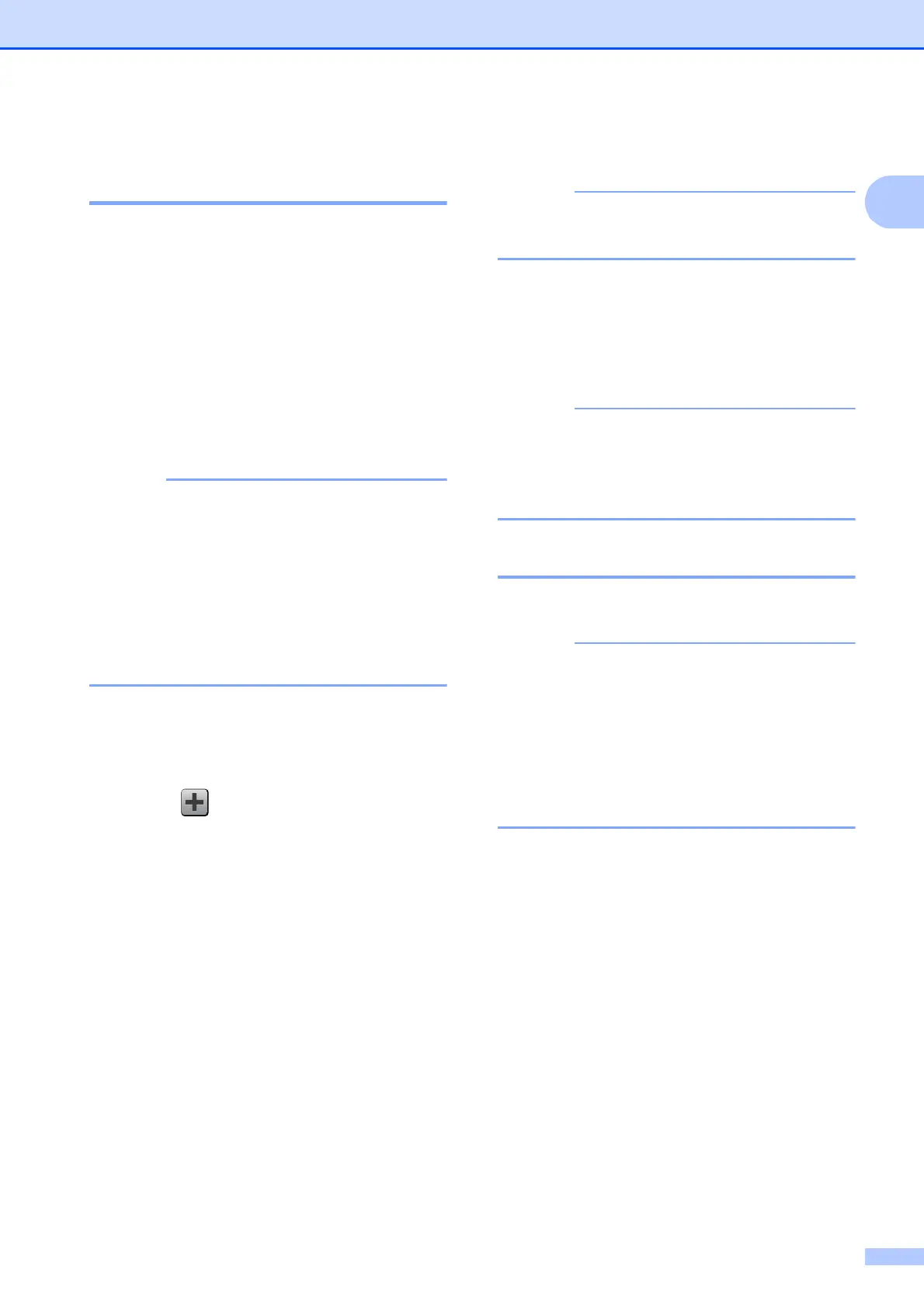General information
17
1
Adding Web Connect
Shortcuts 1
The settings for the following services can be
included in a Web Connect Shortcut:
PICASA Web Albums™
Google Drive™
FLICKR
®
Facebook™
EVERNOTE
Dropbox
• Web services may have been added
and/or service names may have been
changed by the provider since this
document was published.
• To add a Web Connect Shortcut, you
need to have an account with the desired
service. (For details,
see Web Connect Guide.)
a If the displayed screen is either Home or
More, swipe left or right, or press d or c
to display a Shortcut screen.
b Press where you haven't added a
Shortcut.
c Press Web.
d If Information regarding the Internet
connection is displayed, read the
information and confirm it by pressing
OK.
e Swipe left or right, or press d or c to
display the available services, and then
press the desired service.
f Press your account.
If the account needs a PIN code, enter
the PIN for the account using the
keyboard on the Touchscreen.
Press OK.
g Choose the function you want to use.
The functions that can be set vary
depending on the chosen service.
h Read and confirm the displayed list of
functions you have chosen, and then
press OK.
i Press OK to save your Shortcut.
The Shortcut name will be assigned
automatically. If you want to change the
Shortcut names, see Editing Shortcut
Names on page 18.
Changing Shortcuts 1
You can change the settings in a Shortcut.
You cannot change a Web Connect
Shortcut.
If you want to change the Shortcut, delete
it, and then add a new Shortcut.
(For details, see Deleting Shortcuts
on page 18 and Adding Web Connect
Shortcuts on page 17.)
a Press the Shortcut you want to change.
The settings for the Shortcut that you
chose are displayed.
b Change the settings for the Shortcut you
chose in step a. (For example, see
Adding Copy Shortcuts on page 13.)
c Press Save as Shortcut when you
have finished changing settings.
d Press OK to confirm.
