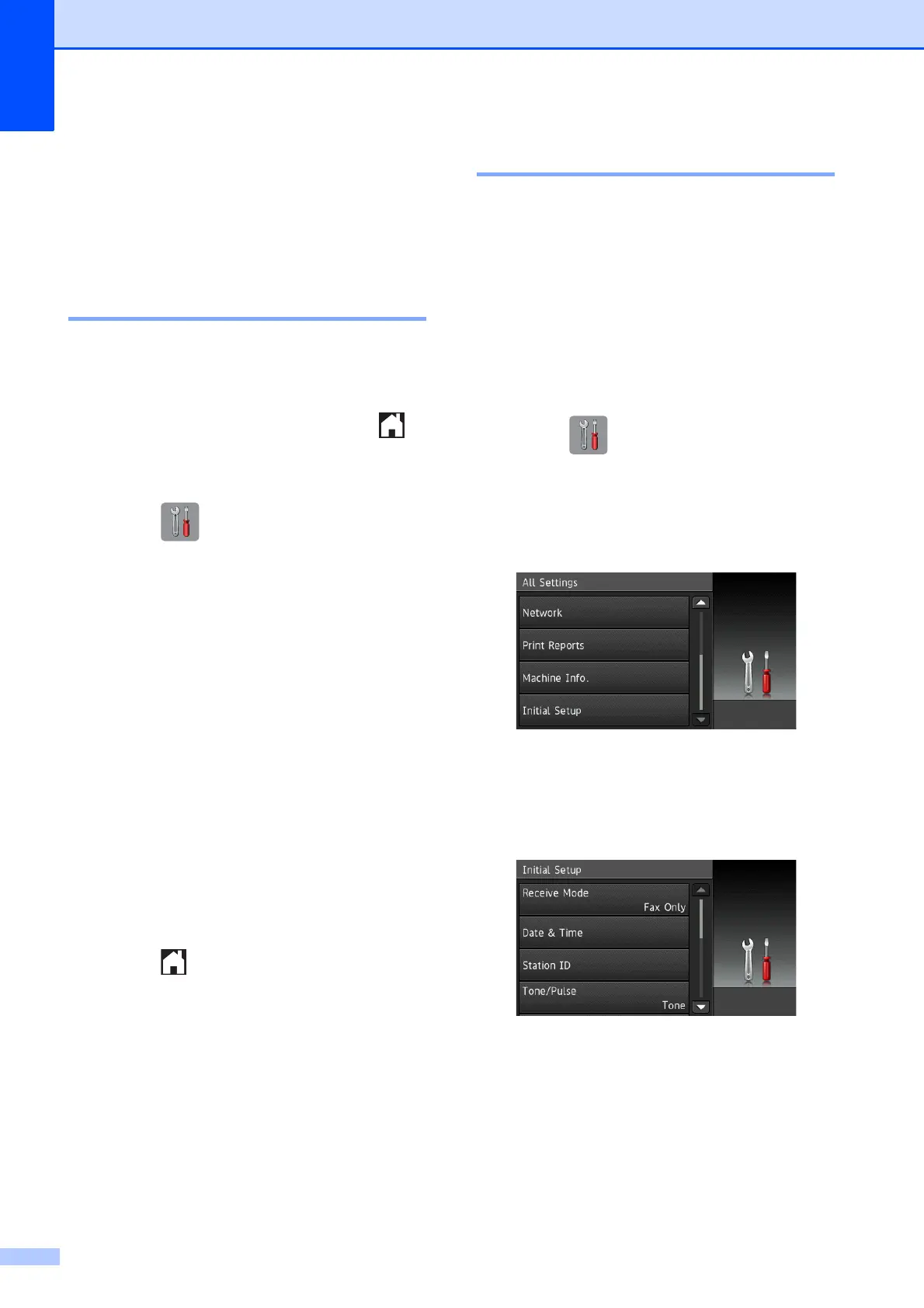Chapter 1
12
10 Tray #2 (MFC-J4710DW)
Lets you check the current paper size of
Tray #2. Also, lets you access the
Tray #2 setting. You can change the
paper size.
Setting the Ready screen 1
You can set the Ready screen to either Home,
More, Shortcuts 1, Shortcuts 2 or
Shortcuts 3.
When the machine is idle or you press ,
the machine will go back to the screen that
you have set.
a Press .
b Press All Settings.
c Swipe up or down, or press a or b to
display General Setup.
d Press General Setup.
e Swipe up or down, or press a or b to
display Button Settings.
f Press Button Settings.
g Press Home Button Settings.
h Swipe up or down, or press a or b to
display Home, More, Shortcuts 1,
Shortcuts 2 or Shortcuts 3, and
then press the option you want.
i Press .
The machine will go to the Home screen
that you have set.
Basic Operations 1
To operate the Touchscreen LCD, use your
finger to press directly on the Touchscreen.
To display and access all the screen menus
or options, swipe left, right, up, down, or press
d c or a b to scroll through them.
The following steps show how to change a
setting in the machine. In this example, the
Receive Mode setting is changed from
Fax Only to Fax/Tel.
a Press .
b Press All Settings.
c Swipe up or down, or press a or b to
display Initial Setup.
d Press Initial Setup.
e Swipe up or down, or press a or b to
display Receive Mode.
f Press Receive Mode.
