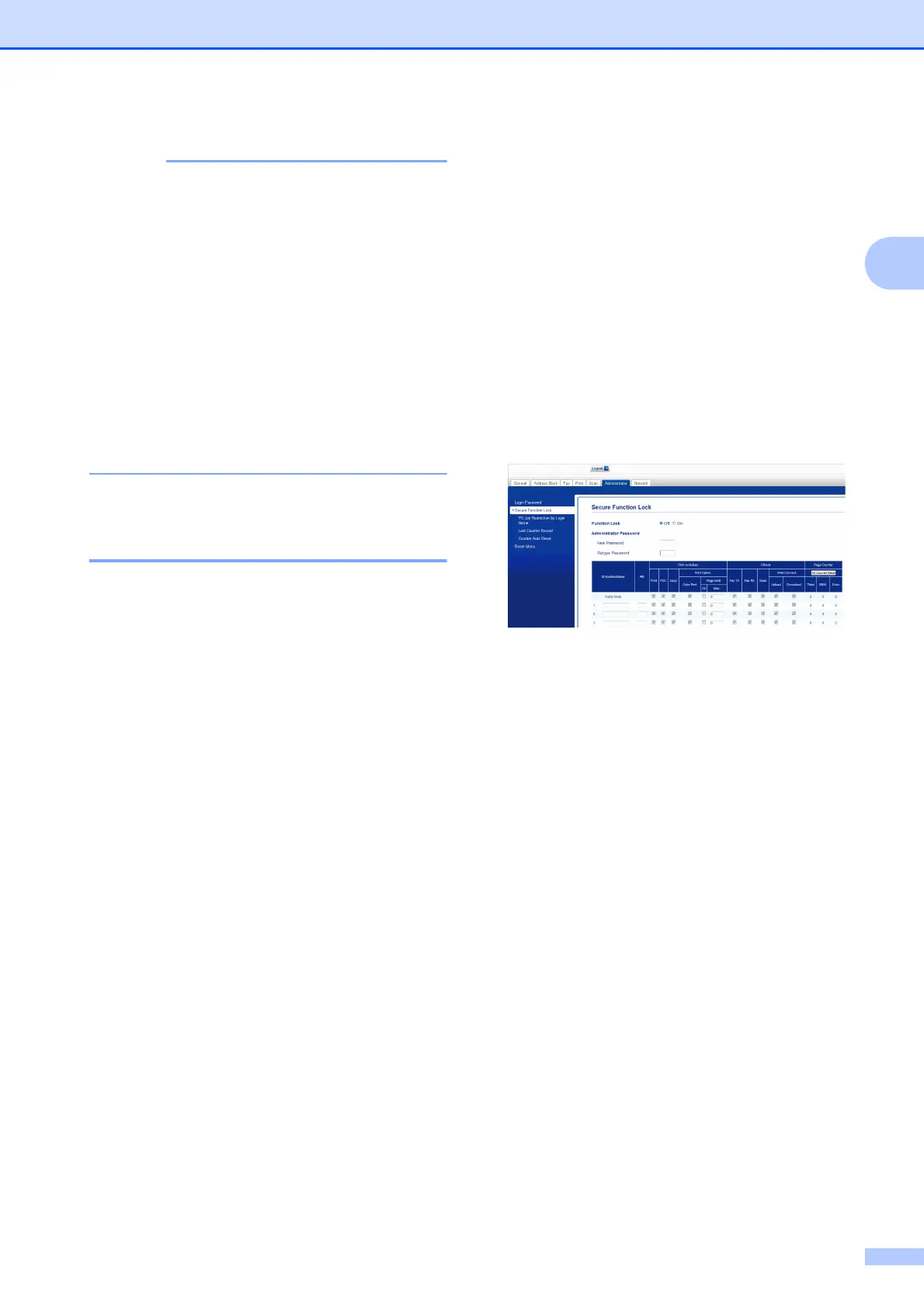Security features
7
2
If you are using a Web browser to
configure the machine's settings for the
first time, set a password.
1 Click
Please configure the password.
2 Enter a password you want to use
(up to 32 characters).
3 Re-enter the password in the
Confirm New Password box.
4 Click Submit.
Setting and changing the
Administrator Password 2
You can configure these settings using a
Web browser. To set up the Web page, see
Before you begin to use Secure Function
Lock 2.0 on page 6. Then follow the
instructions below.
Setting the administrator password 2
The password you set in these steps is for the
administrator. This password is used to set
up users and to turn Secure Function Lock on
or off. (See Setting up restricted users
on page 8 and Turning Secure Function Lock
on/off on page 8.)
a Click Administrator.
b Click Secure Function Lock.
c Enter a four-digit number for the
password in the New Password box.
d Re-enter the password in the
Retype Password box.
e Click Submit.
Changing the administrator password2
a Click Administrator.
b Click Secure Function Lock.
c Enter a four-digit number for the new
password in the New Password box.
d Re-enter the new password in the
Retype Password box.
e Click Submit.
